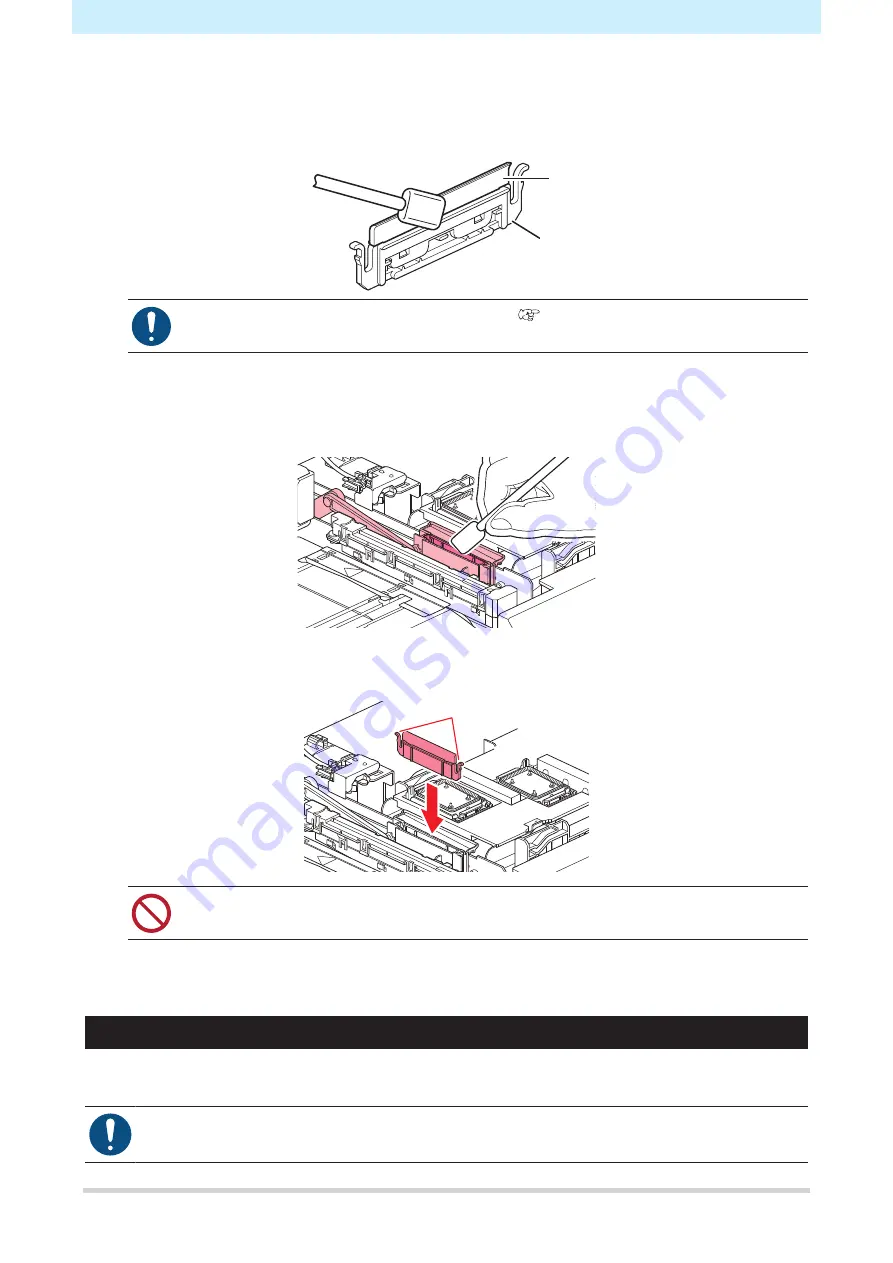
3. Maintenance
8
5
Clean the wiper and bracket.
• Wipe off any ink adhering with a clean stick moistened with maintenance liquid.
• Wipe off the maintenance liquid. Make sure none remains.
Wiper
Bracket
• Replace dirty or warped wipers with new ones.
6
Wipe away any ink or dust adhering to the wiper slider.
• Wipe off any ink adhering with a clean stick moistened with maintenance liquid.
• Wipe off the maintenance liquid. Make sure none remains.
7
Reattach the wiper at the original position.
Lug
• Do not remove the absorbent material in the absorbent material case. Doing so may result
in leaking ink.
8
Once cleaning is complete, close the front cover, then press the [ENTER] key.
Cap Cleaning
The cap prevents the print head nozzle surface from drying out. Continuing to use a dirty cap may affect ink
take-up and lead to print defects (e.g., nozzle clogging, deflection).
• Be careful to avoid leaving fragments from the cleaning stick behind when cleaning. These
fragments will increase the risk of printing defects (e.g., nozzle clogging or deflection).























