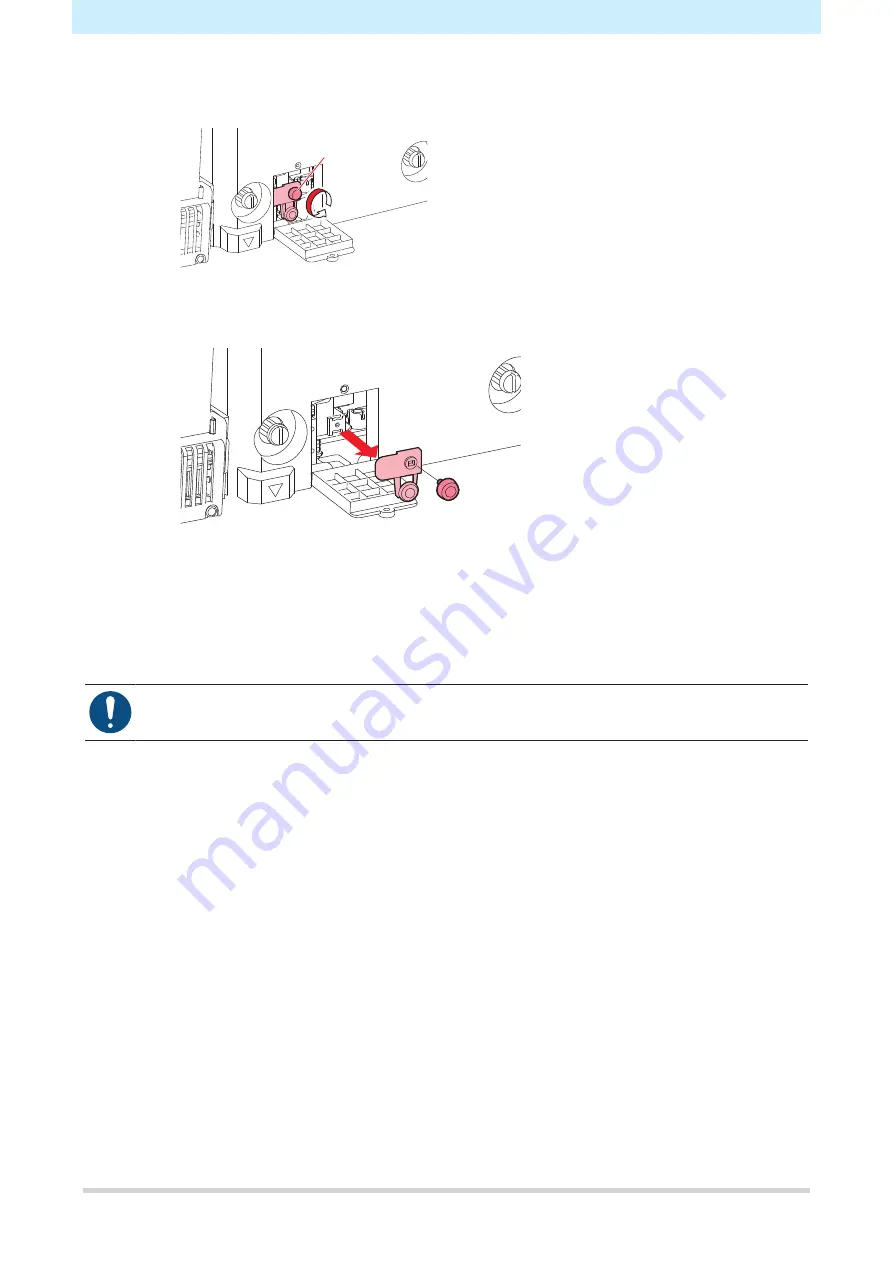
4. Consumable Item Replacement
31
5
Replace the media cutter.
(1) Unscrew the cutter screw.
Screw
(2) Remove the cutter.
(3) Attach a new cutter.
(4) Tighten the screw to clamp the cutter.
6
Close the carriage cover hatch, then retighten the screw.
7
Once replacement is complete, close the front cover, then press the [ENTER] key.
• When disposing of the product, contact an industrial waste disposal operator or dispose of the
product in accordance with the local laws and regulations.




















