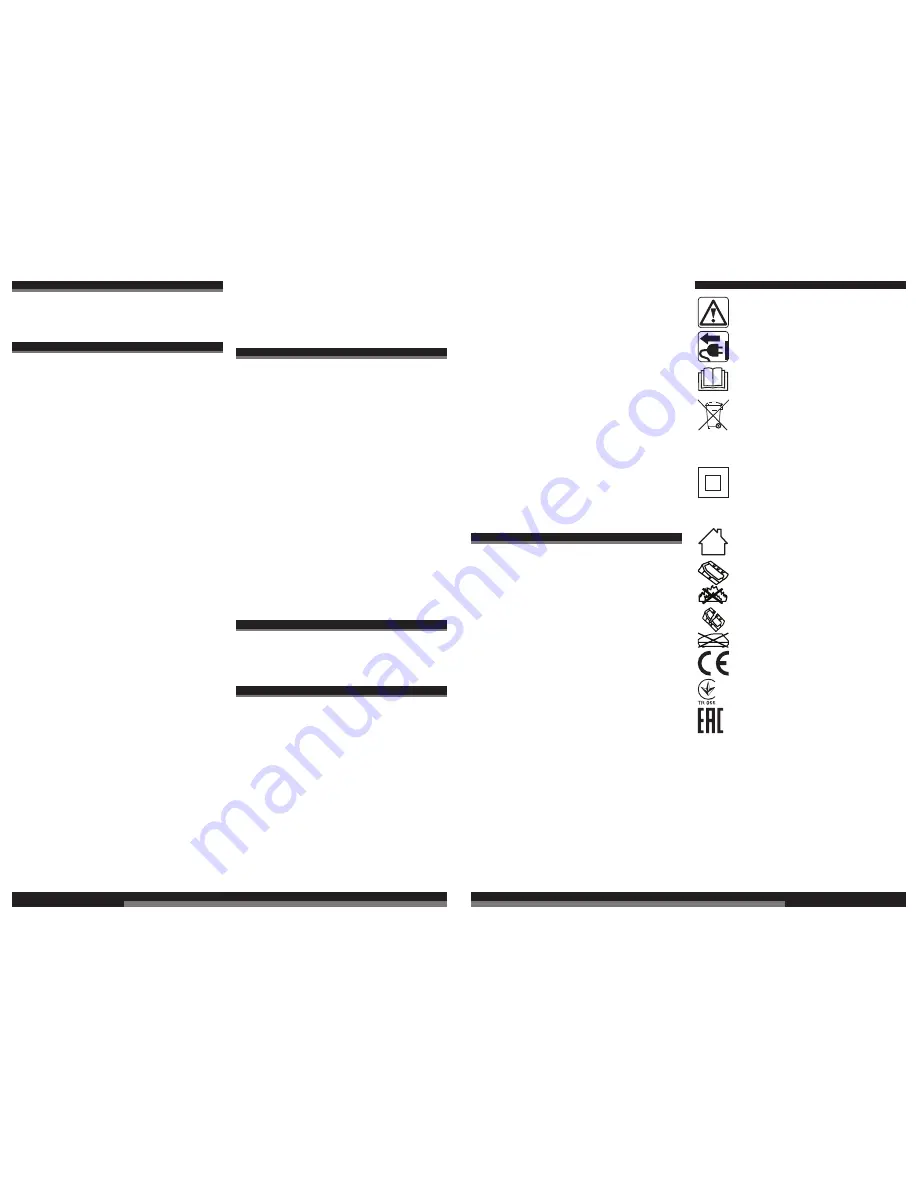
18
19
GETTING STARTED
When Radio is fi rst powered up it will enter DAB mode and
automatically scans for stations. It will then set the time and start
playing the fi rst station it fi nds.
If there is no time signal available, the Time setting function is
available from the System menu.
DAB RADIO MODE
DAB radio mode receives DAB/DAB+ digital radio and displays
information about the station and programme/track as broadcast.
Scanning for stations (MENU -> Full scan)
You may also need to start a scan manually to update the list of
stations for one of the following reasons:
• New stations may become available from time to time.
• Stations close or can no longer be received (In the station list,
invalid stations are indicated with a question mark in front of their
name).
• If reception was not good for the original scan (for example the
antenna was not up), this may result in an empty or incomplete
list of available stations.
• If you have poor reception of some stations causing the audio to
break up, you may wish to list only stations with good signal
strength.
Prune (MENU -> Prune)
This removes all invalid stations, indicated in the station list with a
‘?’ in front of the station name.
Select Stations (< >)
You can select scanned stations.
Now playing screen
is displayed
with the new station details.
Presets (PRESET)
The radio has 5 preset memories for DAB.
To store a station in a preset memory:
Press and hold
PRESET
until the display shows
Preset Store
.
Presets (1-5) are displayed as either
Empty
or with the currently
stored station name. Use the < > button to choose a preset
memory then press to store the currently-playing station.
After confi rming the preset station is stored the display reverts to
the
Now playing screen
.
To recall a preset station:
Press
PRESET
briefl y, (the display will show
Preset Recall
). Select
one of the listed preset stations using the < > button and press
ENTER
to choose the displayed preset station.
Manual tune (MENU > Manual Tune)
As well as the normal method of scanning, you can also manually
tune to a particular channel/frequency. This can be useful for
adjusting your antenna to achieve the best possible reception and
scanning a particular channel to update the station list.
The display shows a live indication of the received signal strength
on the selected frequency. Adjustments to your antenna will be
manifested in the received signal strength displayed.
Note:
The slightly larger rectangle indicates the audio quality
threshold – if the signal strength, as indicated by the solid
rectangles, falls below this threshold the audio quality will
deteriorate.
At the same time the radio scans for any DAB stations on the
selected frequency and updates the station list with any new
stations found. To listen to any stations found, return to the
Now
playing screen
and select the required station from the station list
as normal.
Now playing information
While a station is playing, the screen shows its name and DLS
(Dynamic Label Segment) information broadcast by the station
such as programme name, track title and contact details. Long
DLS info, over 16 characters scrolls across the display.
DRC - Dynamic range compression (MENU > DRC)
This function reduces the difference between the loudest and
quietest audio being broadcast. Effectively, this makes quiet
sounds comparatively louder, and loud sounds comparatively
quieter.
Note:
DRC only works if it is enabled by the broadcaster for a
specifi c station.
FM RADIO MODE
FM radio mode receives analogue radio from the FM band and
displays RDS (Radio Data System) information about the station
and show (where broadcast).
Scanning for stations (MENU -> Scan Setting)
A scan stops when a signal is found. The radio can be set to stop
at each station or only at stations with a strong signal.
Select Stations (< >)
The fi rst time you select FM radio, the radio is set to the lowest
frequency in the FM band.
You can select scanned stations.
Now playing screen
is displayed
with the new station details.
Presets (PRESET)
The radio has 5 preset memories for FM, which work in the same
way as DAB mode presets, as described earlier in section.
Now playing information
While FM radio is playing, the screen shows its frequency, or if
RDS information is available, station name and any further
‘RadioText’ information. If no information is available, just the
frequency and a
No RadioText
message is shown.
Scan settings (MENU -> Scan Settings)
By default, FM scans stop at any available station (All stations).
This may result in poor quality audio from weak stations. For better
quality choose the setting
Strong stations only.
Audio settings (MENU -> Audio Settings)
By default, all stereo stations are reproduced in stereo. For weak
stations, this may result in poor quality audio. The audio quality
can be improved using mono.
AUX IN MODE
Aux In
mode plays audio from an external source such as an MP3
player.
Now playing information
When in
Aux In
mode, the screen shows Auxiliary Input and the
power status.
SYSTEM SETTINGS
The System Settings allow you to tailor the Radio with a variety of
options to suit you (see also in SETUP section).
Audio Output
Presents the option to direct audio output to the built in speakers
(Speakers) or the SPDIF port on the back of the unit (SPDIF).
Equaliser
This presents a number of preset settings (Normal/Classic/Jazz/
Pop/Rock/Speech) plus a My EQ option to allow you to create your
own equaliser settings.
Time
The time and date can be updated manually or automatically. With
auto-update, the time and date are automatically synchronised with
national time signals broadcast over DAB and FM (when
available). You can also select the display format for the time and
date.
Backlight
The radio display has a backlight with three brightness settings,
and adjustable timeout (this is the time delay, in seconds, after
which the display switches to the Dim level).
ENGLISH
Inactive Standby Function
The time for standby the radio can be selected.
Language
The language used for display messages can be selected from
different languages.
Factory reset
A factory reset clears all user defi ned settings, replacing them with
the original default values, so time/date, preferences/settings, DAB
station list and preset stations are all lost.
Software update
From time to time, Milwaukee may make software updates
available with bug fi xes and/or additional features.
CAUTION:
Before starting a software upgrade, ensure that the radio is
plugged into a stable mains power connection. Disconnecting
power during a software update may permanently damage the unit.
To update the radio:
1. Download the software from the Milwaukee website to a PC.
2. Connect your Radio to the PC with a USB lead.
3. Run the software update program on the PC.
4. Select Software update from the System menu then select Yes
to confi rm.
5. Follow the prompts.
Software version
This displays the current software version.
MAINTENANCE
If the supply cord of this appliance is damaged, it must only be
replaced by a repair shop appointed by the manufacturer, because
special purpose tools are required
Use only Milwaukee accessories and Milwaukee spare parts.
Should components need to be replaced which have not been
described, please contact one of our Milwaukee service agents
(see our list of guarantee/service addresses).
If needed, an exploded view of the tool can be ordered. Please
state the ten-digit No. as well as the machine type printed on the
label and order the drawing at your local service agents or directly
at: Techtronic Industries GmbH, Max-Eyth-Straße 10,
71364 Winnenden, Germany.
SYMBOLS
CAUTION! WARNING! DANGER!
Always disconnect the plug from the socket before
carrying out any work on the machine.
Please read the instructions carefully before
starting the machine.
Do not dispose of electric tools together with
household waste material! In observance of
European Directive 2002/96/EC on waste electrical
and electronic equipment and its implementation in
accordance with national law, electric tools that
have reached the end of their life must be collected
separately and returned to an environmentally
compatible recycling facility.
Class II tool, tool in which protection against
electric shock does not rely on basic insulation
only, but in which additional safety precautions,
such as double insulation or reinforced insulation,
are provided.
There being no provision for protective earthing or
reliance upon installation conditions.
This tool is only suitable for indoor use. Never
expose tool to rain.
Do not burn used battery packs.
Never charge a damaged battery pack. Replace by
a new one.
European Conformity Mark
National mark of conformity Ukraine
EurAsian Conformity Mark
ENGLISH
Summary of Contents for M18 JSRDAB+
Page 3: ...4 5 14 6 7 9 16 10 DAB DAB...
Page 6: ...10 11 78 100 55 77 33 54 10 32 10 1 2 2 1 click...
Page 8: ...14 15 1 2...

























