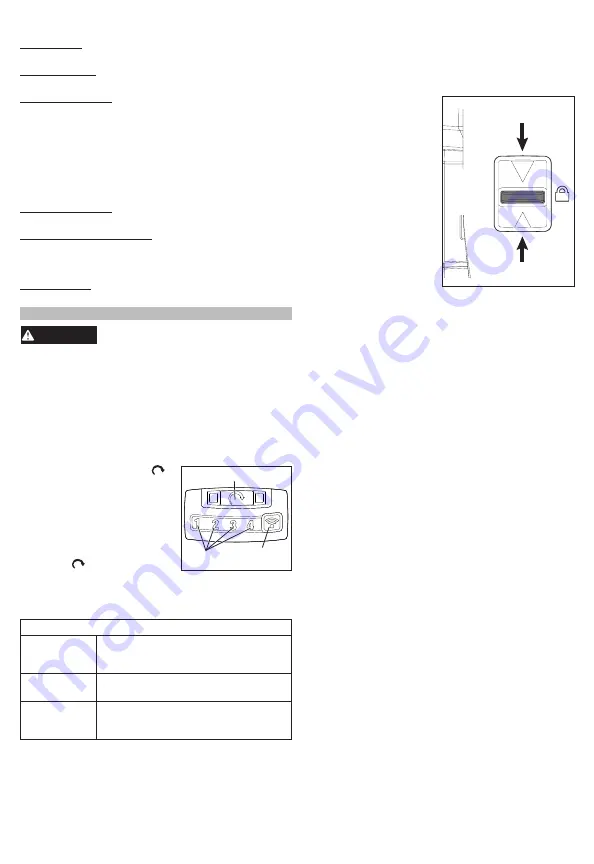
5
Using the Control Switch
The control switch may be set to three positions: for
-
ward, reverse and lock. Due to a lockout mechanism,
the control switch can only be adjusted when the trig
-
ger
is not pressed. Always allow the motor to come
to a complete stop before using the control switch.
1. For
forward
(clockwise)
Push for
forward
Push for
reverse
Push
to
center
to lock
rotation, push the con-
trol switch in the direc-
tion shown.
Check the
direction of rotation
before use.
2. For
reverse
(counter-
clockwise) rotation,
push the control switch
in the direction shown.
Check the direction of
rotation before use.
3. To
lock
the trigger, push
the control switch to the
center position. The trig
-
ger will not work when
the control switch is in
the locked position.
Always remove the battery pack before performing
maintenance or changing accessories. Always
lock the trigger or remove the battery pack before
storing the tool and any time the tool is not in use.
Starting, Stopping and Controlling Speed
These tools may be operated at any speed from 0
to full speed.
1. To
start
the tool, pull the trigger.
NOTE:
An LED is turned on when the trigger is pulled.
2. To
vary
the driving speed, increase or decrease
pressure on the trigger. The further the trigger is
pulled, the greater the speed, up to the max RPM
set by the MODE.
3. To
stop
the tool, release the trigger.
Impacting Techniques
The longer a bolt, screw, or nut is impacted, the
tighter it will become. To help prevent damaging the
fasteners or workpieces, avoid excessive impact-
ing. Be particularly careful when impacting smaller
fasteners because they require less impacting to
reach optimum torque.
Practice with various fasteners, noting the length of
time required to reach the desired torque. Check the
tightness with a hand-torque wrench. If the fasteners
are too tight, reduce the impacting time. If they are
not tight enough, increase the impacting time.
Oil, dirt, rust or other matter on the threads or under the
head of the fastener affects the degree of tightness.
The torque required to loosen a fastener averages
75% to 80% of the tightening torque, depending on
the condition of the contacting surfaces.
On light gasket jobs, run each fastener down to a
relatively light torque and use a hand torque wrench
for final tightening.
MODE SETTINGS
Max Speed - Select the max RPM to be reached
when running the tool in
forward
.
Bolt Removal - Select the max RPM to be reached
when running the tool in
reverse
.
Precision Mode - Enable or disable, and set the
limit on the torque output of the tool. For maximum
torque output, set the Precision Mode to OFF. To
control the torque, set the Precision mode to ON
and select the level. For lower torque applications
select lower levels, and for higher torque applications,
select higher levels. For torque-specific applications,
confirm the final tightening torque with a calibrated
torque wrench.
Trigger Ramp-Up - Set the length of time it takes for
the tool to reach full speed.
Torque Level (Estimate) (2869-20 only) - Review
the torque range (350-450 ft-lbs). For precision ap
-
plications, confirm the final tightening torque with a
calibrated device.
Star Patterns (2869-20 only) - Review the star pat-
terns for bolt installation/removal.
OPERATION
WARNING
To reduce the risk of injury, always
wear proper eye protection marked
to comply with ANSI Z87.1.
When working in dusty situations, wear appro-
priate respiratory protection or use an OSHA
compliant dust extraction solution.
Always remove battery pack before changing
or removing accessories. Only use accessories
specifically recommended for this tool. Others
may be hazardous.
Using the MODE Selector
The mode selector button is
Mode Selector Button
Mode
Indicators
ONE-KEY™
Indicator
used to select the mode set in
the ONE-KEY™ app
.
To select the mode:
1. Pull and release the trigger
to turn on the tool. The cur
-
rent mode indicator is lit.
2. Press the mode selector
button to cycle through
the 4 modes. When the
desired mode indicator is lit, begin work.
3. The ONE-KEY™ Indicator lights, to indicate the
following:
ONE-KEY™ Indicator
Solid Blue
Wireless mode is active and ready
to be configured via the ONE-KEY™
app.
Blinking Blue Tool is actively communicating with
the ONE-KEY™ app.
Blinking Red
Tool is in security lockout and can
be unlocked by the owner via the
ONE-KEY™ app.




















