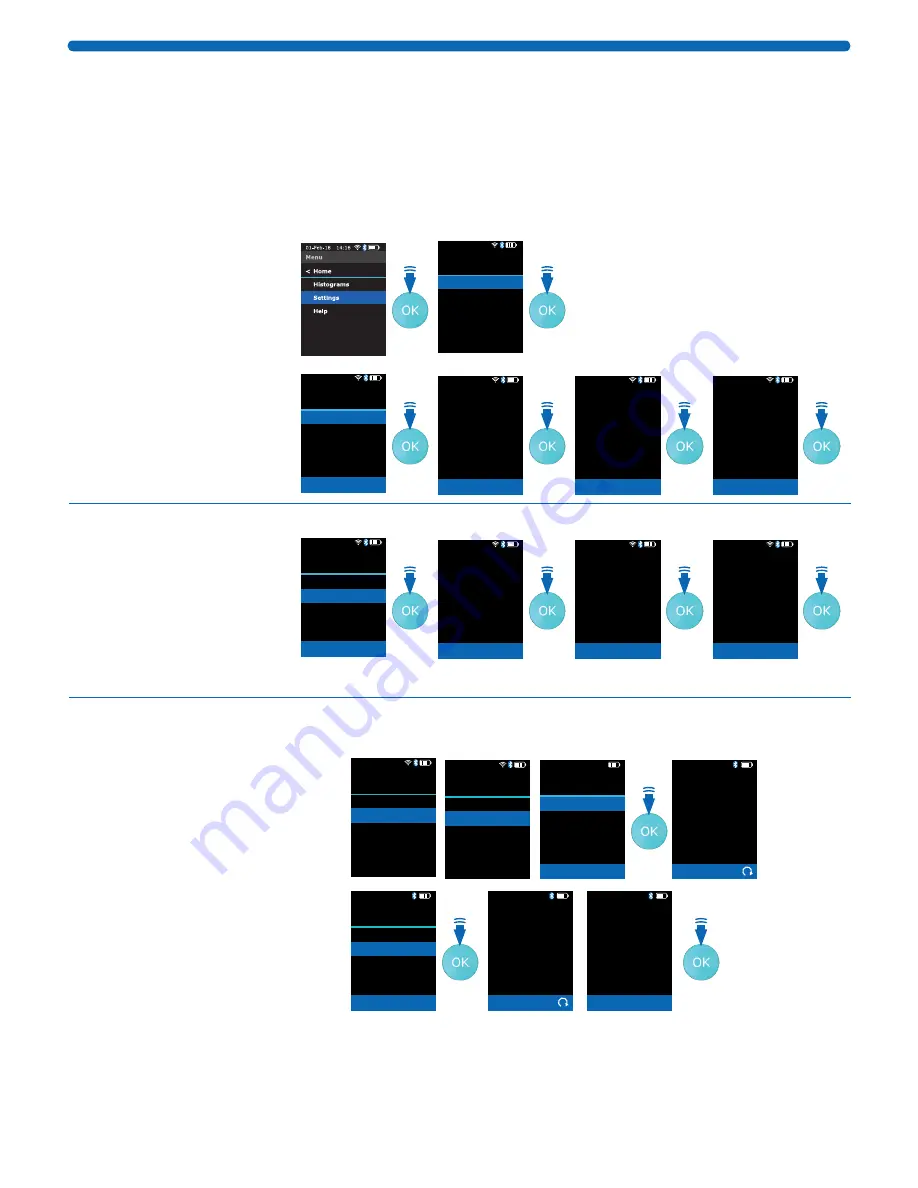
00110230w Rev 10/20
7 of 24
Getting Started
To turn on, make sure Scepter™ 3.0 is fully charged and press/hold the MENU button. Release when
the vibrant M appears on screen. For setup, the sensor is not needed, press MENU to advance to
Settings
. Use the ARROW keys to scroll to
Settings
, press OK. It is recommended to set up all
aspects of Scepter™ 3.0 before use.
Date and Time
The date and time are used in the file name when the histogram is uploaded to a computer.
SET UP DATE
01-Feb-18 14:16
Settings
Back
Date & Time
Bluetooth
Wifi
Gating Method
Display Units
<
1. From the
Menu
screen
scroll to
Settings
, press
the OK button.
2. Scroll to
Date & Time
,
press the OK button.
3. Select
Edit Date,
and
press the OK button.
4. Scroll to enter the desired
day/month/year. Press
the OK button after
each selection.
01-Feb-18 14:16
Date & Time
Back
Edit Date
Edit Time
<
Press OK to accept
01-Feb-18 14:16
Edit Date
Day
Month
Year
<
23
>
Feb
18
Press OK to accept
01-Feb-18 14:16
Edit Date
Day
Month
Year
23
<
Feb
>
18
Press OK to accept
01-Feb-18 14:16
Edit Date
Day
Month
Year
23
Feb
<
18
>
Press OK to accept
SET UP TIME
01-Feb-18 14:16
Date & Time
Back
Edit Date
Edit Time
<
Press OK to accept
01-Feb-18 14:16
Edit Time
Hours
Minutes
Seconds
<
14
>
16
34
Press OK to accept
01-Feb-18 14:16
Edit Time
Hours
Minutes
Seconds
14
<
16
>
34
Press OK to accept
01-Feb-18 14:16
Edit Time
Hours
Minutes
Seconds
14
16
<
34
>
Press OK to accept
1. Scroll to
Edit Time,
and
press the OK button.
2. Scroll to enter the desired
hour/minute/seconds.
Press the OK button after
each selection.
3. Press the MENU button to
return to Menu Screen.
Bluetooth
®
Enabled Printer
From the
Settings
Menu, scroll to
Bluetooth
and press the OK button.
1. Scroll to
Turn On
(or Off,
and press the OK button. The
display shows
Searching for
printers
. All the printers within
range will be displayed.
2. Using the ARROW buttons,
scroll to select the desired
printer, press the OK button
to start the connection.
Wait for confirmation screen.
3. Press the OK button to return
to
Settings
.
01-Feb-18 14:16
Menu
Home
<
Histograms
Settings
Help
01-Feb-18 14:16
Settings
Back
Date & Time
Bluetooth
Wifi
Gating Method
Display Units
<
01-Feb-18 14:16
Bluetooth
Back
Turn On
<
Press OK to accept
01-Feb-18 14:16
Bluetooth
Searching . . .
Searching for
printers . . .
01-Feb-18 14:16
Bluetooth Printers
Back
Front Office Printer
Lab Printer
Mgr Printer
<
Press OK to accept
01-Feb-18 14:16
Bluetooth
Connecting . . .
Connecting to
printer:
Lab Printer
01-Feb-18 14:16
Bluetooth
Press OK to continue
Connection was
successful to
printer . . .
Lab Printer
The only Bluetooth
®
printers supported by Scepter™ 3.0 are Cannon
®
IVY, Polaroid ZIP™ Instant
Photoprinter, and HP
®
Sprocket Photo Printer. No other printers currently supported.






















