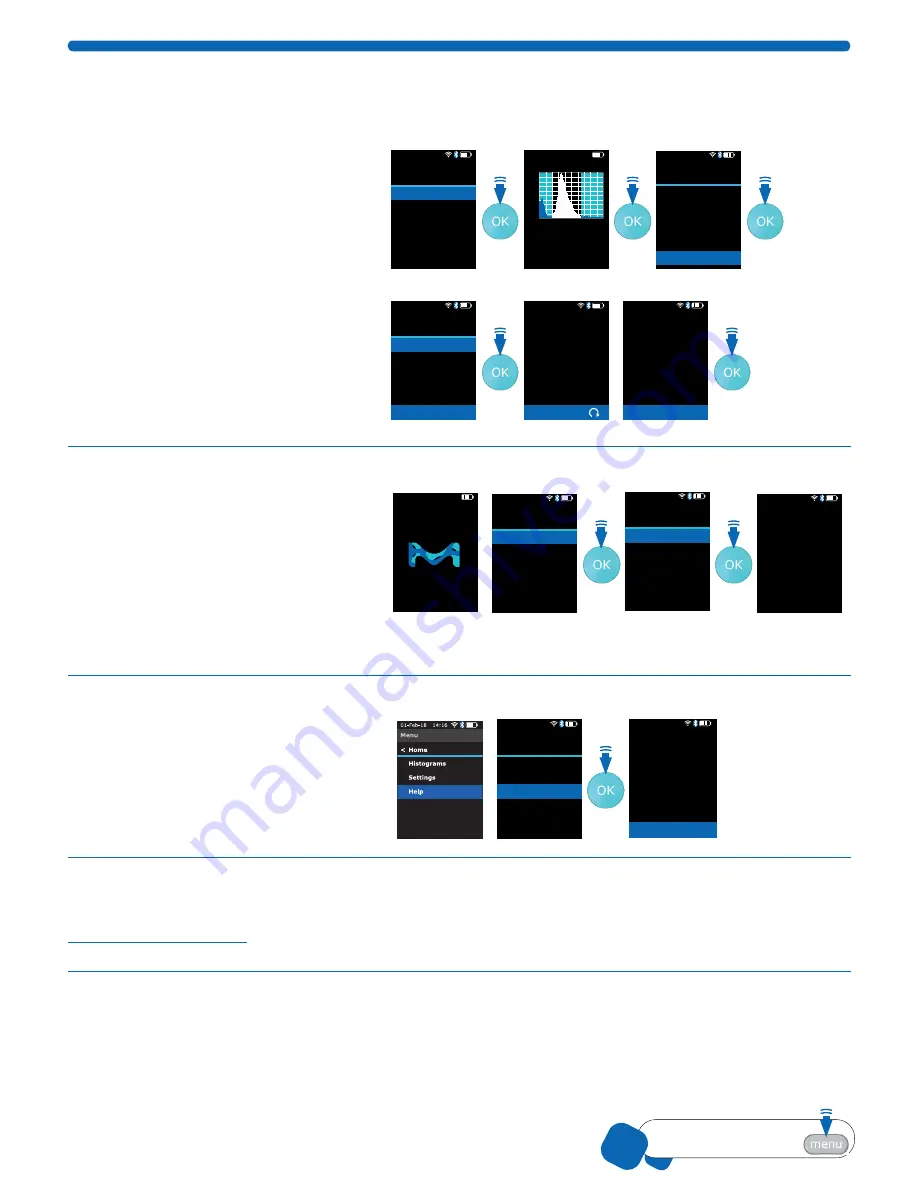
00110230w Rev 10/20
17 of 24
TIP
Pressing the
Menu
button
will end any procedure
Printing
Before printing, the Scepter™ 3.0 must be paired to a printer with Bluetooth
®
capablities
). Confirm the printer is ON and within signal range.
1. From the Main Menu, scroll to
Histograms, and press the OK button.
2. Once a histogram is displayed,
press the OK button to open the
Histogram Explorer.
3. Scroll to Print then press the OK
button to advance to
Histogram:
screen. Scepter™ 3.0 will
display the histogram name, press
the OK button to confirm print.
4. The name of the file will be displayed
on the screen while printing. After
Successfully Printed
is displayed,
press the OK button to return to
Histogram Explorer
.
01-Feb-18 14:16
Menu
Home
<
Histograms
Settings
Help
01-Feb-18 14:16
Histogram
Test 3 03-Dec-17
Count
0
900
36
24 30
18
12
6
Dia . in µm
3 .342e5
15 .685
/mL
µm
Conc .
Dia .
01-Feb-18 14:16
Histogram
Back
Go to Home
Edit Analysis
Switch to Volume
Scale Y Axis Count
Export to USB
Delete
<
<
4/2
01-Feb-18 14:16
Histogram: Print
Back
Print Test 02
<
Press OK to continue
01-Feb-18 14:16
Histogram: Print
Printing . . .
Printing Test 999
on printer . . .
Polaroid Zip
01-Feb-18 14:16
Histogram: Print
Press OK for Explorer
Test 999
Sent to printer
Help Screens
Tutorials
1. From the Menu screen, scroll to
Help
,
press the OK button.
2. Scroll to the topic of interest, press
the OK button.
01-Feb-18 14:16
Scepter Software 4 .6
01-Feb-18 14:16
Menu
Home
<
Histograms
Settings
Help
01-Feb-18 14:16
Help
Back
Counting
Edit Analysis
About
Software Update
Self Test
Regulatory
<
01-Feb-18 14:16
Help: Counting
Follow the on-screen
instructions. It is important
that the Sensor is kept
submerged during the
Count until instructed to
remove it.
The initial Count display
will show the concentration
(cells per mL), test number
and date.
>
3. A small blue arrow in the lower right corner of any screen indicates there is more information or options,
use ARROW keys to scroll down to next screen.
DNS, IP, Mac
®
Address
This information will be needed to upload
data from Scepter™ 3.0 to your computer.
Under the Help options, scroll to
About
,
press the OK button
.
This will bring up the
Wireless information screen.
01-Feb-18 14:16
Help
Back
Counting
Edit Analysis
About
Software Update
Self Test
Regulatory
<
01-Feb-18 14:16
Help: About
DNS Address
123456789
IP Address
102.168.201.456
WiFi MAC Address
AA:BB:CC:DD:EE:FF
BT MAC Address
AA:BB:CC:DD:EE:FF
<
Press OK to return to Help
Firmware Updates
Scepter™ 3.0 firmware may be updated periodically. For information on the most up-to-date firmware, go to
. Register your instrument in order to receive notification about relevant
firmware updates.
02
02






















