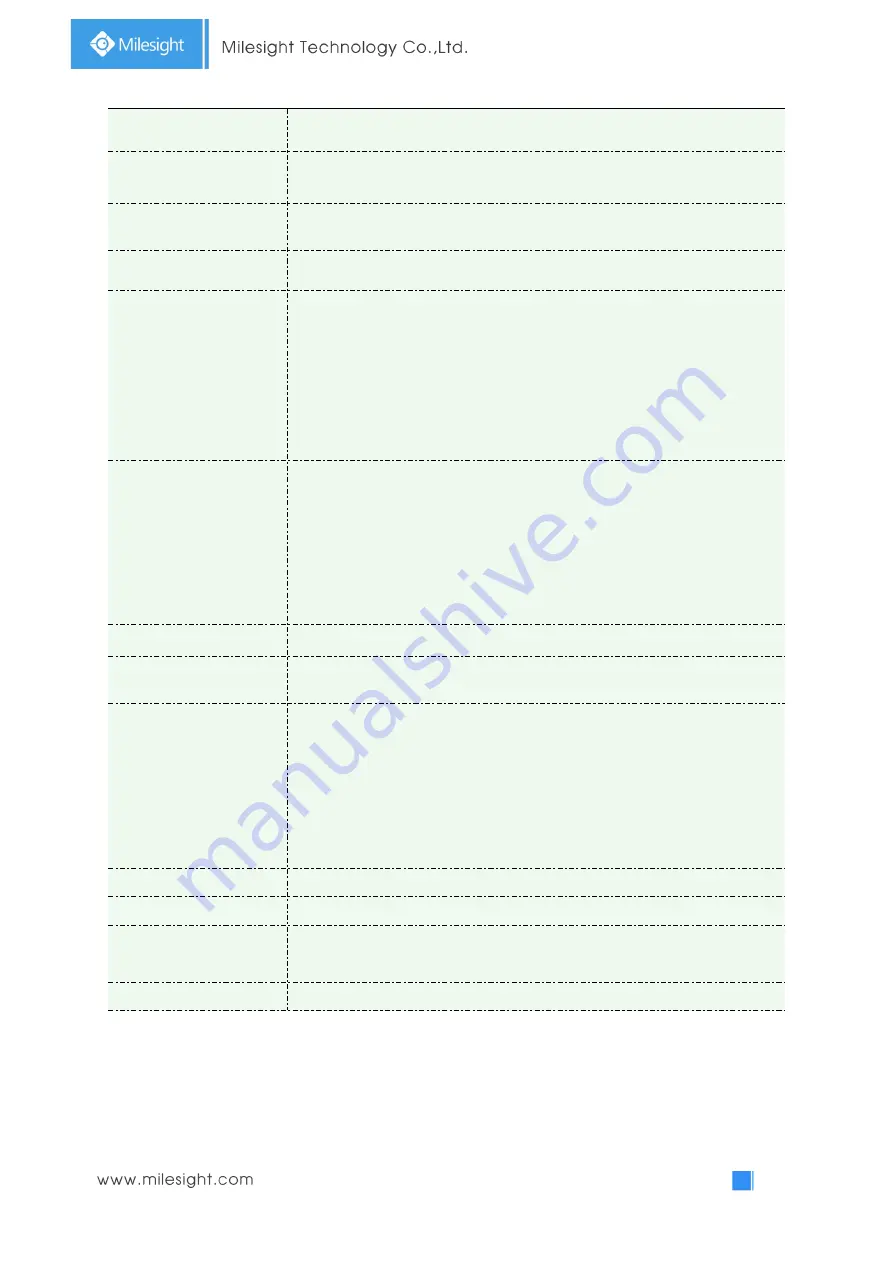
36
and Manual Mode.
Single Mode
Set single mode for BLC/WDR/HLC.
Day/Night Mode
Support BLC/WDR/HLC on Day Enhancement Mode/Night Enhancement Mode
separately.
Schedule Mode
Set schedule mode for BLC/WDR/HLC.
BLC Region
Off, Customize, and Centre are available (in single mode, only enable when
WDR is disable)
Off:
Calculate the full range of view and offer appropriate light compensation
Customize:
This option enables you to customize inclusive or exclusive region
manually
Centre:
This option will automatically add an inclusive region in the middle of
the window and give the necessary light compensation
Wide Dynamic Range
This function which can capture and display both bright and dark areas in the
same frame enables details of objects in both bright and dark areas to be
visible.
Off:
Disable WDR function
On:
Enable the WDR, there are
Low/High/Auto
three levels
Customize:
Customize the schedule to enable/disable the WDR function and
set the levels with Low/High/Auto
Wide Dynamic Level
Set WDR with
Low/High/Auto
level
Anti-flicker Level
Reduce flickers that appear on screen in some lighting conditions and there are
10 levels of anti-flicker adjustments
High Light Compensation
This function is only for H.265 series to adjust the brightness to a normal range
when the light is strong, refers to Figure 4-4-9
Off:
Disable HLC function
General Mode:
Enable the general mode of HLC, and there is a setting for HLC
Level
Enhanced Mode:
Enable the enhanced mode of HLC, and there is a setting for
HLC Level
HLC Level
Select level for HLC
Day Enhancement Mode
BLC/WDR/HLC are available.
Night Enhancement
Mode
BLC/WDR/HLC are available.
Schedule Setting
Customize the schedule to enable/disable
BLC/WDR/HLC
mode
Note:
1) You can customize the schedule to enable/disable the difference White Balance modes.
Summary of Contents for MS-C2964-PB
Page 1: ...Fisheye Network Camera User Manual V1 08...
Page 6: ...1 4 7 2 Auto Reboot 82 Chapter V Services 83...
Page 8: ...2 1 3 Hardware Overview 1 5MP Fisheye Network Camera 2 12MP Fisheye Network Camera...
Page 27: ...21...
Page 64: ...58 Please refer to table 4 5 2 and 4 5 3 to get the meaning of items External Input...
Page 70: ...64 4 5 3 Security User Table 4 5 9 Description of the buttons Parameters Function Introduction...
















































