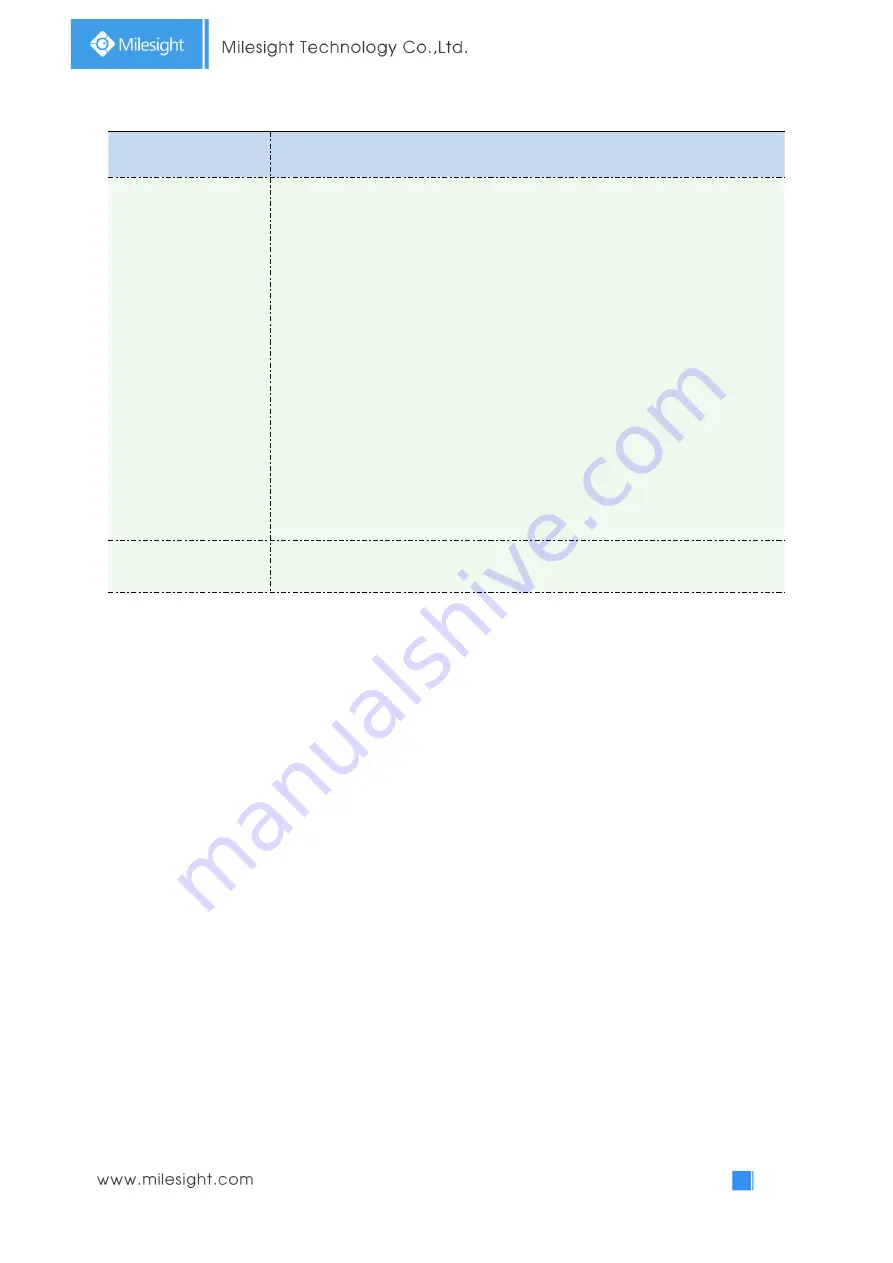
63
Table 4-5-8 Description of the buttons
Parameters
Function Introduction
Snapshot Settings
Enable Time Snapshot:
Check the checkbox to enable the Timing Snapshot
function
Interval:
Set the snapshots interval, input the number and choose the
unit(millisecond, second, minute, hour, day)
Save Into Storage:
Save the snapshots into SD card or NAS, and choose the file
name to add time suffix or overwrite the base file name.
Save Into NAS:
Save the snapshots into NAS, and choose the file name to add
time suffix or overwrite the base file name
Upload Via FTP:
Upload the snapshots via FTP
Upload Via SMTP:
Upload the snapshots via SMTP
Please note
:
If you choose to add time suffix, every snapshot picture will be saved, but if you
choose to overwrite the base file name, only one latest picture will be saved.
When you choose add overwrite the base file name to SD Card or NAS, it will
create a file named “Snapshot” to place the snapshot.
Schedule Settings
Click the Edit button to edit record schedule
Explorer
Files will be seen on this page when they are configured to save into SD card or NAS.
You can set time schedule every day for recording videos and save video files to your desired
location.
(
Note:
Files are visible once SD card is inserted. Don’t insert or pull out SD card when power on.
)
Video files are arranged by date. Set file type and start/end time to search out files. Each day files
will be displayed under the corresponding date, from here you can copy and delete files etc. You can
visit the files in SD card by ftp, for example,
ftp://username:[email protected]
(user name
and password are the same as the camera account and the IP followed is the IP of your device.).
Summary of Contents for MS-C2964-PB
Page 1: ...Fisheye Network Camera User Manual V1 08...
Page 6: ...1 4 7 2 Auto Reboot 82 Chapter V Services 83...
Page 8: ...2 1 3 Hardware Overview 1 5MP Fisheye Network Camera 2 12MP Fisheye Network Camera...
Page 27: ...21...
Page 64: ...58 Please refer to table 4 5 2 and 4 5 3 to get the meaning of items External Input...
Page 70: ...64 4 5 3 Security User Table 4 5 9 Description of the buttons Parameters Function Introduction...






























