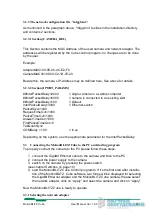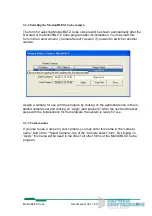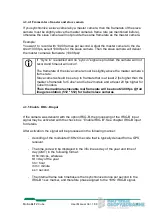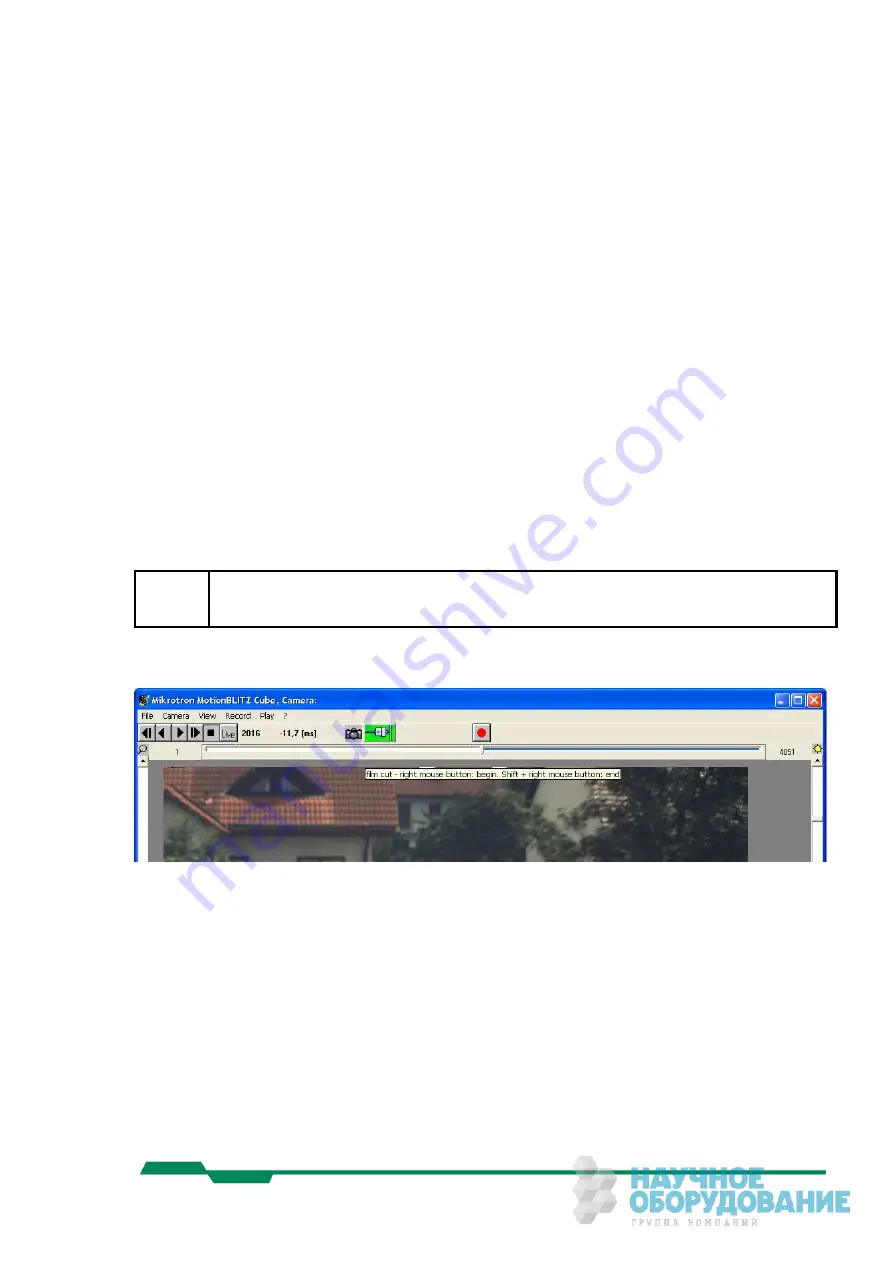
4.7
Editing and saving a sequence
In high speed recordings usually only a portion of the frames contain relevant informa-
tion. Therefore, it is useful to save only that range of frames which contains this essen-
tial information.
There are 2 methods of selecting the essential range of frames for saving:
-
Enter the range of the frame numbers in the "from" and "to" input field of the
"Save" or the "Make Avi" menu.
Alternatively you may enter the frame range by means of mouse-button and
control keys as described in the next chapter.
The selected range will be shown as a blue bar in the frame slider.
-
Create a list of frames in the "Play settings" menu.
The sequence may now be saved as single bmp-files in the "Save" menu or as an avi-
file in the "Make Avi" menu . See chapter 5.4.2 and 5.4.3 on page 45 and page 47 for
detais.
4.7.1 Editing a sequence by using frame slider or keys
If the frame slider has the focus you may use the mouse buttons or the key “b”, “e” and
“l” for editing a sequence.
L
This method works only if the frame slider has the focus! Click on the frame
slider for getting the focus
4.7.1.1 Set the beginning of a sequence
Press the right mouse button or the key “b”. The actual frame number, 2016 in the pic-
ture above, will be set as a start value for the range of frames. The selected range will
be shown as a blue bar in the frame slider.
MotionBLITZ Cube
User Manual Ver. 1.8.0
36
Summary of Contents for Cube5 C
Page 78: ...8 3 Spectral response 8 3 1 Cube1 Cube2 MotionBLITZ Cube User Manual Ver 1 8 0 78 ...
Page 79: ...8 3 2 Cube3 Cube5 MotionBLITZ Cube User Manual Ver 1 8 0 79 ...
Page 80: ...8 3 3 Cube4 MotionBLITZ Cube User Manual Ver 1 8 0 80 ...
Page 85: ...8 5 4 Side view Cube4 5 c mount f mount MotionBLITZ Cube User Manual Ver 1 8 0 85 ...