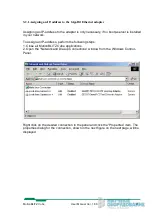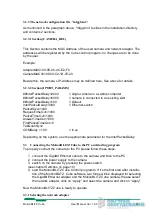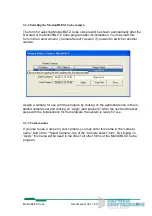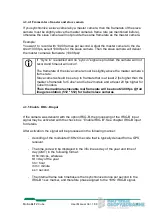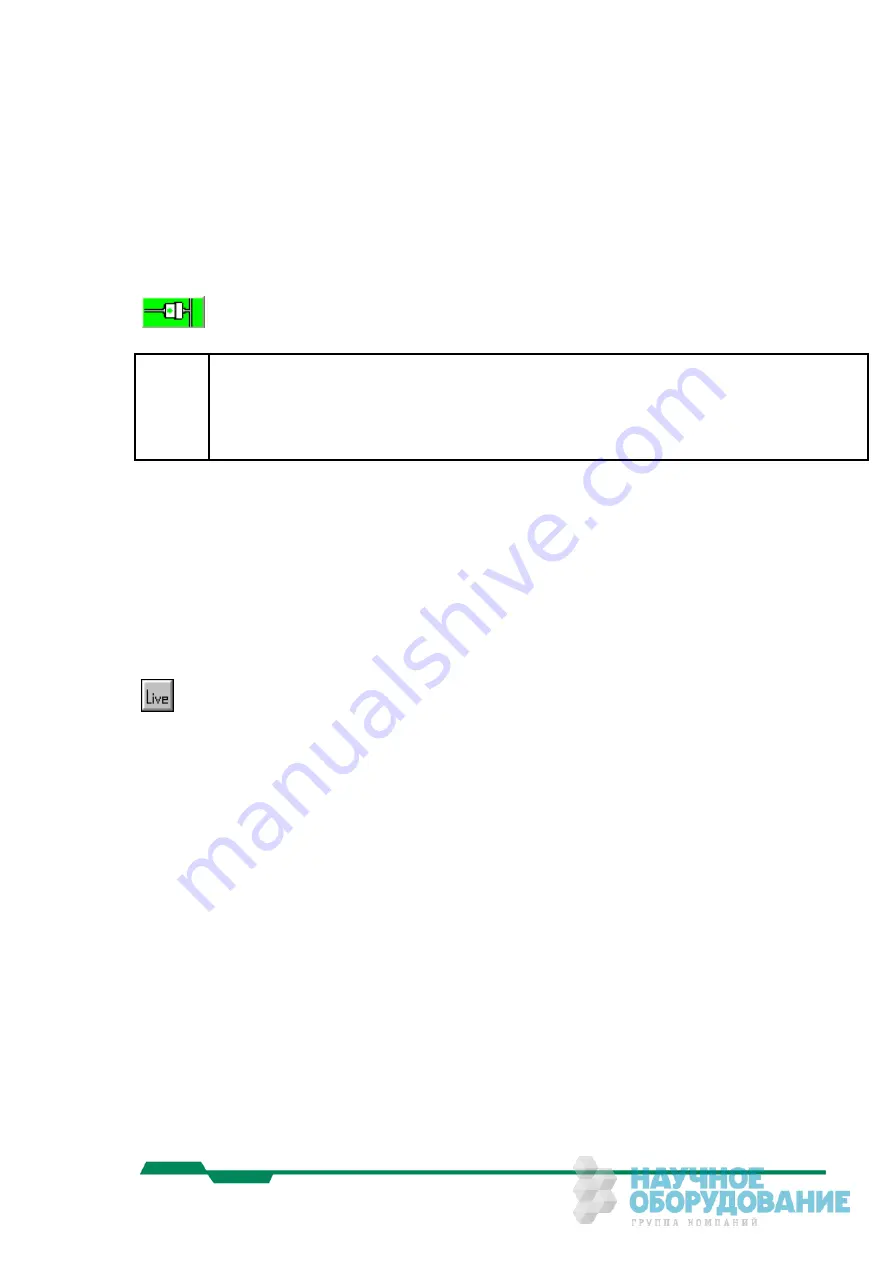
2.2 Ready-to-operate
By means of the MotionBLITZ Cube software (control program) the camera can be set
up for recording in different operating modes.
If the camera is disconnected from the PC, reconnect it and press the reconnect
button in order to establish the GigaBit Ethernet link.
L
It is very important to press the reconnect button after the camera is reconnected
with your system. If this button is not pressed after reconnection the chronology
of a meanwhile recorded sequence may be lost!
The same applies to a completed recording session, that has been started with
the camera’s trigger switch.
MotionBLITZ Cube holds up to 8 Gbyte internal frame memory. From this memory, a
very small part (only as much as required by one frame) is used for storing the frames
for the live mode. The remaining memory is used for sequence recording.
2.2.1 Live mode
The camera images are continuously recorded and displayed. This mode is optimal for
defining image detail, adjusting the focus and setting up the various camera
parameters. Switch the camera to live mode by pressing the "Live" button.
2.2.2 Prepare for recording
When the camera parameters are adjusted according to the users needs while the
camera is connected to the PC, the camera can be disconnected now from the PC and
recording can be started via the trigger switch on the camera.
MotionBLITZ Cube
User Manual Ver. 1.8.0
18
Summary of Contents for Cube5 C
Page 78: ...8 3 Spectral response 8 3 1 Cube1 Cube2 MotionBLITZ Cube User Manual Ver 1 8 0 78 ...
Page 79: ...8 3 2 Cube3 Cube5 MotionBLITZ Cube User Manual Ver 1 8 0 79 ...
Page 80: ...8 3 3 Cube4 MotionBLITZ Cube User Manual Ver 1 8 0 80 ...
Page 85: ...8 5 4 Side view Cube4 5 c mount f mount MotionBLITZ Cube User Manual Ver 1 8 0 85 ...