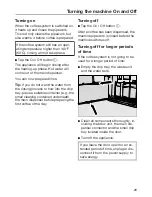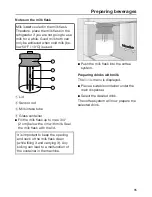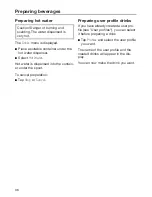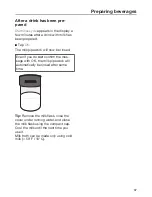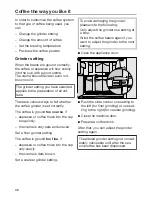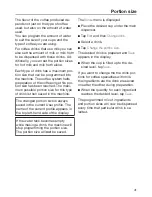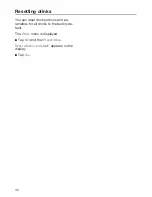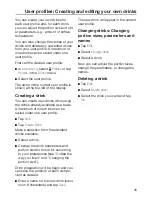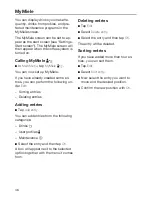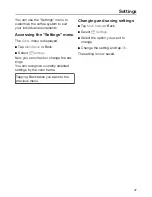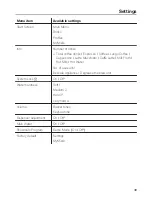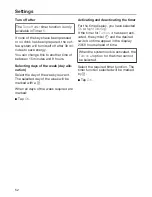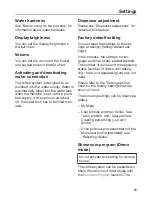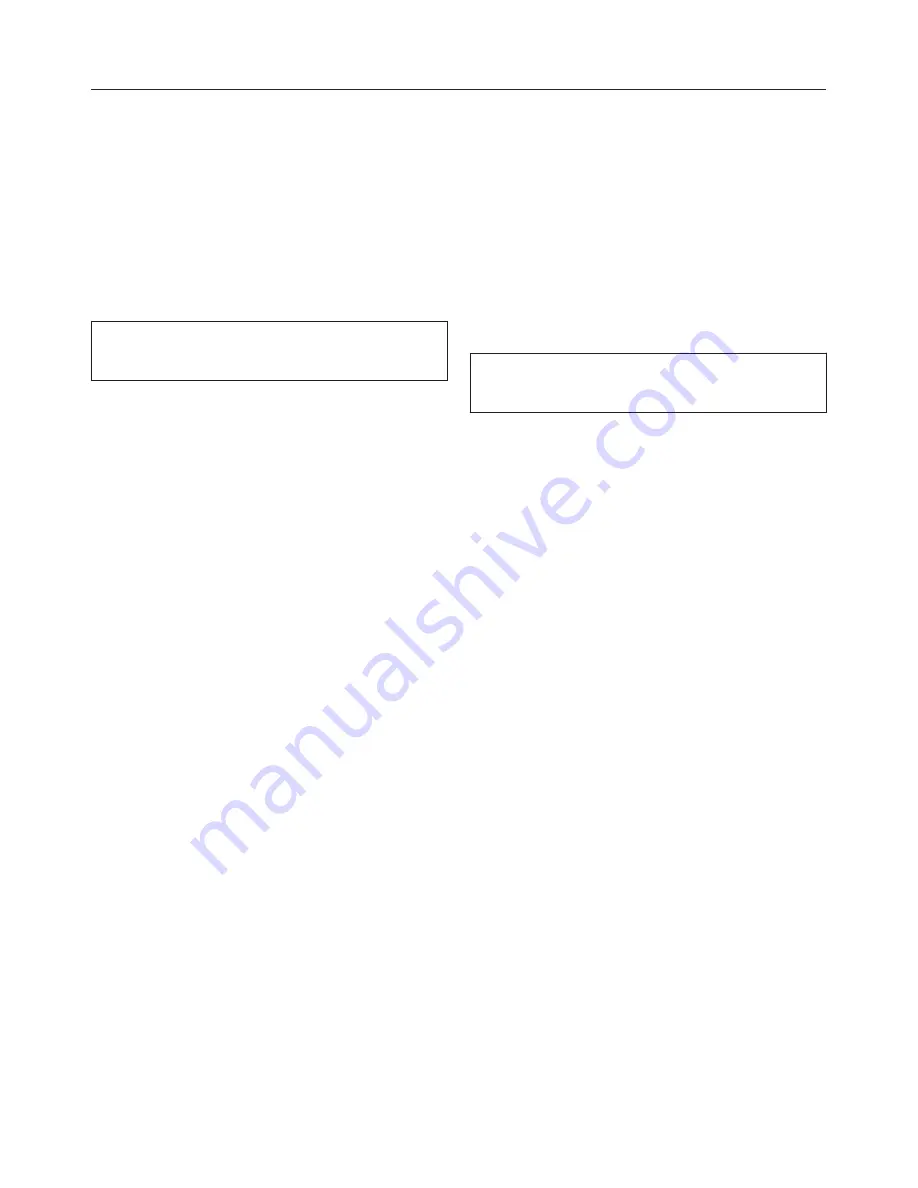
User profiles
43
If the coffee system is used by several
people with different coffee preferen‐
ces, you can create individual user pro‐
files in addition to the Miele profile.
In each user profile, you can make set‐
tings for individual drinks (portion size,
amount of ground coffee, brewing tem‐
perature and pre-brewing).
The name of the current user profile is
shown at the top left of the display.
Accessing a user profile
Tap
Profiles
in
Main Menu
or in
the
Drinks
menu.
You can now create a user profile.
If you have allocated a user profile in
addition to the Miele standard user pro‐
file, you have the following options:
–
Select profile
from the user profiles
that have already been allocated.
–
Change name
if the name of a user
profile needs to be changed.
–
Delete profile
if you want to delete a
user profile.
–
Change profile
to set whether the
coffee system automatically always
reverts to the Miele standard user
profile or retains the last selected
user profile.
Creating a profile
Tap
Create Profile
.
The editor will open in the display.
Select the name you want using the
keyboard and tap
OK
.
Selecting a user profile
Select the user profile you want.
The name of the current user profile is
shown at the top left of the display.
Changing the name
Select
Edit
and then
Change name
.
Select the desired profile and then
tap
OK
.
Select the name you want using the
keyboard and then tap
OK
.
Deleting a user profile
Select
Edit
and then
Delete profile
.
Select the desired user profile and
then tap
OK
.