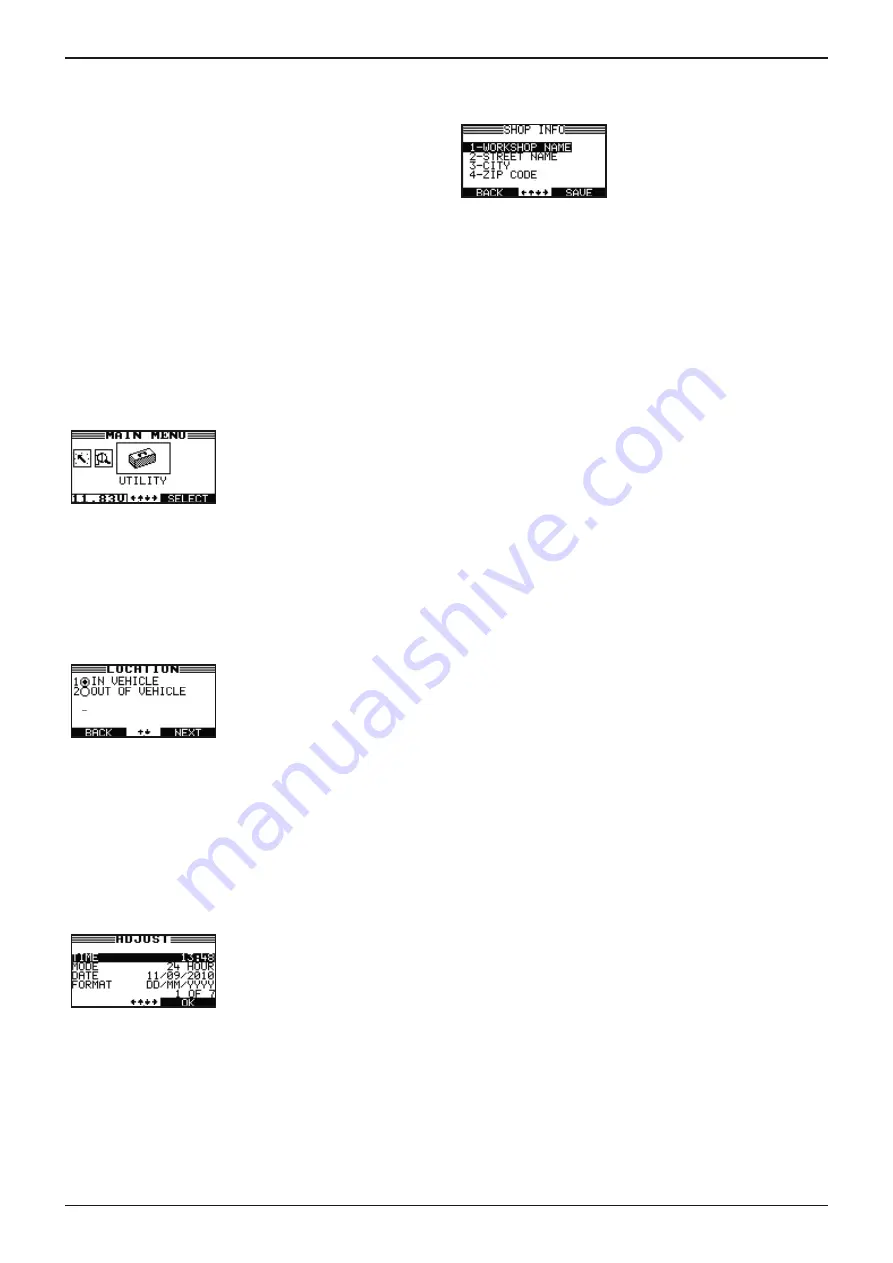
GRX-3080 JLR EU STANDALONE
Midtronics B.V. Hoofdveste 6 Houten NL
www.midtronics.com
14
Chapter 2: Overview
Data Entry Methods
To perform a particular test or function, the GRX Battery
Diagnostic Station requires different types of information.
This means that the methods you use to enter information
will change depending on the type of information that is
requested . The types of entry methods are described below.
Typically, the soft key below the right half of the screen
confirms your choice, although the command above it may
vary. (Examples: SELECT, NEXT, and SAVE.) In a similar
fashion, the soft key below the left half of the screen cancels
your choice or returns you to the previous screen, although
the word above it may also vary. (Examples: BACK and
CLEAR)
Menu Icons
A menu icon is a graphical
representation of a function
you can select. To select an icon,
use the LEFT (
) or RIGHT (
)
ARROW key to highlight it.
Highlighting changes the icon to a white picture on a black
background. To confirm your selection, press the SELECT
soft key.
Option Buttons
Some lists have option buttons
before each item. To select an
item, use the UP (
) or DOWN
(
) ARROW key to move the
dot to the button next to the
item. To confirm your selection,
press the appropriate soft key.
You can also use the alphanumeric keypad to enter the
number preceding the option button of your choice. No
additional key press is needed to proceed.
Scrolling Lists
A scrolling list contain items
that extend above and below
the screen. The first number
above the right soft key indi-
cates the position in the list of
the highlighted item.
The second number above the right soft key indicates the
total number of items in the list.
To select an item, press the UP (
) or DOWN (
) ARROW
key to highlight the item, and press the appropriate soft key.
Alphanumeric Entry
Some selections require you to
use the alphanumeric keypad.
These “user-defined” selections
have a blinking horizontal line
(cursor) to the right of the last
character. Use the UP (
) or
DOWN (
) ARROW key to
highlight a line for editing.
Display the character, symbol, or number you want by
rapidly pressing its key as many times as needed.
For example: the key number 2 on the keypad represents the
digit 2 and letters A,B and C.
If you pause, the cursor moves to the right. To backspace,
press the LEFT (
) ARROW key. Use the RIGHT (
) ARROW
key to add a space. Use the UP (
) or DOWN (
) ARROW
key to highlight a line for editing.
When finished, press the appropriate soft key to save your
settings.





























