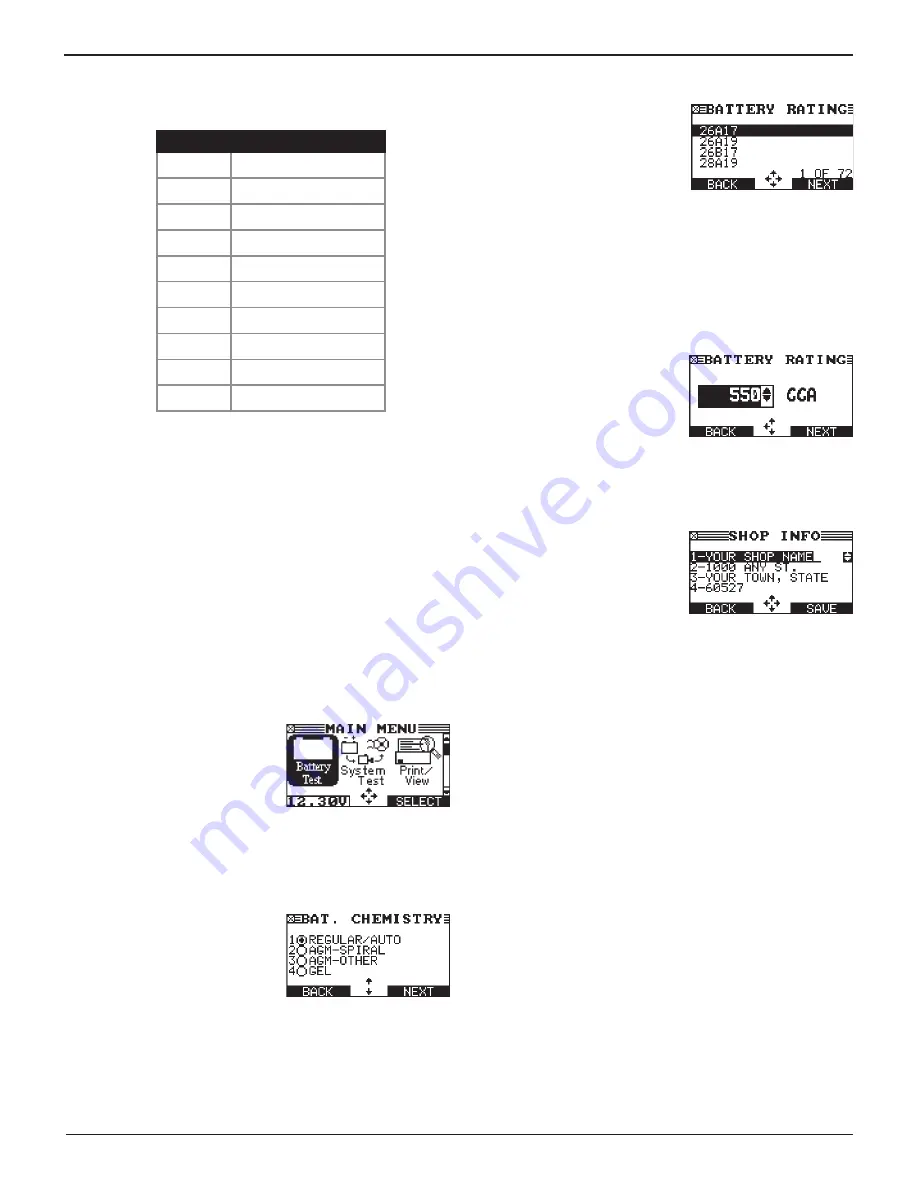
Midtronics Inc. 7000 Monroe Street Willowbrook, IL 60527
www.midtronics.com
8
Chapter 1: Introduction & Overview
EXP-1003 HD
Refer to the following table for the characters associated
with each alphanumeric key.
Key
Character
$ -
( ) 1
a b c 2
d e f 3
g h i 4
j k l 5
m n o 6
p q r s 7
t u v 8
w x y z 9
% , . # 0
Data Entry Methods
To perform a particular test or function, the tester requires
different types of information. This means that the methods
you use to enter information will change depending on the
type of information requested. The five types of entry methods
are described below.
Typically, the soft key below the right half of the screen
confirms your choice, although the command above it may
vary. (Examples: SELECT, NEXT, and SAVE.) In a similar
fashion, the soft key below the left half of the screen cancels
your choice or returns you to the previous screen, although
the word above it may also vary. (Examples: BACK and END.)
Menu Icons
A menu icon is a graphical
representation of a function you
can select, such as the Battery test
Icon in the Main Menu. To select
an icon, use
or
to highlight
it. Highlighting changes the icon
to a white picture on a black background. To confirm your
selection, press the appropriate soft key.
Option Buttons
Some lists have option buttons
before each item. To select an
item, use
or
to move the dot
to the button next to the item. To
confirm your selection, press the
appropriate soft key.
Scrolling Lists
Scrolling lists contain items that
extend above and below the
screen. The first number above
the right soft key indicates
the position in the list of the
highlighted item. The second
number above the right soft key indicates the number of items
in the list
.
To select an item, press
or
to highlight the item and press
the appropriate soft key. To advance the highlight bar up or
down four lines at a time, press
or
.
Scroll Boxes
Scroll boxes contain variables that
are displayed by scrolling using
arrow keys.
To select, use
or
to scroll to the
value, and press the appropriate
soft key. In the illustration the left directional arrow indicates
that you can press
to clear all or part of the entry.
Alphanumeric Entry
Some selections require you to
alphanumeric characters. These
“user-defined” selections have a
blinking horizontal line (cursor) to
the right of the last character.
Use
or
to highlight a line for editing. Press SELECT to edit
the selected line. Display the character or number you want by
rapidly pressing an ARROW key as many times as needed, or
press and hold the ARROW key to rapidly scroll. To backspace,
press
. Use
to add a space. When finished, press the
appropriate soft key to save the text you entered.
Menu Maps
This section will help you get to your destination while letting
you know what test leads you may need when you arrive. The
test leads are represented by symbols for their connectors.
Main Menu
The Main Menu is the starting point for all tools and utilities,
which are depicted as icons. Some icons lead directly to the
function they represent, while others are menu icons that lead
to two or more functions.
Summary of Contents for EXP-1003 HD
Page 2: ...Blank page...























