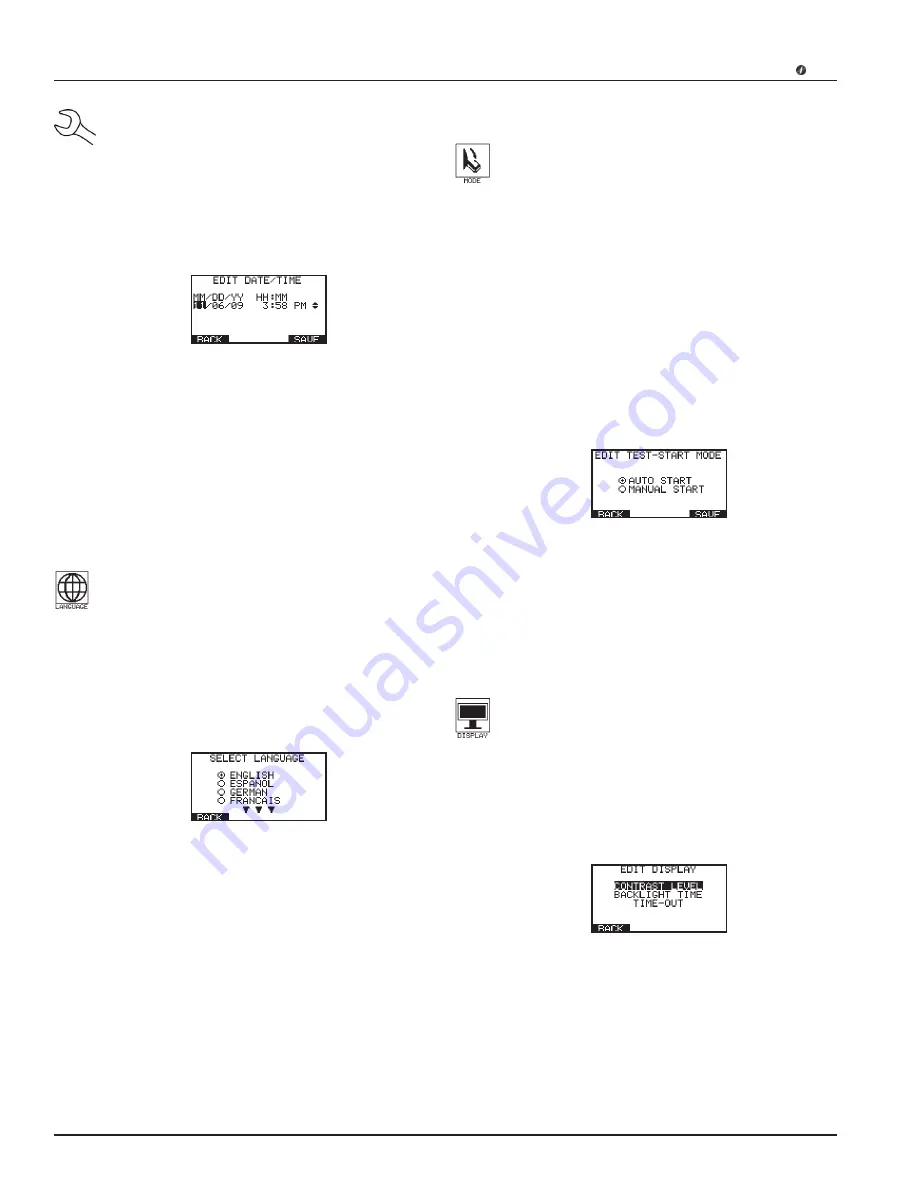
CELLTRON
MAX
Midtronics Inc. 7000 Monroe Street Willowbrook, IL 60527
www.midtronics.com
•
30
•
NOTE: By default the format of the date and time
(MM/DD/YY or DD/MM/YY) is dependent of the lan-
guage chosen and cannot be changed with this utlity.
1. From the Main Menu highlight the UTILITY icon and press
the SELECT ITEM soft key.
2. Use the ARROW keys to highlight the DATE/TIME icon,
and press ENTER. The EDIT DATE/TIME screen appears on
the lower screen.
3. Use the right or left ARROW keys to select the character
you want to change.
4. Use the up or down ARROW keys to change the character
or number.
5. Press the SAVE soft key to save your changes or the BACK
soft key to return to the Main Menu without saving your
changes.
language
The
CELLTRON MAX
can display screens and print re-
ports using seven selectable languages including:
English, French, Spanish, German, Italian, Chinese,
Japanese, Portuguese, Dutch, Russian, and Arabic.
1. From the Main Menu highlight the UTILITY icon and press
the SELECT ITEM soft key.
2. Use the ARROW keys to highlight the LANGUAGE icon,
and press ENTER. The SELECT LANGUAGE screen appears
on the lower screen.
3. Use the up or down ARROW keys to select the desired
language.
4. Press the SAVE soft key to save your changes or the BACK
soft key to return to the Main Menu without saving your
changes.
Mode
The MODE utility let's you determine if the tester au-
tomatically tests the next battery in a sequence or
stop and only proceed to the next battery when di-
rected manually.
The MODE utility has two test-start modes. AUTO START starts
a test automatically when you connect to the next jar from the
jar results screen. The setting allows you to keep your hands
free to use probes.
When MANUAL START is selected, the tester will prompt you
to press ENTER to begin a test after you connect to the jar.
1. From the Main Menu highlight the UTILITY icon and press
the SELECT ITEM soft key.
2. Use the ARROW keys to highlight the MODE icon, and
press ENTER. The EDIT TEST-START MODE screen appears
on the lower screen.
3. Use the up or down ARROW keys to select the desired
setting.
4. Press the SAVE soft key to save your changes or the BACK
soft key to return to the Main Menu without saving your
changes.
Display
The Display screen settings are where you can edit
the contrast level, backlight time, and power-off time
out default settings.
1. From the Main Menu highlight the UTILITY icon and press
the SELECT ITEM soft key.
2. Use the ARROW keys to highlight the MODE icon, and
press ENTER. The EDIT DISPLAY screen appears on the
lower screen.
3. Use the up or down ARROW keys to select the parameter
you want to edit.
Summary of Contents for CELLTRON MAX
Page 2: ......








































