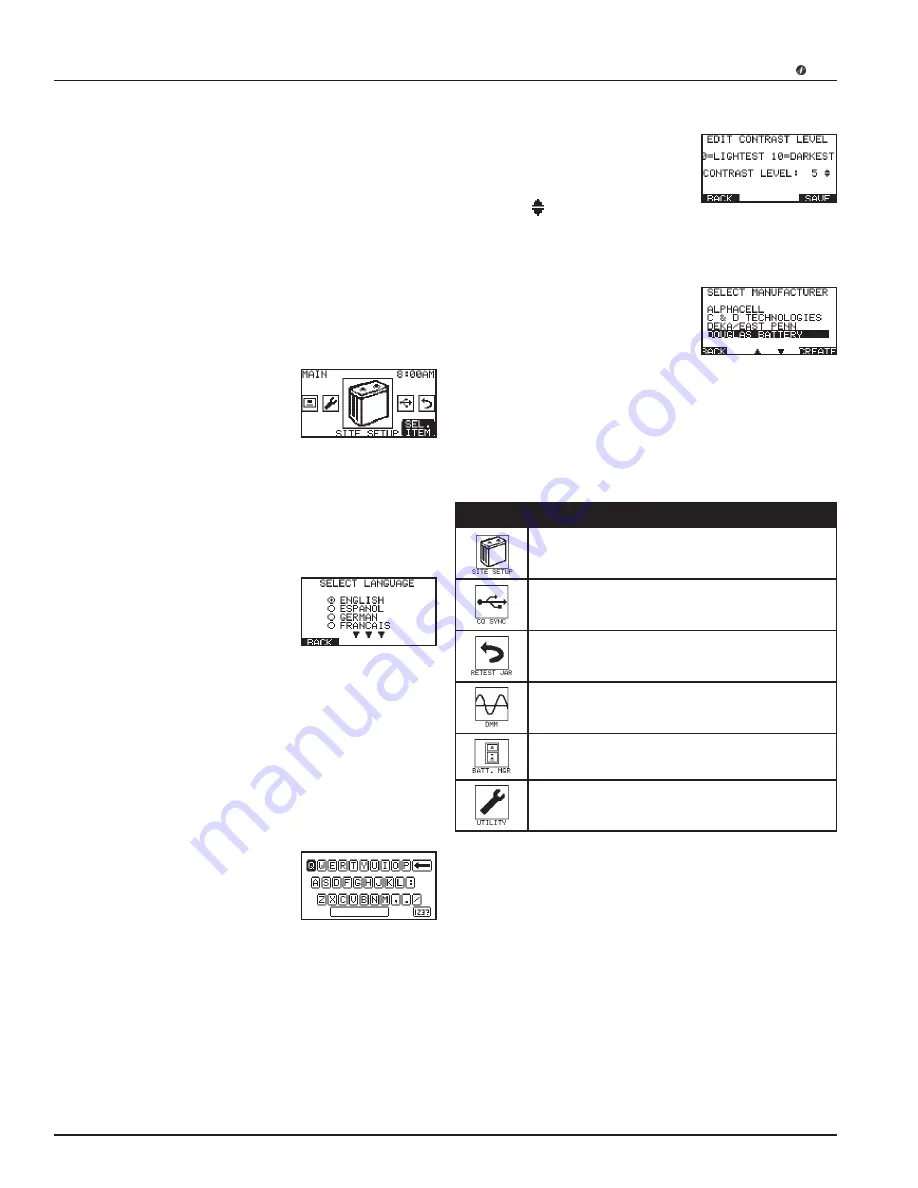
CELLTRON
MAX
Midtronics Inc. 7000 Monroe Street Willowbrook, IL 60527
www.midtronics.com
•
12
•
User Interface
The
CELLTRON MAX
user interface is a icon-based system
arranged in a series of menus. Menus may have several
submenus or options to help you set up the analyzer for
testing, automate portions of the test process, and manage
test data. The settings contain factory defaults that you can
overwrite using the keypad.
For more information, refer to the sections in the manual on
selecting test parameters and utilities. The keys you use to
enter data depend on the type of selections displayed. There
are four types of selections you can make.
Menu Icons
A menu icon is a graphical
representation of a function you can
select, such as the Battery Test Icon in
the Main Menu. To select an icon, use
the ARROW keys to highlight it. (The
UP/DOWN (
) ARROW keys highlight icons vertically. The
LEFT/RIGHT (
tu
) ARROW keys highlight icons horizontally.)
When an icon is highlighted, the background is illuminated as
shown in the figure above. To confirm your selection, press
ENTER or select soft key item.
Option Buttons
Some lists have option buttons before
each item. To select an item, use the
UP (
) or DOWN (
) ARROW key to
move the dot into the button next to
the item you want and press NEXT to continue or save your
selection.
Two soft keys are located at the top of the control panel. Their
functions will vary depending on what mode the analyzer is
in at the time.
Alphanumeric Entry
Some selections require you to use the alphanumeric keypad.
These “user-defined” selections have a dark background when
selected.
Use the ARROW keys to highlight
the character on the character map
that you want to select and press the
ENTER key to select it. The character
will appear on the lower screen. Repeat this process to
complete the line. When you've completed the line, highlight
the NEXT key to save your changes.
Scroll Boxes
Scroll boxes contain selections (usually
numerical values) that extend above
and below the box that contains them.
To indicate that there are more values,
the symbol appears to the right of
the first visible item on the list.
Scroll Lists
The scrolling lists contain items that
extend above and below the screen.
To select an item, use the UP (
) or
DOWN (
) ARROW key to highlight
the item, and press ENTER or the
appropriate soft key.
Main Menu
The Main Menu contains the icons to access the tester's six
sub-menus: SITE SETUP, RETEST, DMM, CQSYNC, UTILITIES
SETUP, and BATTERY MANAGER.
Icon
Function
New and Existing Site Setup
Upload and download hierarchy and
measurement data
Retest chosen set of jar posts / straps
Digital multimeter (DC volts, AC volts, DC
current, scope)
Battery Library Including Manufacturers, Model
Numbers, and Conductance Reference
Update utility settings (i.e. thresholds, mode,
date/time, etc)
Summary of Contents for CELLTRON MAX
Page 2: ......



























