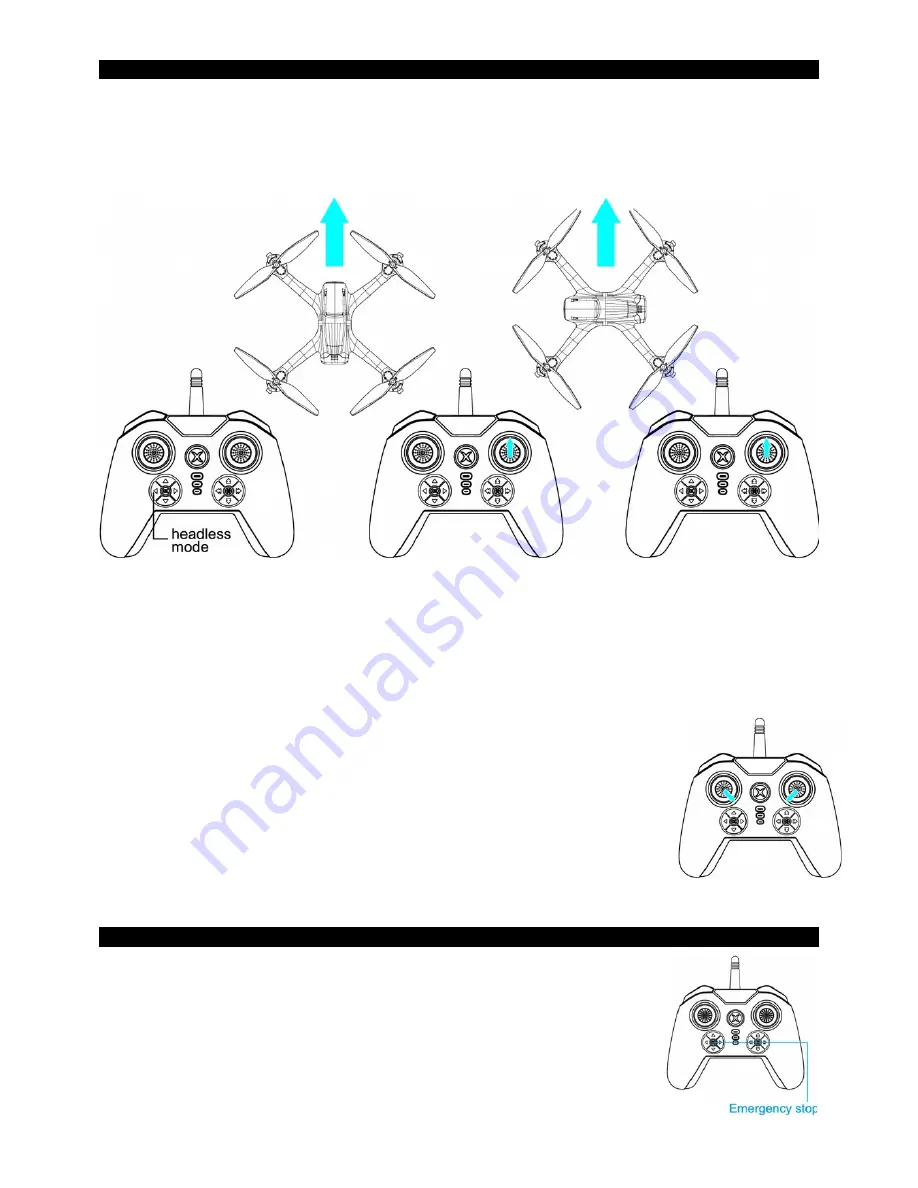
FLYING IN HEADLESS MODE (DIRECTION LOCK, HEADFREE)
When this mode is enabled, the drone uses the direction it has stored at the time of synchronization and
takes the pilot's position as a reference when using the right joystick on the remote. The movement front
or back of this joystick will move away the drone or let it come closer from the pilot, and regardless of
the orientation of the front of the drone.
The operation of this mode requires that the pilot remains in the same place as at the time of
synchronization and keeps the drone in front of him during the flight.
1. FLY DIRECTION SETTING
Before the flight, place the drone in front of you with the back of the drone pointing to the remote control.
Perform the synchronization’s procedure as explained earlier in this manual in "preparation for take off"
section and proceed to take off.
2. Once this step is done and the drone is flying, press the mode
Headless button on the remote control to activate CF Mode /
Direction Lock. The LED lights of the drone will flash quickly to
confirm that this mode is engaged. Press again
the mode headless button on the remote to exit
the CF Mode / Direction Lock.
NOTE: If the drone is impacted by objects during flying, headless mode may not
keep flying straight, the drone may fly with drifting. If this happens, please proceed
to landing, and reset the gyro of the drone by pushing the 2 levers of the remote to
the center and the bottom with an angle of 45 degrees as shown on the image on the
right.
EMERGENCY STOP
If the drone crashes something during flying or if you need to stop it quickly, you
can press the emergency stop button on the remote control. The propellers will stop
to rotate immediately and the drone will fall down.
NOTE : never press this key if the drone is normally flying at a certain altitude or it
will fall down and will get damaged or cause injuries to people, animals or objects.















