Reviews:
No comments
Related manuals for SKY 160 WIFI FPV
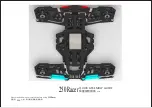
Racer 250
Brand: Eachine Pages: 6
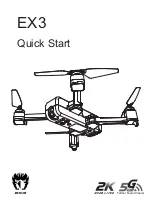
EX3
Brand: Eachine Pages: 8

GRAVIT MICRO VISION
Brand: LRP Pages: 16

V-LA03
Brand: Valore Pages: 8

swift+
Brand: ZERO-X Pages: 28

Byrd Standard
Brand: GDU Pages: 59

Mito
Brand: Navatics Pages: 7

spider-drone
Brand: Skyrocket Pages: 2

DR176
Brand: SkyRider Pages: 18

F02
Brand: KIDOMO Pages: 28
















