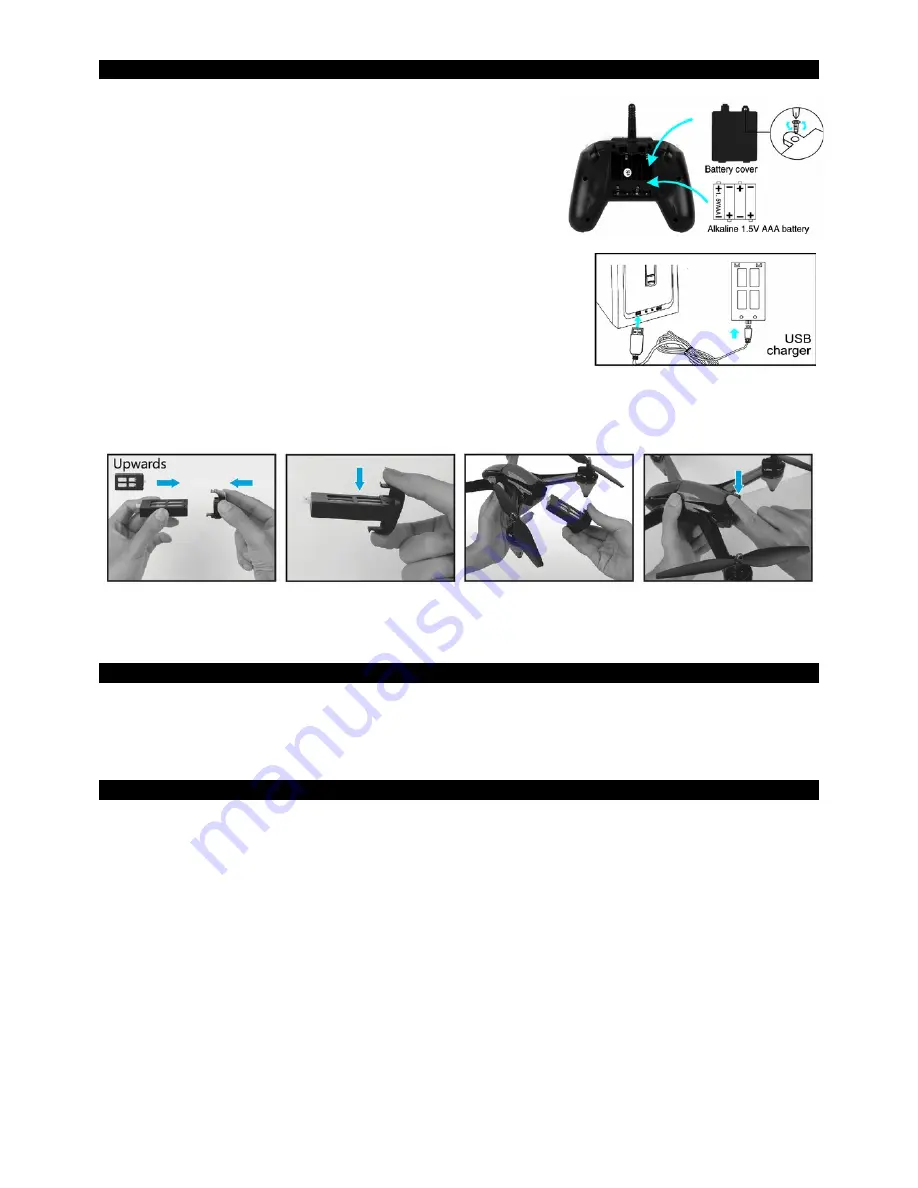
BATTERY INSTALLATION
1. Install batteries in the remote control
The operation of the remote requires 4 AAA batteries (not
included). Observe the battery polarity when inserting in the
compartment at the back of the remote. Remove the batteries from
remote control for a long period of non-use to avoid discharge and
leakage.
2. Charging and installing the Li-Po batteryPlug the USB connector of
the charging cable to a USB port on your computer or USB charger (not
included), and the other end directly to the battery connector. The charge
indicator LED will light in red on the charging cable when the battery is
fully charged.
It takes about 90 to 120 minutes for the lithium battery to be fully
charged, depending on the power of the USB charger used.
Install the fully charged battery into the slot provided for this purpose inside the drone as shown on the
image below.
NOTE : the LED lights of the drone will flash quickly when the voltage of the battery is too low. When
this happens, please proceed to landing and charge the battery before next flight.
REPLACEMENT OF THE PROPELLERS
If a propeller replacement is necessary pay special attention to the direction of rotation. The propellers
that rotate clockwise are marked with a letter A. Those that rotate in the anti-clockwise direction are
marked with a letter B.
PREPARATION FOR TAKE OFF
Before flying, settle in a space without obstacles with a clearance of about ten meters around you and five
meters in height. Ensure that the battery of the drone and batteries from remote control are fully charged.
Install the battery in the drone, the drone LED lights flash slowly. Then place the drone to the ground or
on a flat surface. Turn on the remote control, tle lights of the drone will stop to flash and stay on.
Before each flight you must establish the link between the drone and remote control by performing this
operation: Push the left joystick fully upward and then pull it to the bottom.
UNLOCK PROCEDURE
1. Push the left joystick to the highest position (Figure 1).
2. Pull down the two joysticks outward diagonally together to unlock the drone (Figure 2).
3. Pull down the two joysticks inward diagonally together to calibrate the gyroscope (Figure 3).



























