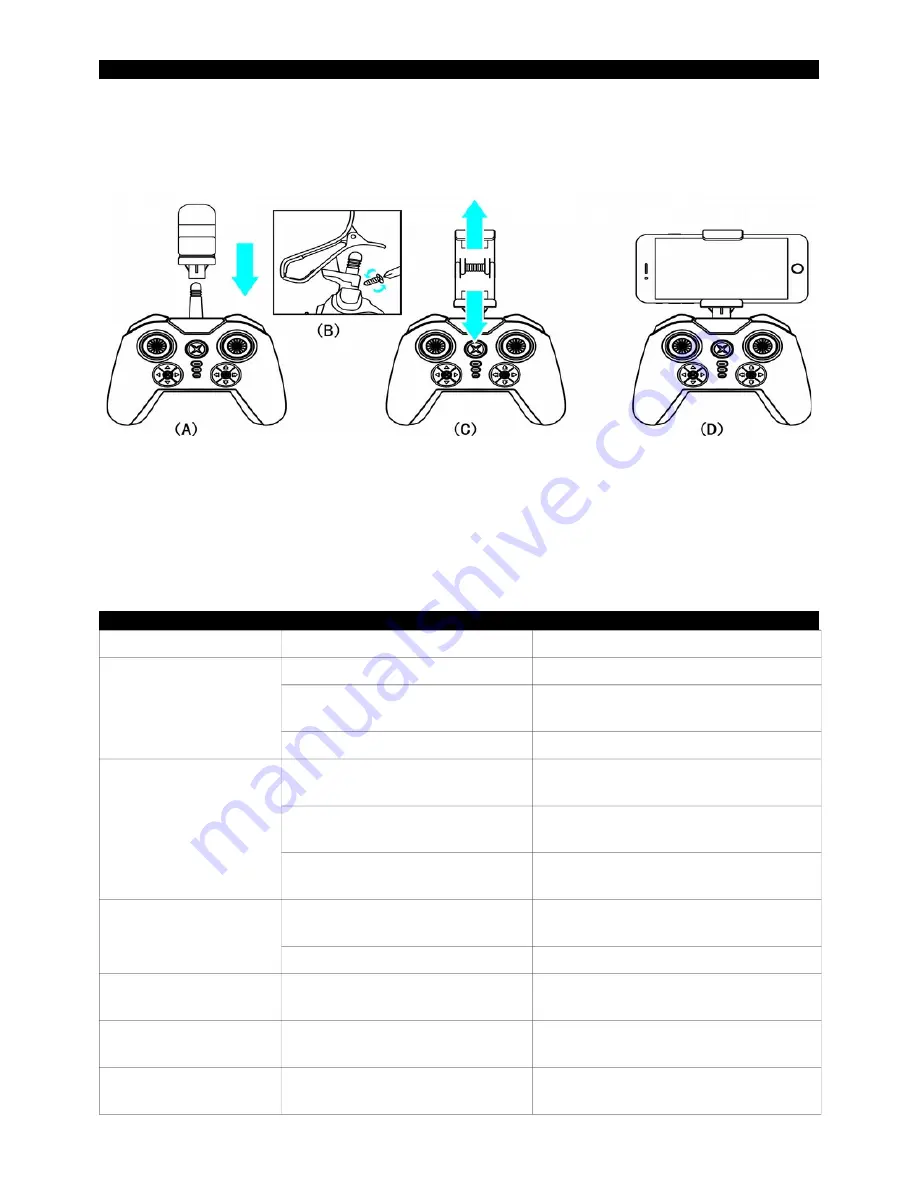
DRONE CONTROL BY REMOTE CONTROL
You can mount the smartphone on the remote and use the smartphone screen for video display only.
INSTALLING THE SMARTPHONE ON REMOTE CONTROL
Follow the instructions below to install the mobile phone mount on the remote control and to secure the
smartphone on it.
FLIGHT PREPARATION
First synchronize the drone with the remote control as explained earlier in this manual.
Then start the Midrone 160 App on the smartphone and disable the display of joysticks on the control
interface.
You can now control the drone with the remote control and enjoy the video transmission on the screen of
your smartphone.
TROUBLESHOOTING
Problem
Cause
Solution
The remote control does
not work at all
1. The batteries are used
Remplace the batteries
2. The batteries are not well
installed
Check polarity indications and insert the
batteries in the right direction
3. The ON/OFF switch is on OFF
Power ON the remote control
The controls do not work
properly
1. The drone battery is not correctly
installed
Verify the connection of the battery
2. The remote control and drone are
not synchronized
Start again the synchronization
procedure explained in this manual
3. Bad weather conditions
Do not fly the drone in windy conditions
or if it rains
The drone does not take
off
1. The propellers are not rotating
fast enough
Push the left joystick upward
2. The drone battery is discharged
Recharge the battery
Brutal landing
1. The left joystick is pulled down
to quickly
Pull the left Joystick slowly for a soft
landing
Loss of control
1. Exceeding the maximum range
of the remote control
The maximum range is approximately 70
m with remote and 30m in WiFi
2. Bad weather conditions
Do not fly the drone in windy conditions
or if it rains















