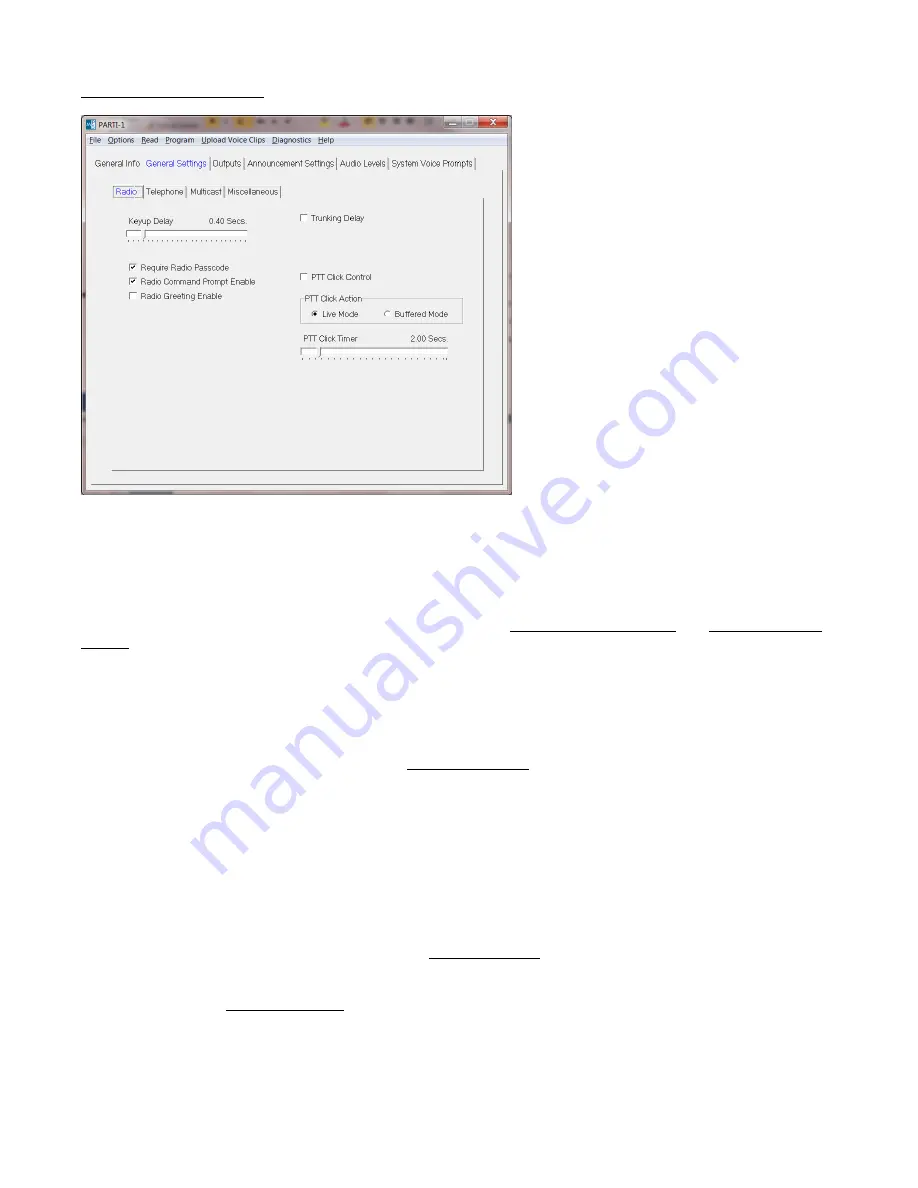
4
General Settings -> Radio
Keyup Delay -
The system will wait this amount of time after asserting the PTT output before transmitting a voice
prompt or announcement over the radio. The amount of time needed will depend on the radio system. If CTCSS
or DCS is being used, this delay should account for the time needed to decode such signals.
Require Radio Passcode -
If enabled, a
passcode
must be entered in order to log into the system via radio. It is
assumed that if the
passcode
requirement is disabled that some other method is in place to secure the system
such as a dedicated channel or CTCSS code. Note: If disabled, Radio Greeting Message and Radio Command
Prompt will also be disabled.
Radio Command Prompt Enable -
If enabled, 'Enter Command' will be heard after entering the correct
passcode
and releasing PTT. This may be preceded by the
greeting message
(if enabled). If the
command
prompt
and the
greeting message
are both disabled, PTT should not be released after entering the
passcode
.
Instead, proceed to enter a command.
Radio Greeting Enable -
If enabled, the custom Greeting Message will be heard after entering the correct
passcode
and releasing PTT. This will be followed by the
command prompt
(if enabled).
Trunking Delay -
In trunked radio systems like LTR, it is necessary to wait for a channel to be acquired before
the system can transmit a voice prompt or announcement. Checking this box causes the system to wait for a
signal from the radio indicating that it has acquired a channel. This function requires that the LTR Delay input be
connected a point in the radio that changes state when a channel is acquired. If the signal does not indicate that
a channel has been acquired within 5 seconds of keyup, the transmission will be abandoned.
PTT Click Control -
Enabling this feature allows limited access to the system using radios not equipped with
DTMF signaling. By
clicking
the PTT button on the radio 4 times in rapid succession, the system will enter either
Live Mode
or
Buffered Mode
depending upon which PTT Click Action is selected. After the 4th PTT press-and-
release, the 'Speak' prompt will be heard. The user must then re-key and speak the announcement.
PTT Click Action -
If PTT Click Control is enabled, this specifies the action the system will take when the proper
number of PTT
clicks
is detected. Select either
live mode
or
buffered mode
as the PTT Click Action.
PTT Click Timer -
This specifies the maximum amount of time allowed between each PTT press-and-release for
it to be counted as a
click
.




































