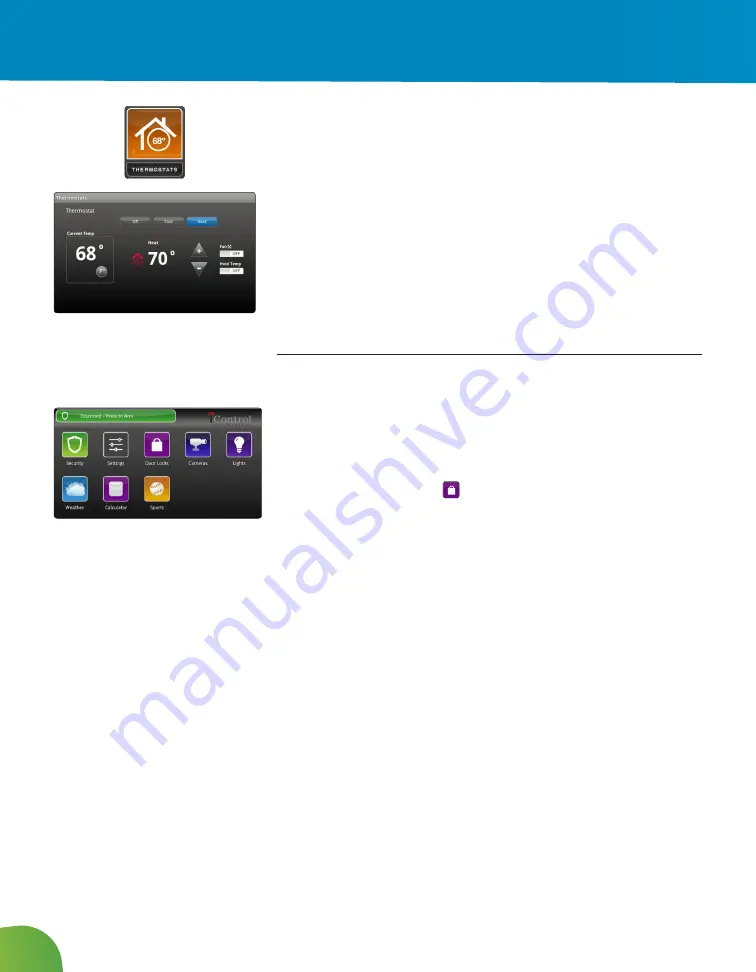
5
Thermostats
Adjust settings for thermostats installed throughout your home.
1. Touch the Thermostats app.
2. Change mode to Off, Cool or Heat.
3. When in Cool or Heat Mode, use the arrows to adjust.
4. Turn Hold on to maintain the mode and ignore any other
Touchscreen
Managing Door Locks
Your system supports a maximum of 4 Kwikset Deadbolt Door Locks.
The current state of your door locks is displayed on the Home screen.
In the Subscriber Portal, you can lock and unlock your Kwikset by
clicking on the Door Locks
Using the TouchScreen
19
Content Area
The Content area contains the interactive functionality of your TouchScreen. The TouchScreen apps are
displayed here. When you use or modify an app, this is where the menus and tools are displayed.
Home Screen
The Home screen is the default interface when you access the TouchScreen. Return to this screen at any
time by pressing the Home button.
The TouchScreen provides additional apps when cameras, lighting devices, and thermostats are added
to the system.
The Home screen displays a maximum of 10 TouchScreen apps at a time. They are like the apps installed
on a smart phone. If you have more than 10 apps installed on the TouchScreen, the additional apps are
displayed on additional screens.
The screen buttons under the apps denotes the number of screens the TouchScreen is currently
employing to accommodate all the installed apps. In
Available App Screens
, the presence of the two
indicators mean the TouchScreen has two screens to accommodate its installed apps.
Figure 3: Available App Screens
You should think of the multiple screens as residing next to each other in a line. The indicator represents
the screen currently displayed.
To access another screen of TouchScreen apps:
1. Swipe your finger across the TouchScreen from right to left. The screen is dragged over to reveal
the next screen to the right.
2. To return to a previously viewed screen, sweep your finger over the screen from left to right.
icon.
You can create rules that lock and unlock doors based on events and
on schedules. For example:
•
You can create a rule that will lock your door at certain times of
the day/night. So, your doors can automatically lock at 10 p.m.
and 9 a.m.
Rules for locking and unlocking the door have the following
limitations:
•
You cannot create an Event rule to lock a door based on the
mode changing to Home.
•
You cannot create an Event rule that changes the mode to Home
whenever the door becomes Locked.
•
You cannot create an Event rule to unlock a door based on the
mode changing to Night, Away, or Vacation.
•
You cannot create an Event that changes the mode to Night,
Away, or Vacation when the door becomes Unlocked.
Summary of Contents for SmartHOME
Page 31: ...28 Notes ...
Page 32: ...MidcoSmartHOME com 1 800 888 1300 MC64 PM UG 0316 ...























