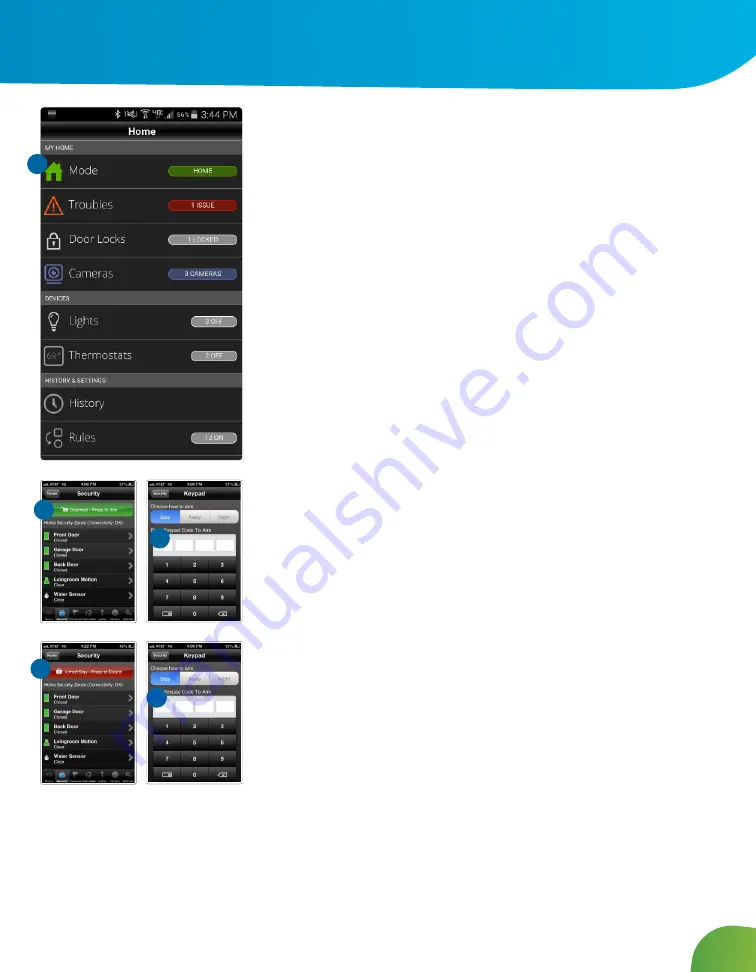
20
Images displayed in this user guide may vary slightly from what you see on your Midco SmartHOME system.
Security
Remotely control your security system and view current arm/disarm
status.
To arm your security system:
1. On the Home screen, tap Security.
2. To bypass any Home Security Zone, tap the respective zone and
use the On/Off toggle.
3. On the Security screen, tap Disarmed – Press to Arm.
4. Tap Arm Stay to arm the sensors on your doors and windows only
with a 30-second exit delay, or Arm Night with no delay. Or select
Arm Away to include the motion detectors.
5. Enter your 4-digit security code to arm the system.
6. Once activated, your system will arm in a few seconds and indicate
the new status.
To disarm your security system:
1. On the Home screen, tap Security.
2. On the Security screen, tap Armed – Press to Disarm.
3. Enter your 4-digit security code to disarm the system.
2
1
2
3
3
Device Access for iOS and Android
Summary of Contents for SmartHOME
Page 31: ...28 Notes ...
Page 32: ...MidcoSmartHOME com 1 800 888 1300 MC64 PM UG 0316 ...
























