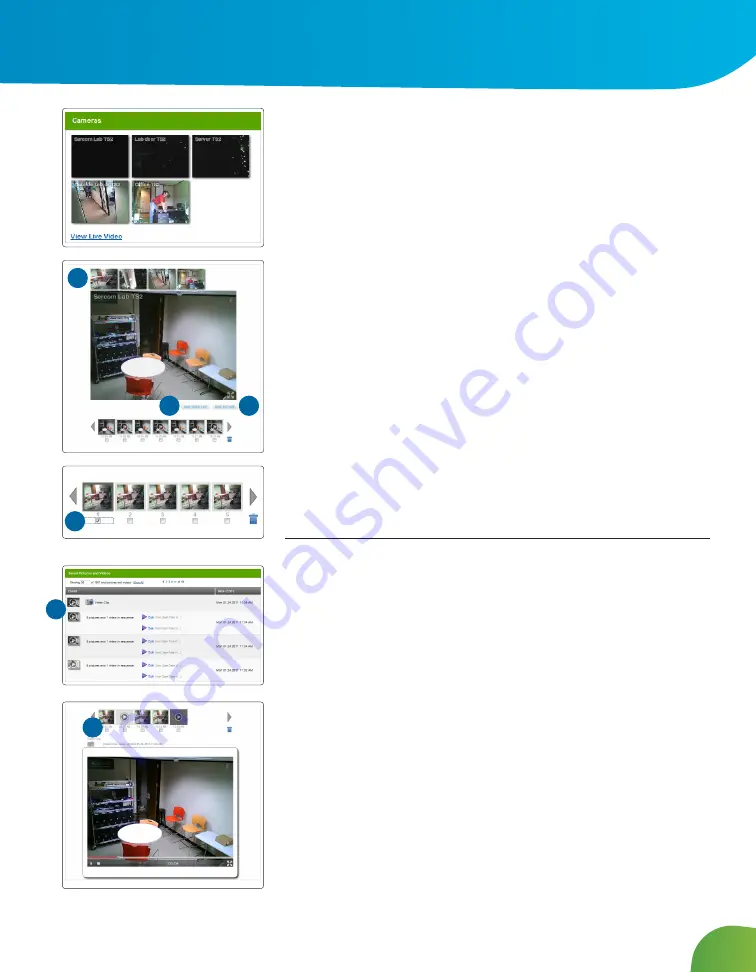
14
Images displayed in this user guide may vary slightly from what you see on your Midco SmartHOME system.
Cameras
Displays live video and enables you to capture manual pictures or
video clips from cameras installed in your home.
Viewing & Capturing Live Video and Snapshots
To view live video from the cameras attached to your system and
take snapshots or videos, click Cameras > Live Video on the toolbar.
One of the cameras is displayed as live video. The other camera
views (not live video) are arrayed over it.
1. Click an image above the video to view live video from each
camera.
2. To take a snapshot with the currently selected camera, click
Take Picture.
3. To take a video clip (about 15 seconds) with the currently selected
camera, click Take Video Clip.
4. To delete snapshots or video clips, select one or more check boxes,
and click the trash can.
Viewing Captured Pictures and Video Clips
To view captured images:
1. Select Cameras > Saved Pictures and Videos on the toolbar.
The displayed screen lists the pictures and video clips captured
manually and automatically (during alarm events).
2. Click on an image to view the captured images
3. Images that were captured automatically during an alarm, have an
ALARM button and display the security zone that cause the im-
ages to be taken.
4. Images that were captured manually have a camera icon.
5. To delete an image or video, select the check box for each cap-
tured image or video and click the trash can.
1
2
3
4
2
5
Web Access
Summary of Contents for SmartHOME
Page 31: ...28 Notes ...
Page 32: ...MidcoSmartHOME com 1 800 888 1300 MC64 PM UG 0316 ...






























