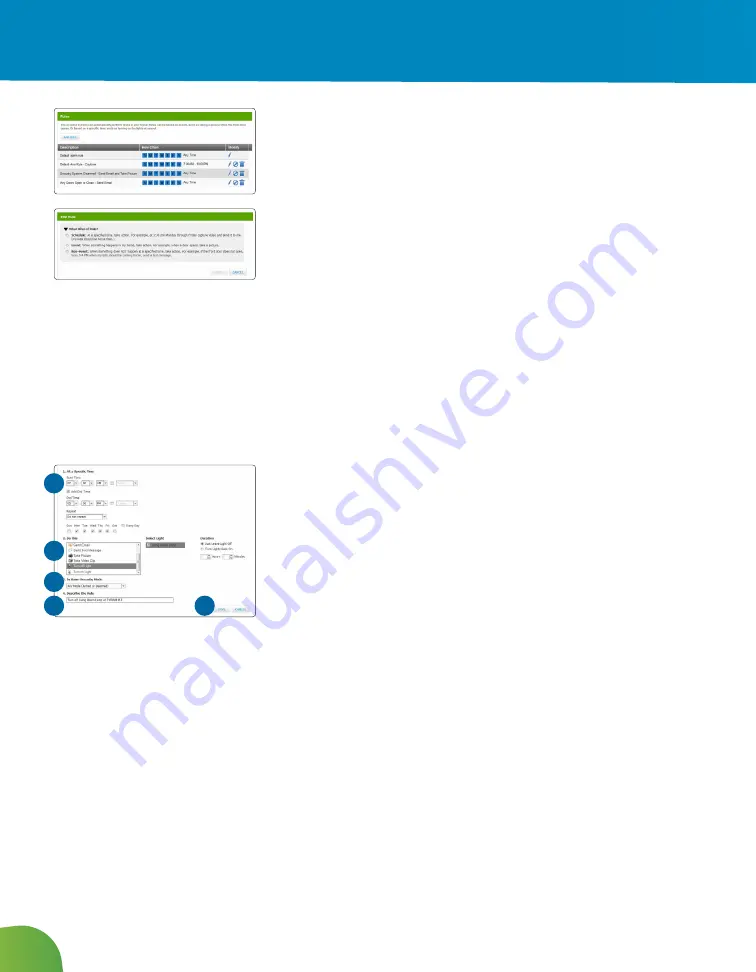
15
Rules (Alerts, Automations and Schedules)
The Rules are flexible methods for generating a variety of system
actions (such as sending an email alert) whenever something else
happens under specific circumstances.
To manage rules, click the Rules Tab. Rules setup and Contact for
Rules will be displayed.
To add a rule, click Rule Setup and then Add Rule to determine which
type of rule you’d like to configure:
• Schedule
- Actions occur regularly on specified times, dates,
and date ranges without regard to an additional event.
• Event
- Actions occur when a specified event occurs at a
security zone (door, window, motion detector, smoke alarm,
etc.).
• Non-event
- Actions occur when an expected event does
not occur at a security zone. For example, send an SMS
notification if the front door does not open between 3:30pm
and 5pm on Monday through Friday when the kids are
expected home.
To set a Schedule:
1. Determine the Start Time for your Schedule. Check the box if you
would like to add an End Time. Determine if you want the Schedule
to repeat during the set times and then click the applicable Days.
2. Determine the action the rule will take. Depending on the action,
you may have additional items to select.
3. Select the arming mode the rule applies.
4. Describe the rule.
5. Click Save.
To add a Contact:
1. Select Contacts for Rules on Rules Tab. This allows you to add
people you want to receive system alerts from the rules.
1
2
3
4
5
Web Access
Summary of Contents for SmartHOME
Page 31: ...28 Notes ...
Page 32: ...MidcoSmartHOME com 1 800 888 1300 MC64 PM UG 0316 ...





























