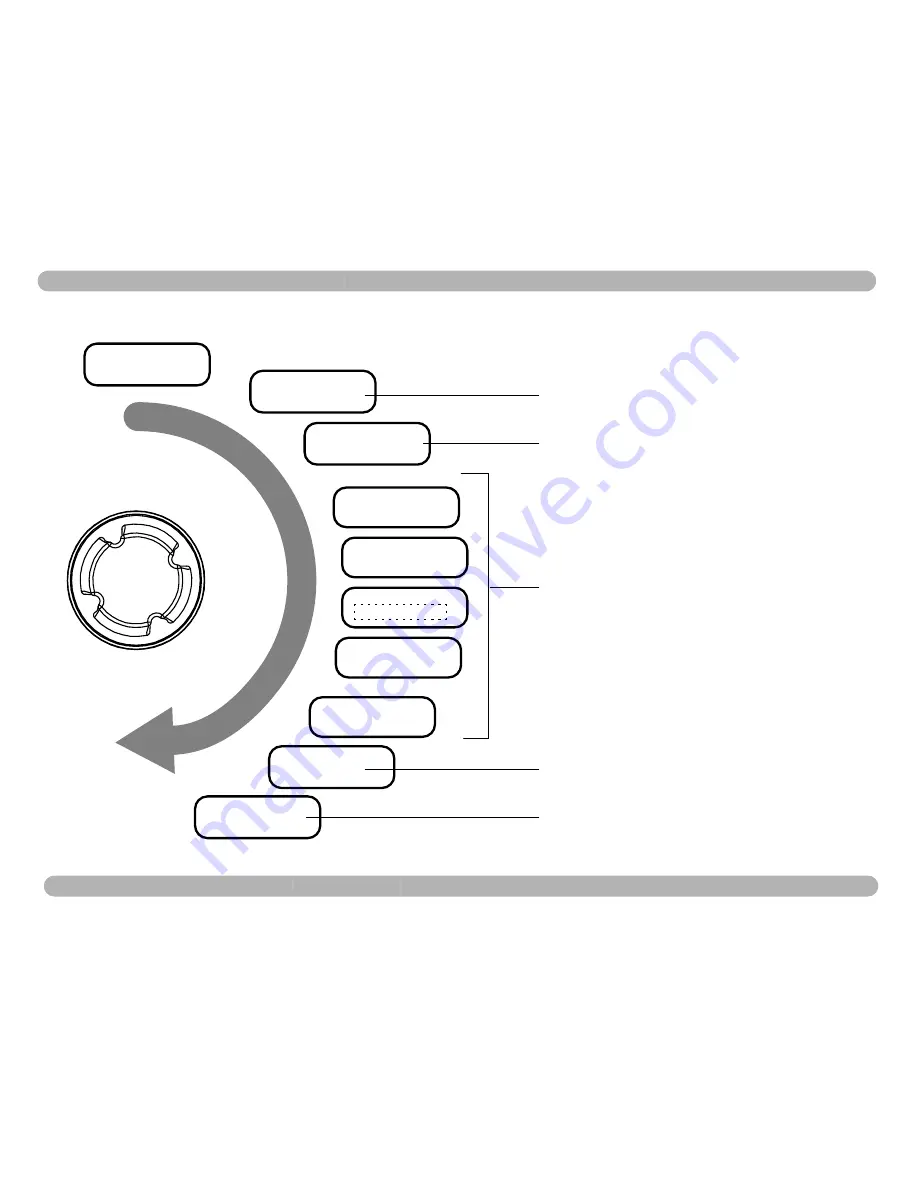
4-6
STRATA TX Operation Guide
400
Rev.
Display Screens
Front Panel Controls
Figure 4-8 Analog Command and Display Screens
1999.000 MHz
Mode
Audio #1 ON
Vid Dev 4MHz
No Video
Analog - IF
Pre 4.83 MHz
Audio #2 ON
Pre 4.83 MHz
Audio #3 ON
Pre 4.83 MHz
Audio #4 ON
Pre 4.83 MHz
IF CW OFF
No Errors
HPU Rdy +6
Preset #1
Section 5.7, "Radio Menu," on page 5-6
Section 5.10, "FMT Menu," on page 5-9
Section 5.7, "Radio Menu," on page 5-6
Section 5.11, "Channel Plan Menu," on page 5-10
Appendix A, Error Codes
















































