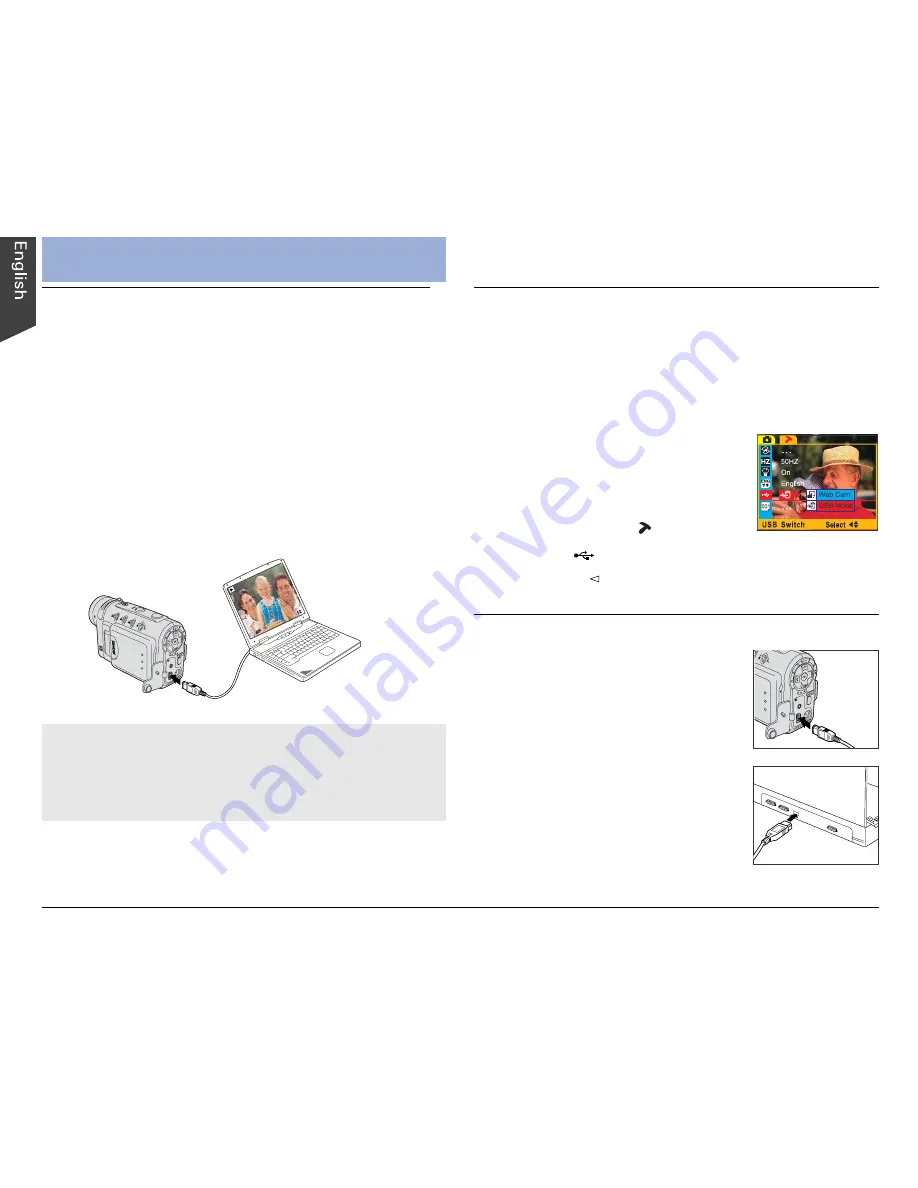
16
Downloading Files
System Requirements
• Color display with 24-bit color output capability
• CD-ROM drive (for installing software)
• 128MB RAM or more recommended
PC
• Windows 98SE/2000/Me/XP
• Pentium PC or higher with USB port
Mac
• Mac OS 9.x; Mac OS 10.1.3 or later
• Apple Macintosh series with built-in USB port
A. Getting the DV Camera Ready
1. Make sure the SD card* containing the recordings
you wish to download is inserted in the DV camera.
And note that recordings stored in the DV camera’s
internal memory can be downloaded as well.
2. Make sure that the USB Switch is switched to
“USB Mode”.
If the USB Switch is set to the
incorrect mode, you will need to do
the following:
a) Press the MENU button to enter
the Setup mode ( ).
b) Select “
” – USB Switch, then select “USB Mode”.
c) Press the button to confirm your selection, then
the MENU button to exit the menu.
NOTE
:
If you are using
Windows 98SE
, please install the
camera driver contained in the Microtek CD-ROM first.
Restart your computer after you have successfully installed
the camera driver.
To view the recorded images on your computer, follow
the steps as outlined below in sections A, B, C, and D.
B. Connecting the DV Camera
1. Make sure your computer is
turned on.
2. Connect the DV camera to the
computer using the provided USB
cable.
• Connect one end of the USB
cable to the DV camera’s USB
connector.
• Connect the other end of the
USB cable to a free USB
connector on your PC.
In a few moments, your computer will
automatically detect the DV camera. A “USB Mode” screen
appears, indicating that USB connection is complete.
Summary of Contents for Take-it MV320
Page 1: ......



















