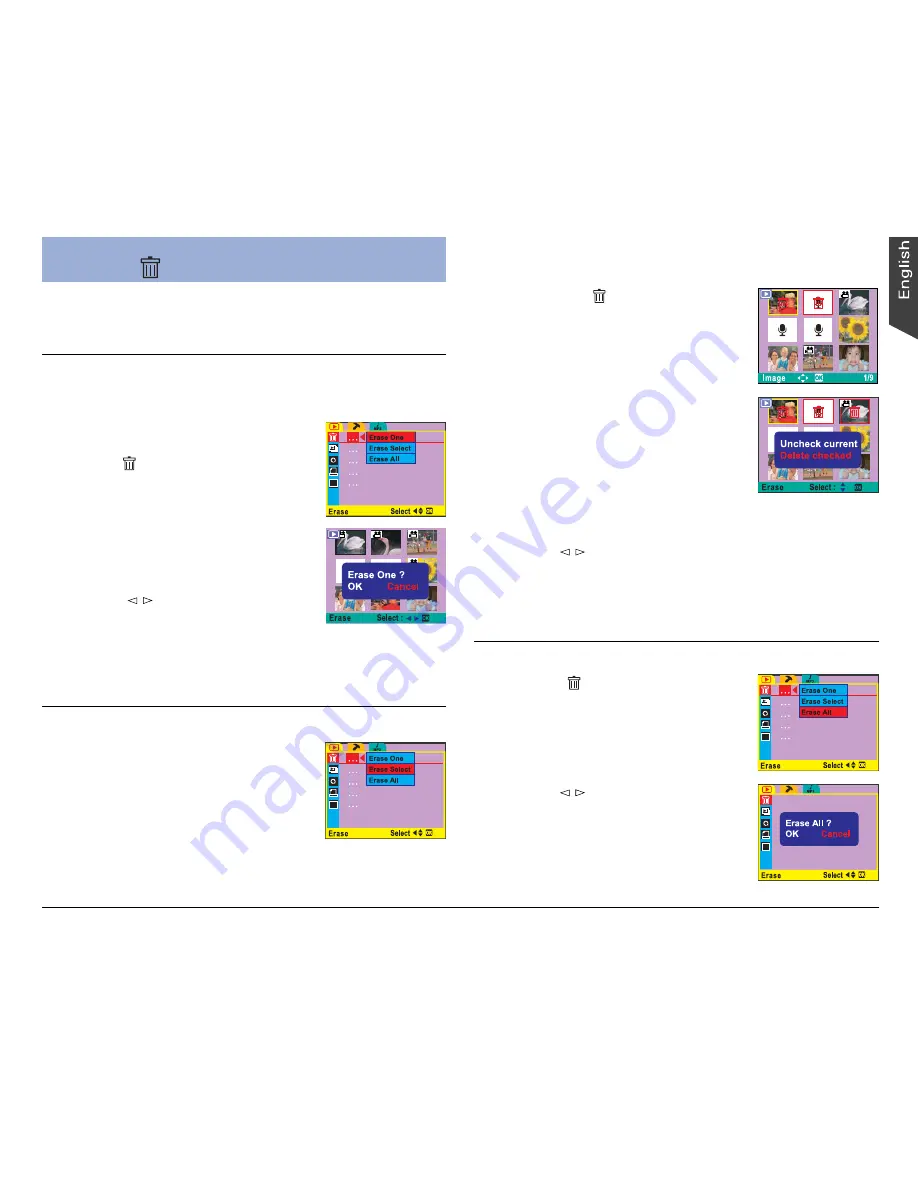
13
This
Erase
function lets you remove still images or
video/audio clips from the memory, allowing you to free
up space in which to store future recordings.
Deleting Current
1. Select a recording in Playback mode, then press the
MENU button.
2. Use the 4-way arrow button to
select “ ” – Erase.
3. Choose “Erase One” in the Erase
options menu, then press the OK
button.
A confirmation screen appears,
allowing you to erase or to cancel.
4. Use the / button to select
“OK”, then press the OK button.
The selected file or displayed recording is permanently
removed from memory and will no longer be available
for playback.
Deleting Selected
1. Choose “Erase Select” in the
Erase options menu, then press
the OK button.
A nine-image display appears.
2. Use the 4-way arrow button to
select the unwanted recording,
then press the OK button.
A trash icon ( ) appears, and the
selected recording’s border color
changes to red, indicating that the
selected recording is checked and
can be deleted.
Use the 4-way arrow button to
select more recordings to delete
if so desired.
3. Press the OK button once more.
A confirmation screen appears,
allowing you to delete the
selected recordings or to cancel
the checked recording.
4. Use the / button to select “Delete checked”, then
press the OK button.
The selected recordings are removed from memory and
will no longer be available for playback.
Deleting All
1. Choose “ ” – Erase All in the
Erase options menu, then press
the OK button.
Deleting
f
A confirmation screen appears,
allowing you to erase all or to cancel.
2. Use the / button to select
“OK”, then press the OK button.
All images and audio are removed
from memory and will no longer be
available for viewing.
Summary of Contents for Take-it MV320
Page 1: ......




















