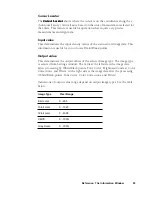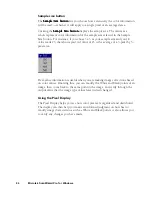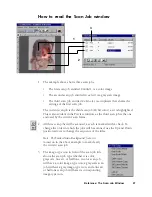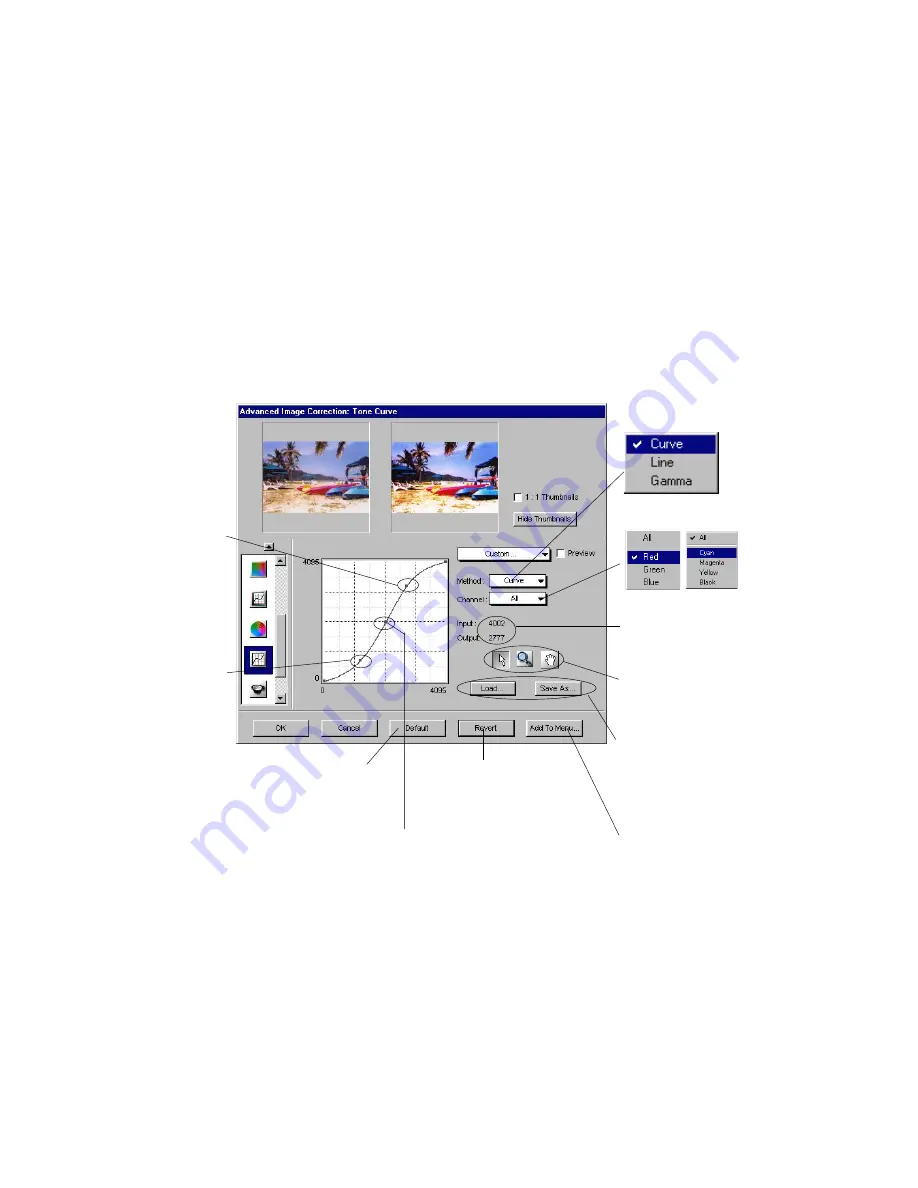
82 Microtek ScanWizard Pro for Windows
Tone Curve tool
The T
T
T
T
Tone Cur
one Cur
one Cur
one Cur
one Curve
ve
ve
ve
ve tool functions is just like the Gradation
Gradation
Gradation
Gradation
Gradation Cur
Cur
Cur
Cur
Curve
ve
ve
ve
ve tool, except that
it provides an additional functions that allows separate adjustments of toner
distribution for each individual RGB or CMYK channels (depending on which
image type is defined in the Setting
Setting
Setting
Setting
Setting window).
By default, "Curve" method is used to manipulate toner distribution. You can
change it to "Line" or "Gamma" whenever the need arise. While "Curve" and
"Line" will maintain the same setting when you switches between the two,
"Gamma" has to be manipulated independently.
The Tone Curve dialog box
Same as "Save As" above
but the tone curve
parameters is save in and
retrieve from Tone Curve
preset settings of Setting
window (see below)
Click to revert to the
custom setting defined
right after current start up
Click to revert to
the Scan Wizard
Pro default setting
See applications for these
tools next page
Click to select individual RGB/
CMYK
channel to
adjust tone
distribution
Current Tone Curve method
used is "Curve" (default).
See "Line"
and "Gamma"
methods next
page
Coordinates information of
cursor position within the
grids
Dragging the
bottom-left section
of the curve above
the default diagonal
line will add lighten
ness to shadow
tones. (Here, it is
dragged below the
diagonal line to add
more shadow to
darker tone to
intensify contrast)
Dragging the top-
right section of the
curve below the
default diagonal line
will add shadow to
lightness tones.
(Here, it is dragged
above the diagonal
line to add more
lightness to brighter
tone to intensify
contrast)
Click to create handles from which to drag and
manipulate a portion of the curve. The more
handles is created, the easier and smoother it
is to manipulate the curve. The handles also
allow you to precisely isolate tone areas that
you want to exclude from your manipulation
Click "Save As" to save the
current curve/line para-
meters as preset tone curve
setting for future use. Click
"Load" to apply the setting