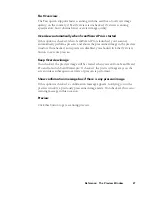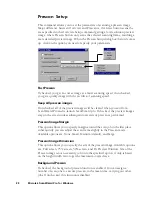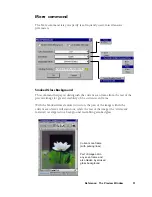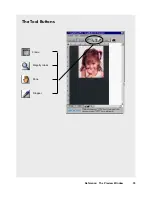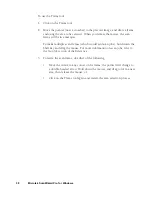Reference: The Preview Window 41
Dropper tool
The Dropper tool creates tag windows for setting White and Black points. If in
LCH mode, Add/Remove Cast is present. When you click on the preview image,
the tag window instantly displays the pixel information.
The Dropper tool allows you to sample color from an area of an image, and to
designate a new white or black point. The two buttons let you select black and
white points for the current job. Using the same pair of tag windows, you can
apply black and white points to several jobs.
With the Dropper tool, you can determine the color values for any pixel in an
image. When you click on the Dropper tool and pass over a pixel, the value of
that pixel will be displayed in the Information window, based on the sample size
also selected in the Information window. Pixel-value information is useful
especially when you're making color adjustments based on color values.
To create a Tag window
The Tag window displays coordination (x, y) position and the pixel values
(RGB, CMYK, Lab, et. al.), depending on the image mode you select for the
current scan job. The tag contents are updated according to the current job
settings.