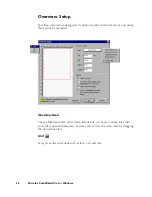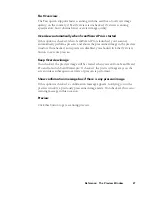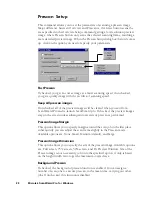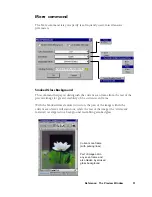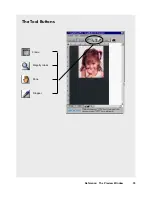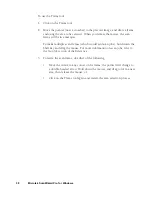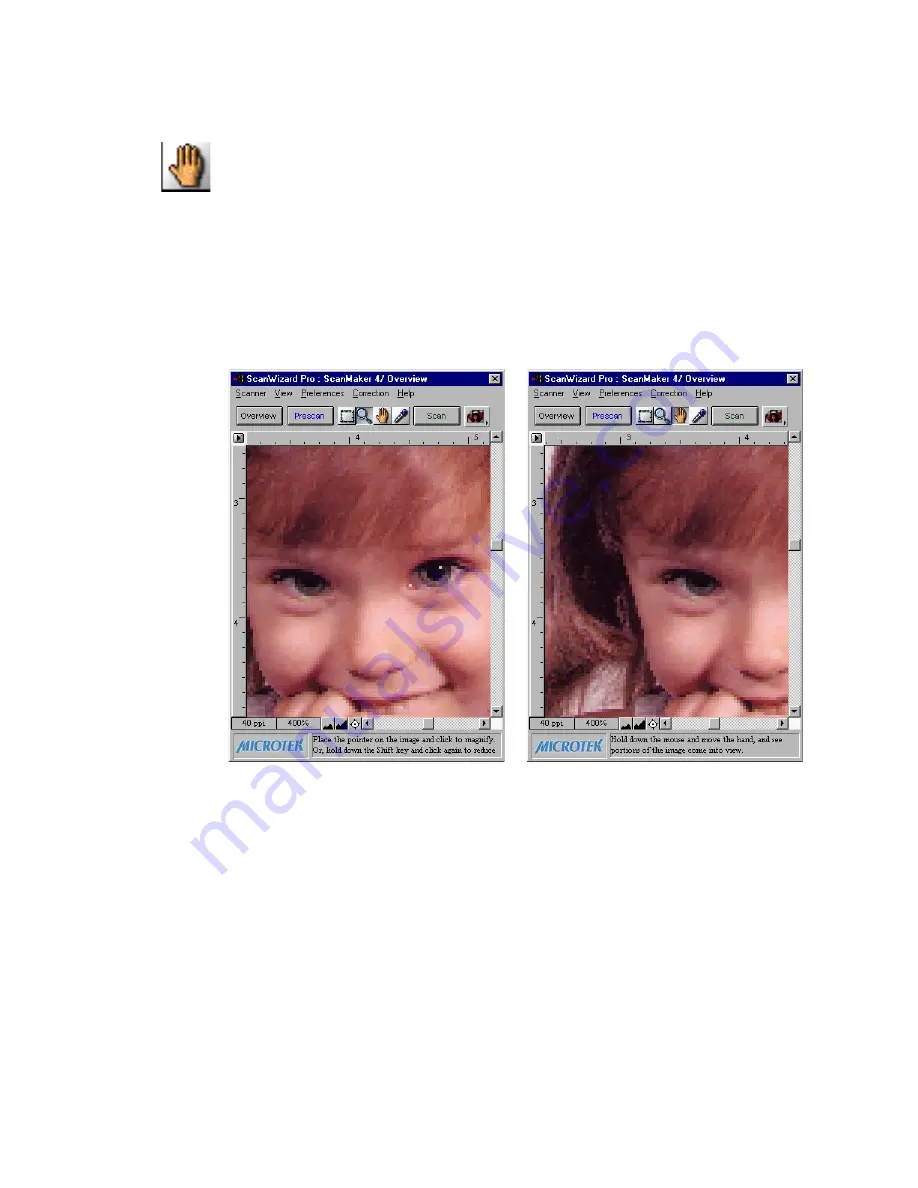
40 Microtek ScanWizard Pro for Windows
Pane tool
The Pane tool lets you scroll through a preview image, allowing you to move
parts of the image into view.
The Pane tool can be used for zoomed-in images (enlarged through the Magnify
Glass tool), or images not included completely within the frame of the preview
window (for instance, if your preview image is 7 inches wide and you resized
the width of your overview/preview window to only 3 inches).
To use the Pane tool:
1. Click on the Pane tool.
2. Move the pointer (now a hand) to the image. Hold down the mouse and
move the hand left, right, up, or down, and see portions of the image come
into view. You can also use the scroll bars to scroll through the image.
Scrolled image
Zoomed-in image