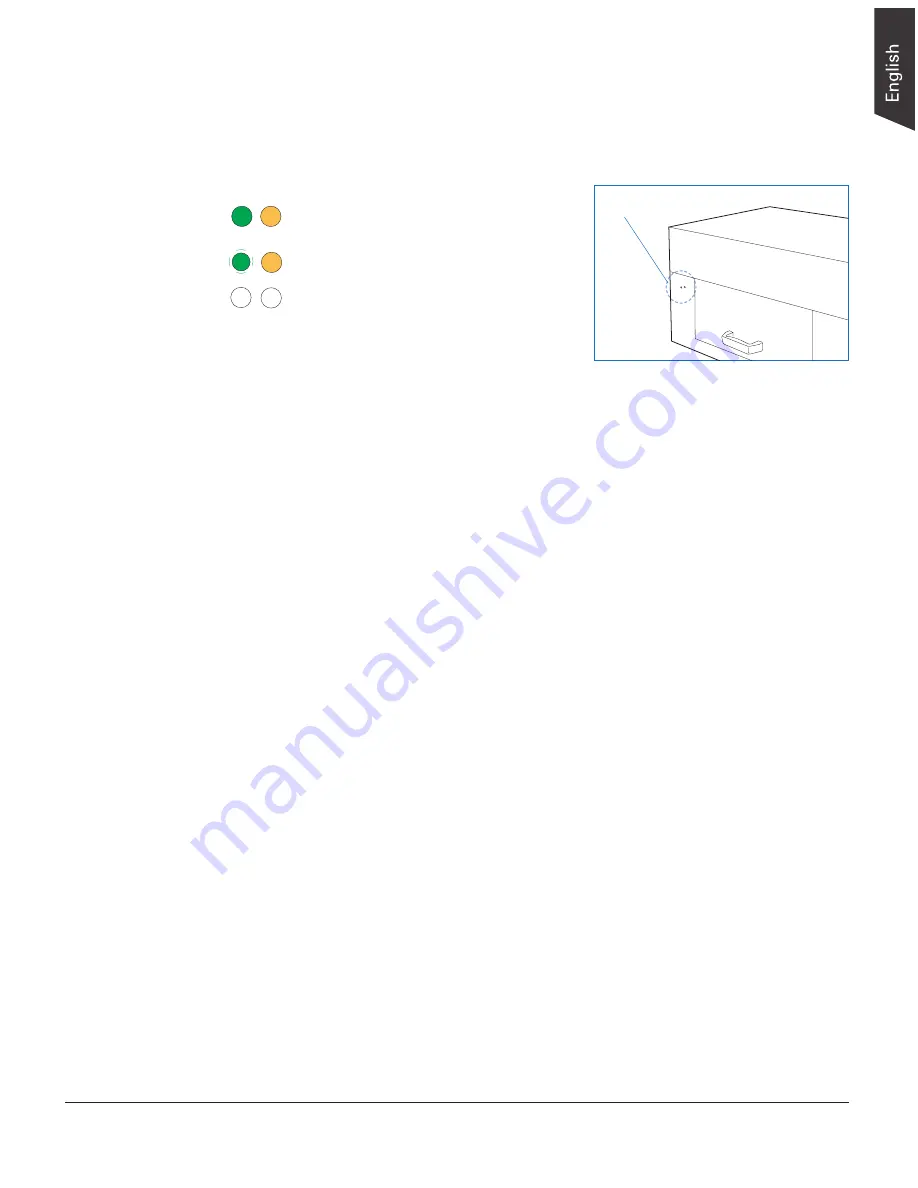
ObjectScan 1600 User's Manual 25
Troubleshooting
The LEDs on the front-left panel of the scanner indicate the status of the
scanner.
First, make sure that you have followed steps as described in the “Initial Setup”
section of this document. Then if your problem is listed here, try the suggested
solution.
1. No light comes on when the scanner is turned on.
Make sure your scanner is connected to your computer and plugged into a
power source.
2. The Add/Remove Hardware Wizard appears on your screen.
Click the “Cancel” button and close the ScanWizard Graph scanning
software. Disconnect the Hi-Speed USB cable from your computer, and refer
to the installation instructions in this document.
3. When trying to scan, an error message appears on your screen that reads,
“Can’t Find Scanners”.
Make sure your scanner is unlocked (see “Unlocking the Scanner” in the
“Initial Setup” section).
Make sure your scanner is connected to your computer and plugged in to a
power source (see “Connecting the Scanner” in the “Initial Setup” section).
Uninstall and reinstall the ScanWizard Graph software.
4. After clicking “Scan,” a blank screen appears.
Uninstall and reinstall the ScanWizard Graph software.
LED indicators
All On
- The scanner is found and
ready to scan
Green Flashing
- Scanning
All Off
- Scanner is off
















