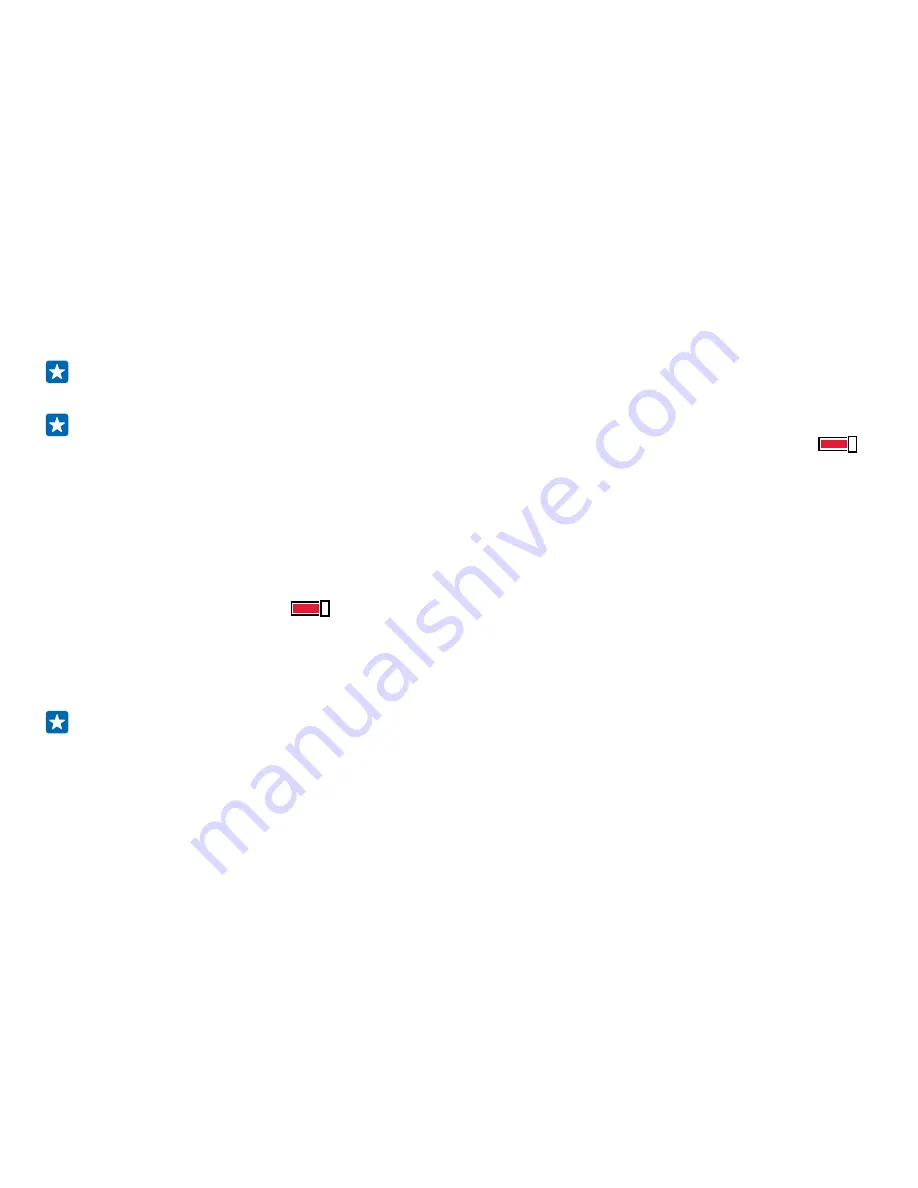
Project your screen over Wi-Fi
Project your screen over Wi-Fi on a compatible TV, monitor, or projector to watch a video on a bigger
screen.
Projecting your screen over Wi-Fi is not supported by all phones. For availability, go to
www.microsoft.com/mobile/support/wpfeatures
.
The other device must support Miracast technology.
Projection of copyrighted material may be restricted.
1.
On the start screen, swipe down from the top of the screen, and tap
ALL SETTINGS
>
project my
screen
.
2.
Tap the device you want to use.
For more info, see the other device’s user guide.
Tip:
To change the orientation of the projected screen, tap
Advanced
>
External screen
orientation
.
Tip:
To show a dot on the projected screen when you touch the phone screen, for example,
when showing a PowerPoint presentation, tap
Advanced
, and switch
Show touch
to
On
.
Listen to music wirelessly
With a wireless speaker, you can listen to music in high audio quality without any cables.
Wireless speakers are sold separately. The availability of accessories varies by region.
1.
On the start screen, swipe down from the top of the screen, and tap
ALL SETTINGS
>
NFC
.
2.
Switch
Tap to share
to
On
.
Before using NFC, make sure the screen and keys are unlocked.
3.
Touch the NFC area of the speaker with the NFC area of your phone. The speaker connects to your
phone automatically.
Tip:
You can also connect using Bluetooth. On the start screen, swipe down from the top of the
screen, tap
ALL SETTINGS
>
Bluetooth
, and pair your phone with the speaker.
© 2015 Microsoft Mobile. All rights reserved.
91






























