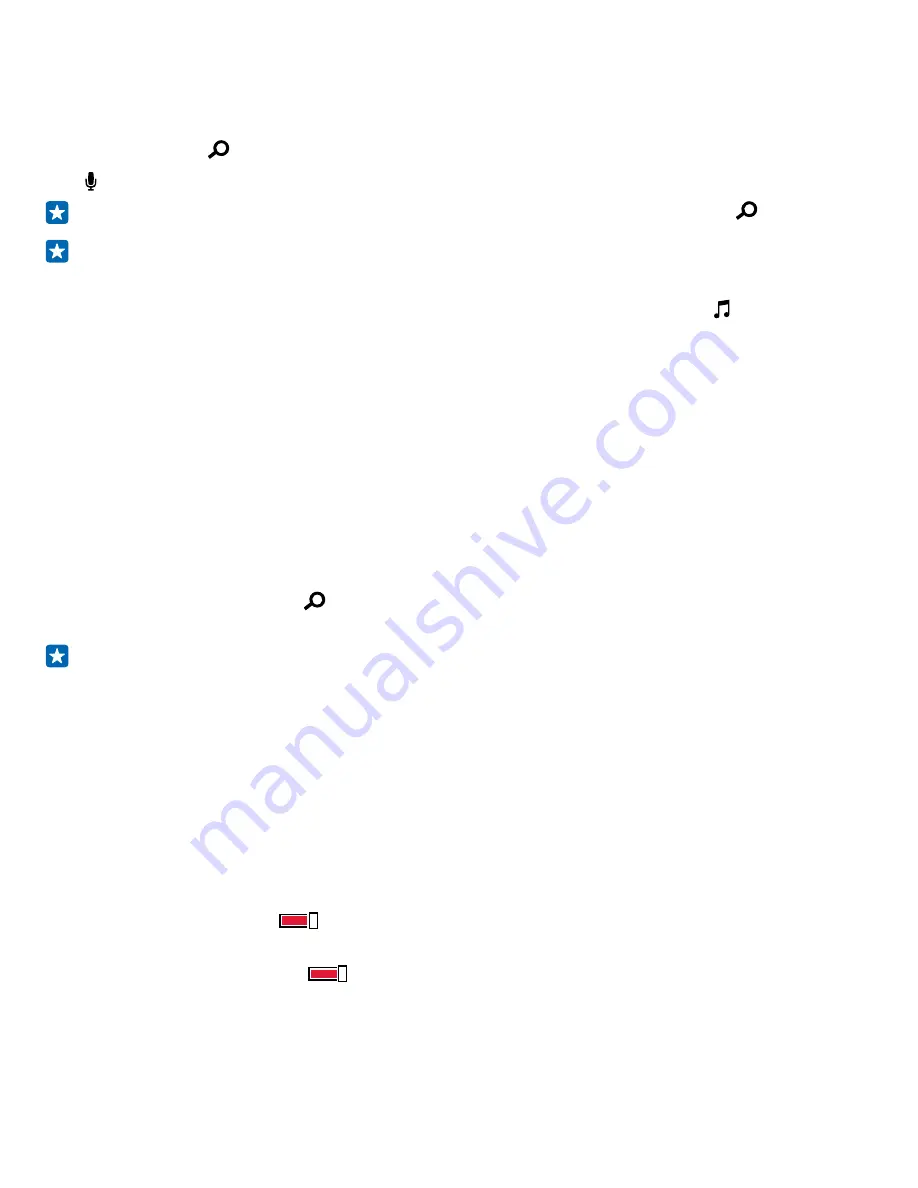
Use Cortana
If you’ve got your hands full, but need to use your phone, you can use your voice to make a call,
schedule a meeting, search the web, or open an app.
Tap the search key .
Tap , say what you want to do, and follow the instructions shown on your phone.
Tip:
To open the Cortana voice assistant quickly, tap and hold the search key .
Example:
Say
Make an appointment
, and see what happens.
Search for music using Cortana
Heard a catchy tune and want to know what it is? While the music is playing, tap .
Accessibility
Learn how to make using your phone easier.
Control your phone with your voice
Got your hands full, but need to use your phone? You can use your voice to make a call, send a text
message, search the web, or open an app.
This feature is not available in all languages. You may also need to download a language package
before you can use the feature. For info on the supported languages, go to
www.windowsphone.com
.
1.
Tap and hold the search key .
2.
Say a voice command into your phone.
Example:
To check your schedule, say
Open calendar
.
Use your phone with ease
Make the fonts larger and the screen easier to view. You can also use your phone with a teletypewriter
(TTY/TDD).
1.
On the start screen, swipe down from the top of the screen, and tap
ALL SETTINGS
.
2.
Tap
ease of access
.
Change the font size
Tap the
Text size
slider.
Turn high contrast on
Switch
High contrast
to
On
.
Magnify the screen
Switch
Screen magnifier
to
On
, and double-tap the screen with 2 fingers. When using the
magnifier, use 2 fingers to move around the screen. To stop magnification, double-tap the screen
with 2 fingers.
© 2015 Microsoft Mobile. All rights reserved.
43






























