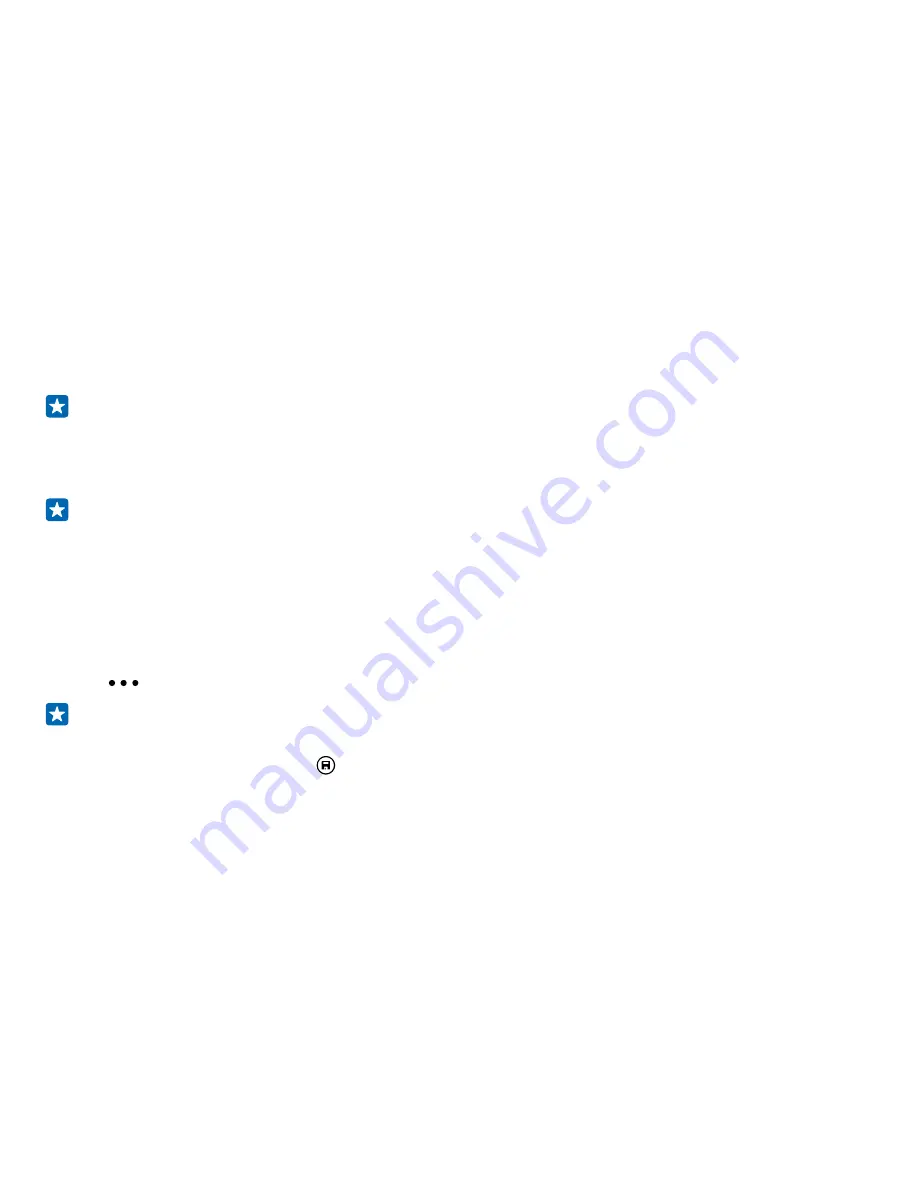
Delete an album
Tap
Photos
>
albums
. Tap and hold an album, and tap
delete
.
When you delete an album from the phone, the photos in that album are also deleted. If you've copied
the album to your computer, the album and the photos in it stay on your computer.
You cannot delete online albums from your phone.
Copy your photos to your computer
Use your computer’s file manager to copy or move your photos to the computer.
If your computer is a Mac, install the Lumia Photo Transfer for Mac app from
www.microsoft.com/
mobile/support/
.
1.
Connect your phone to a compatible computer with a compatible USB cable.
2.
On your computer, open a file manager, such as Windows Explorer or Finder, and browse to your
phone.
Tip:
Your phone is shown under portable devices as Windows Phone. To see the folders of your
phone, double-click the name of the phone. There are separate folders for documents, music,
photos, ringtones, and videos.
3.
Open the folder for photos, and select and copy the photos to your computer.
Tip:
If your computer's operating system is Windows 7 or Windows 8, you can also use the
Windows Phone app. With Windows 7, you can download it from
www.windowsphone.com
.
Edit a photo
You can do quick edits, such as rotate and crop, to the photos you have taken. Or use auto-fix to let
your phone fix your photo with just one simple tap.
1.
Tap
Photos
>
albums
and a photo.
2.
Tap
>
edit
and an option.
Tip:
If you have downloaded photo editing apps from Store, they are listed here as editing
options.
3.
To save the edited photo, tap .
© 2015 Microsoft Mobile. All rights reserved.
82






























