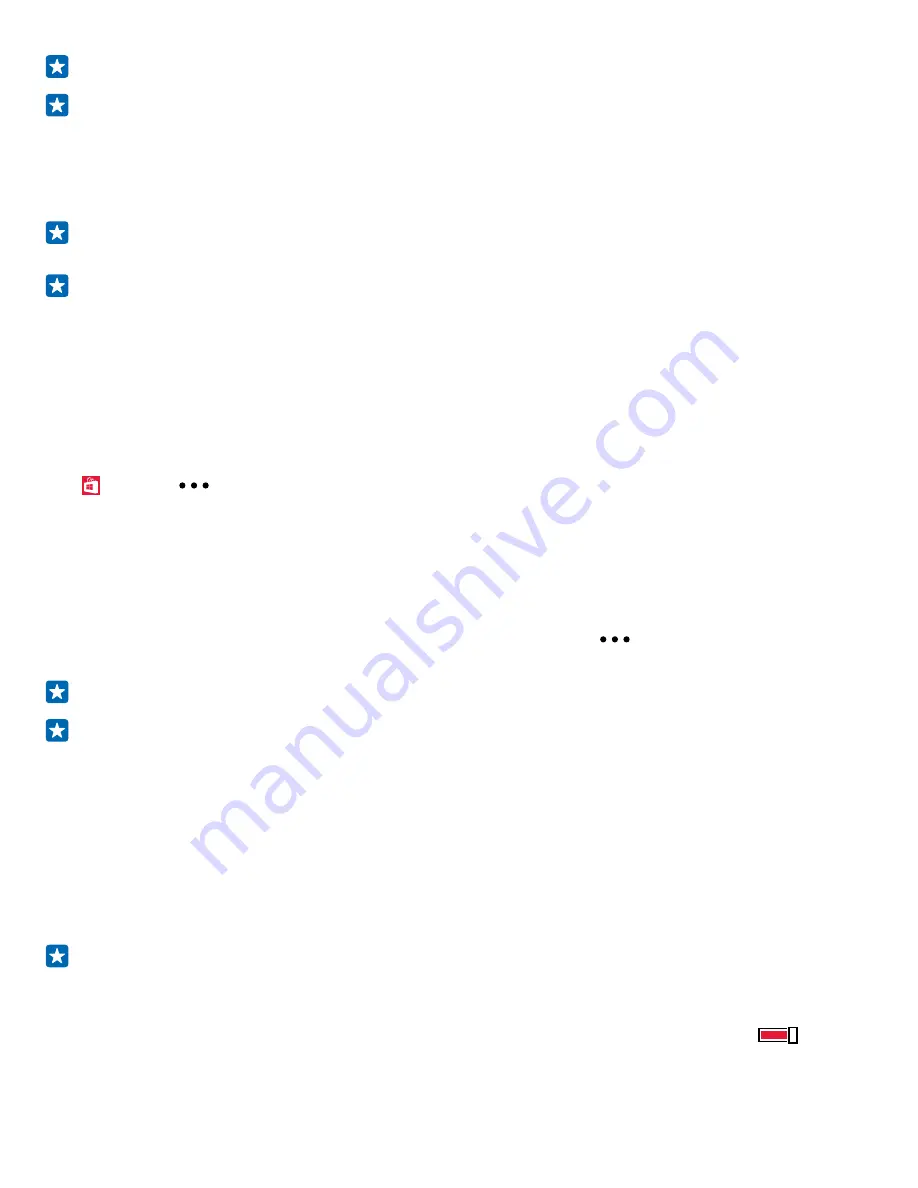
Tip:
Use a Wi-Fi connection to download large files.
Tip:
In the Store main view, you can see a notification at the top right corner of the screen on
how many of your downloaded apps, games, and other content have updates.
If the app you’ve downloaded doesn’t support your phone language, the app uses US English by
default. If you’ve added more than one phone language and the app supports one of them, the app
is downloaded in the supported language.
Tip:
You can also use your computer to browse Windows Phone Store and download content to
your phone. Go to
www.windowsphone.com
, and browse or search for apps and games.
Tip:
If your kid has a Windows Phone 8.1, you can use the My Family website to manage their
game and app downloads and settings. To set up My Family, go to
https://
www.windowsphone.com/family
, sign in to the Microsoft account with both your and the kid’s
mail address and password, and follow the instructions.
This feature is not available in all languages. For more info on feature and service availability,
see the How-to section at
www.windowsphone.com
.
The availability of apps and games may depend on your kid’s age.
See your ongoing and previous downloads
Tap
Store
>
>
downloads
, and swipe to
downloads
to see the ongoing downloads, or to
history
to see the previously downloaded apps, games, and other content.
View your ongoing downloads
While an item is downloading, you can continue to browse Store for other content and add items to
be downloaded.
To view the status of your downloads, in the Store main view, tap
>
downloads
, and swipe to
downloads
to see the ongoing downloads, or to
history
to see the previously downloaded content.
Tip:
To check the status of the currently ongoing download, tap
check install
.
Tip:
If you need to, for example, temporarily close your internet connection, tap and hold the
downloading item, and tap
pause
. To resume downloading, tap
resume
. Pause pending items
individually. If a download fails, you can re-download the item.
Write a review for an app
Share your opinion on an app with other Store users – rate and review the app. You can post one
review per app that you download.
1.
In the apps menu, tap and hold the app, and tap
rate and review
.
2.
Rate the app, and write your review.
Tip:
You can rate and review your other items in the same way.
Receive ads
If you want to receive ads and tips about apps that might interest you, on the start screen, swipe
down from the top of the screen, tap
ALL SETTINGS
, and switch
advertising id
to
On
. If you
want to clear the info that your phone uses to find your relevant ads and tips, tap
reset your
advertising ID
.
© 2015 Microsoft Mobile. All rights reserved.
57






























