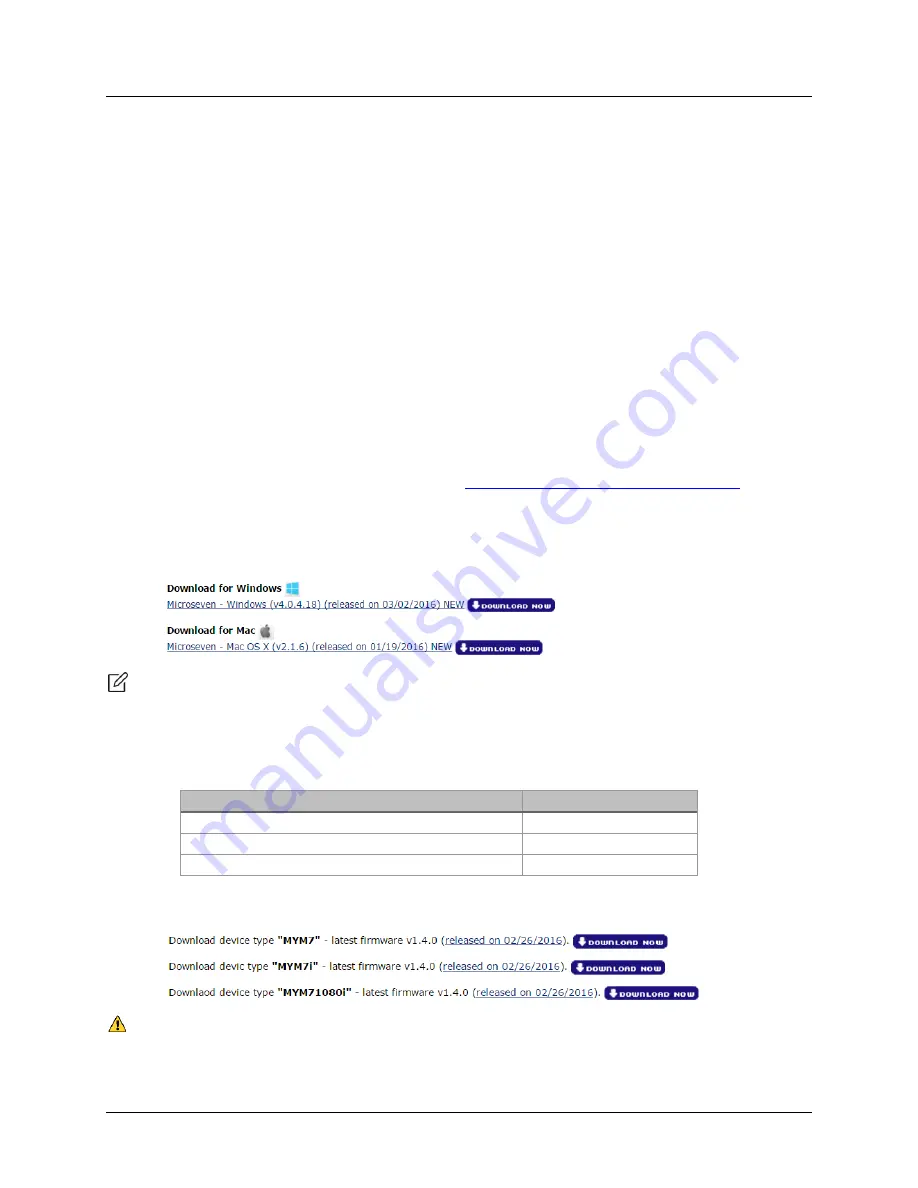
M7 Stationary HD Megapixel IP Camera Series
User Manual
© 2001 - 2016 Microseven Systems, LLC
Page | 1
1
System Installation
1.1
Basic System Requirements
To ensure proper system performance, Microseven requires Microsoft Windows 7 or above and an Intel
core i3 or faster multicore processor. For POE installations, Microseven recommends using a POE+
switch providing up to 25.5 watts per port (IEEE 802.3).
1.2
Software and Firmware Upgrade
1.2.1
Obtaining the Latest Software and Firmware
Microseven enhances features and functionality through regular firmware and software updates. To
take advantage of the newest enhancements, it is important to upgrade your camera(s) with the latest
firmware and software available. This section presents the steps for downloading setup files onto your
local system. The setup files contain installers that will upgrade your system with the latest camera
software.
1.
Go to Microseven’s download site located at
http://www.microseven.com/downloads
.
2.
Locate the “Software Downloads” section.
3.
Click the ‘Download Now’ button. This will automatically download a file with the .exe extension
(Windows) or .dmg extension (Mac) into your local Download folder.
Note: Clicking the hyperlink text will open a “What’s New” web page containing change log
information for all revisions.
4.
Locate the “Firmware Downloads” section on Microseven’s download site.
5.
Determine the device type associated with your camera model as shown in the following table.
Camera Model
Device Type
M7B15/M7D12/M7B57 built before Nov 2015
MYM7
M7B15/M7D12/M7B37/M7B57
MYM7i
M7B77
MYM71080i
6.
Click the ‘Download Now’ button next to the camera’s appropriate device type. This will
automatically download a setup file with a .pkg extension into your local Download folder.
Important:
Installing an incompatible version of firmware may render your camera inoperable. If you
have any questions regarding the firmware version or your camera’s device type, please contact
Microseven support at
prior to installing the firmware.



















