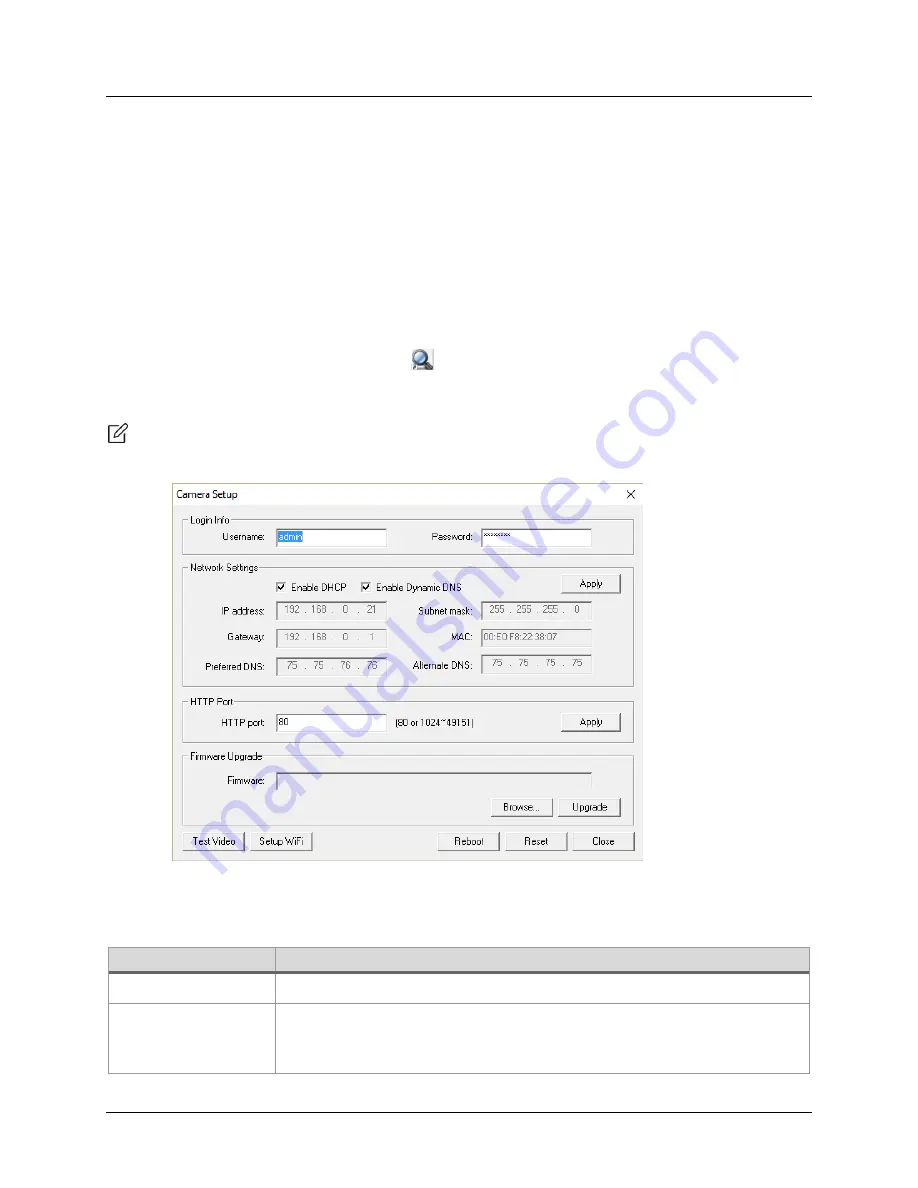
M7 Stationary HD Megapixel IP Camera Series
User Manual
© 2001 - 2016 Microseven Systems, LLC
Page | 7
2
Initial Camera Setup
2.1
Using the Cam Locator
The Microseven Cam Locator searches the local network for cameras and devices supporting multicast
traffic.
1.
Make sure the camera(s) are powered up and connected to the local network with a standard
Cat5e Ethernet cable between the camera and your router. Allow one minute (60 seconds)
before beginning the set up process in order to fully enable the camera's hardware and allow it
to be recognized by your network.
2.
Click the Cam Locator desktop icon
to open the Microseven Cam Locator. Highlight the
desired camera from the list and click the ‘Network Setup’ button to bring up the Camera
Setup window.
Note: If a network camera does not appear in the Cam Locator, confirm the camera's power adapter
and Ethernet cable are properly connected. Click the ‘Search’ button again to find your camera.
The following table contains instructions on establishing initial camera settings including Login Info,
Network Settings, HTTP Port, Firmware Upgrade, Test Video, and Setup WiFi settings found on the
“Camera Setup” menu.
Section
Description
Login Info
Username, Password
The Login Info section at the top of the Camera Setup window displays
Username and Password fields. The default username is “admin” and the
default password is “password”.

























