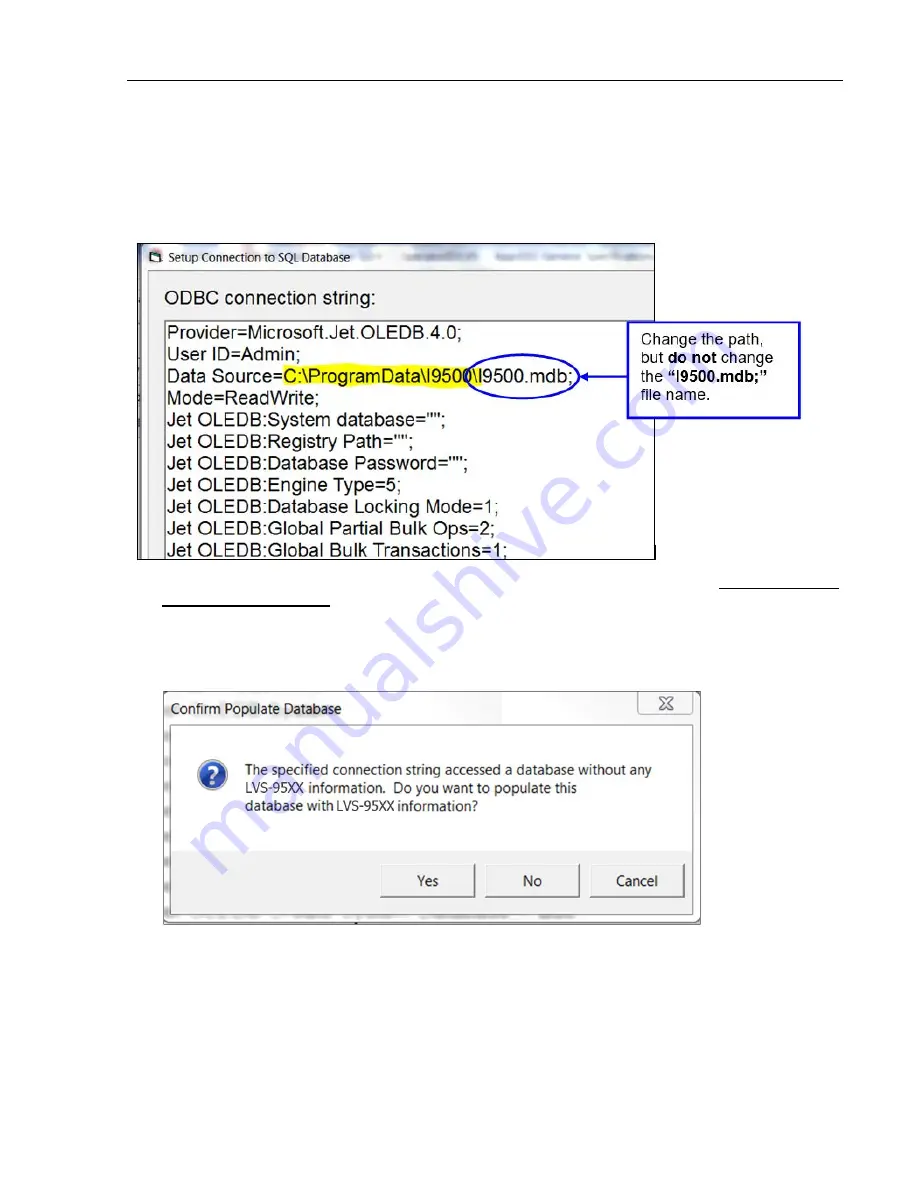
LVS-95XX Series Barcode Quality Station Operations Manual
LVS-95XX Series Barcode Quality Station Operations Manual - English
Page 89 of 94
Change SQL Connection
The default location for all archived databases are stored on the LVS-95XX system hard drive. However,
sometimes a company would like to send these reports to an external drive; to do this, click the “Change
SQL connection” button on the “Archive” tab. The “Setup Connection to SQL Database” screen appears.
1. Change the “Data Source” path to the desired location (see yellow highlight above), but do not change
the
I9500.mdb;
file name. Changing the “Data Source” path creates a new database in the new location.
2. When changes are complete, click the “Ok” button.
3. The “Confirm Populate Database” message appears. When changing source locations, you must choose
to populate the new database with LVS-95XX information to carry over the factory calibration and
operator credentials.
•
Click
Yes
to populate the new database with the LVS-95XX information.
•
Click
No
to NOT populate the new database with the LVS-95XX information. This option is not
recommended, as it causes the loss of factory calibration requiring Microscan intervention to continue
using the LVS-95XX software.
•
Click
Cancel
to cancel populating the database. No changes are saved.




















