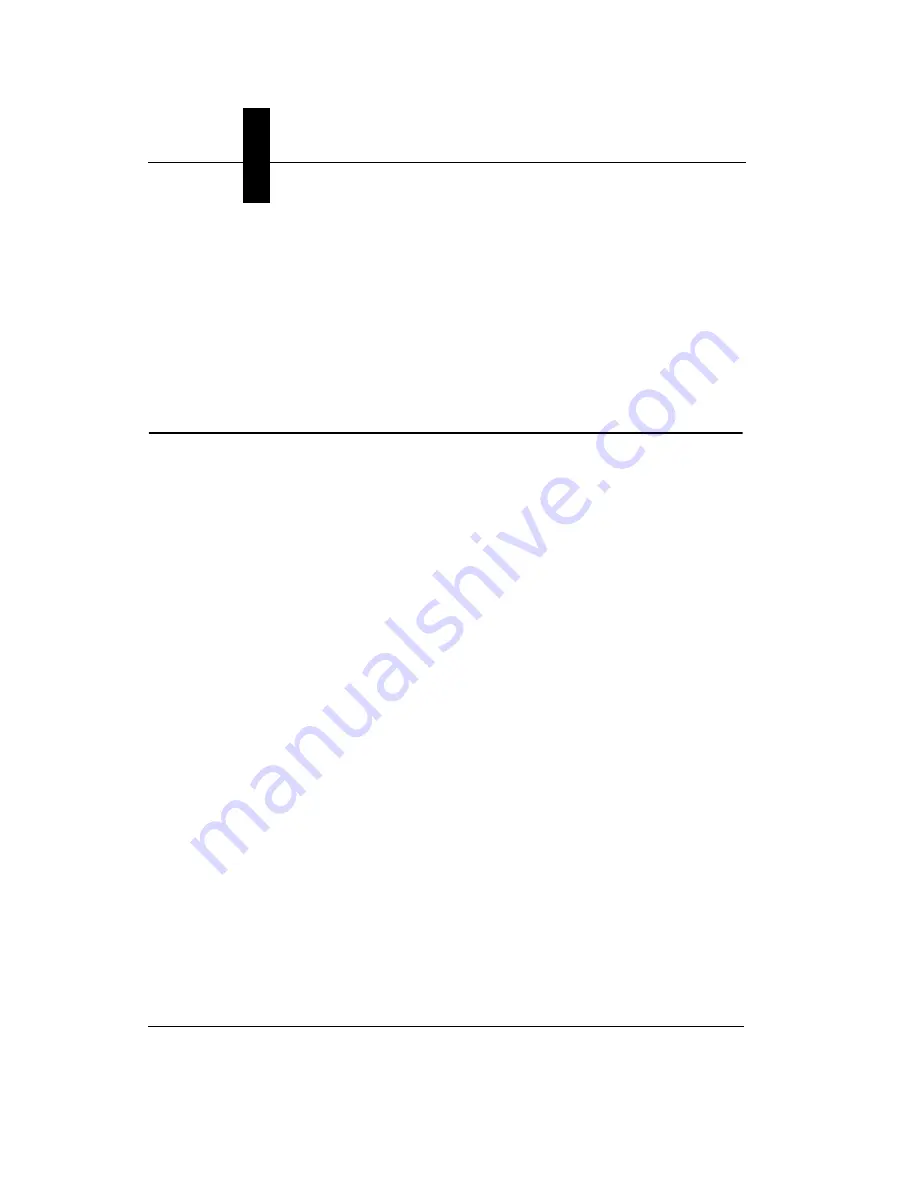
Appendix
D
Setting Up Network Communications
D-4
HawkEye™ 1600T Smart Camera Guide
Rev. 1G, Dec 2008
To check a camera IP address, simply select the camera in FrontRunner Network
Overview.
To check a host PC IP address1:
1.
At the DOS prompt, type:
ipconfig
HawkEye™ Boot Parameters
The HawkEye™ 1600T Smart Camera stores network and other parameters in
Non-Volatile memory. You can edit these by connecting a Serial cable to the
camera and HyperTerminal. The communication parameters must be set to
115200-No Parity-8-1-No Flow Control.
Changing Network Parameters
To change network parameters:
1.
Start a HyperTerminal session with the communication parameters set to
115200-No Parity-8-1-No Flow Control.
2.
While you hold down the Escape key, cycle power on the HawkEye™
1600T Smart Camera. Information similar to the following is displayed:
HawkEye Smart Camera
400MHz 16MB Flash 64MB RAM
-----------------------------
Name: HawkEyeE1000E
Static IP: 161.218.121.183
Network Mask: 255.255.255.0
Gateway: 0.0.0.0
DHCP: 1
MAC Address: 00:60:33:e1:12:34
1. Modify User Parameters
2. Reset User Account
3. Exit to Application
>>
3.
Type
1
to begin stepping through network parameters.
Summary of Contents for HawkEye 1600T
Page 1: ...HawkEye 1600T Smart Camera Guide EM 40247 1G Rev 1G Dec 2008...
Page 4: ......
Page 8: ...Contents viii HawkEye 1600T Smart Camera Guide Rev 1G Dec 2008...
Page 10: ...Preface x HawkEye 1600T Smart Camera Guide Rev 1G Dec 2008...
Page 40: ...Chapter 3 Optics Lighting 3 4 HawkEye 1600T Smart Camera Guide Rev 1G Dec 2008...
Page 48: ...Appendix A Connector Pinouts A 8 HawkEye 1600T Smart Camera Guide Rev 1G Dec 2008...
Page 54: ...Appendix B Cable Specifications B 6 HawkEye 1600T Smart Camera Guide Rev 1G Dec 2008...
Page 62: ...Appendix C Specifications C 8 HawkEye 1600T Smart Camera Guide Rev 1G Dec 2008...














































