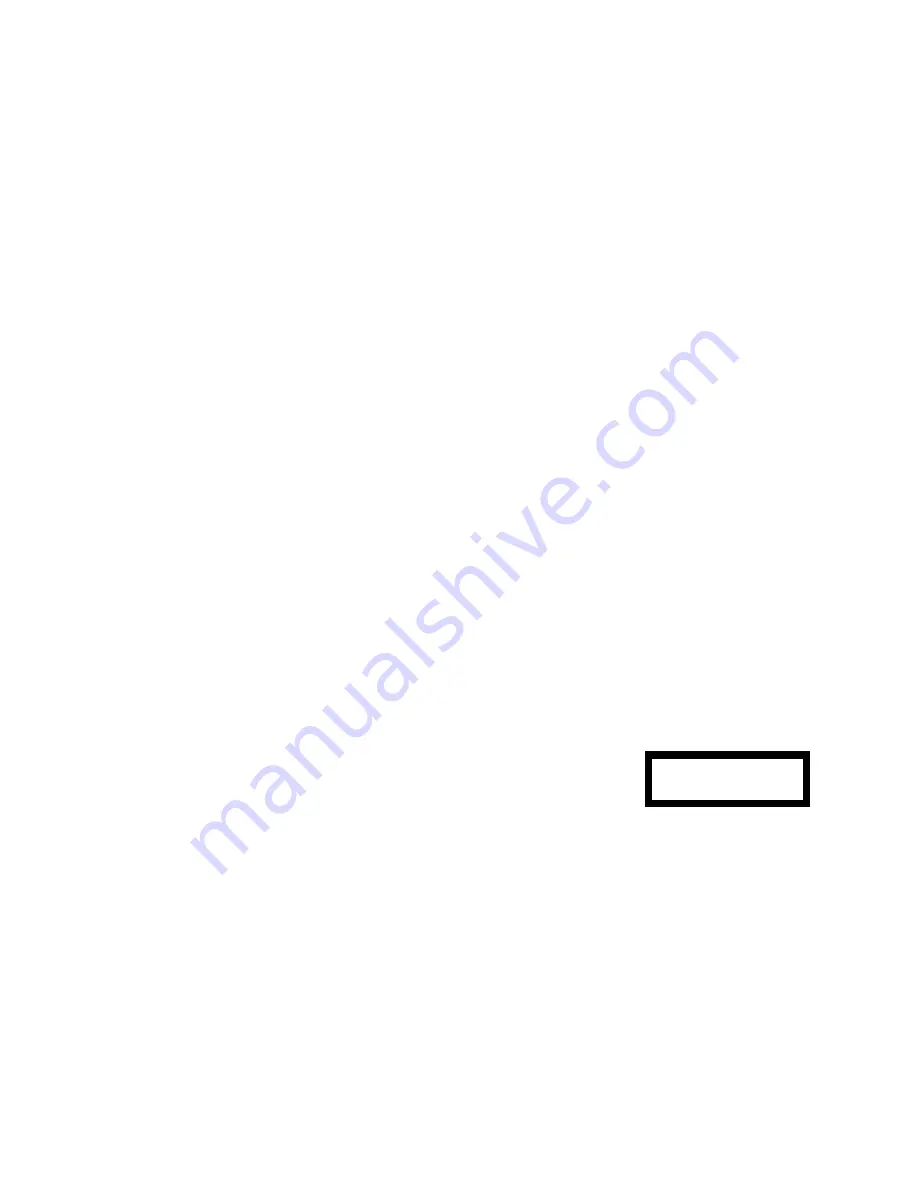
Page 12
Clear Scale
Clear scale will set the calibration to a value of 1.0000 per pixel regardless of the line positions.
This can be handy for making absolute position measurements with the lines and measuring in
pixels.
Select Unit
You will initially be provided with three categories as follows:
1. Metric Units
A selection of commonly used Metric units are available in this menu.
Press the number corresponding to the unit to be displayed.
2. English Units
A selection of commonly used English units are available in this menu.
Press the number corresponding to the unit to be displayed.
3. User Defined
This will display all the user defined units. Units must have been
previously defined (see menu item 5, Define User Unit below).
The unit of measure is the same for all three axes.
Define User Unit
Up to eight different user defined units can be entered. Each can be one or two characters long.
Once defined here, they will be available in the Select Unit menu described above. To set a unit,
press the appropriate number for the location where you want to save the unit. Next, press the
up and down keys (#2 and #8) to change the character. Use the left and right keys (#4 and #6)
to select between the left and right characters. Press the ENTER key when complete.
Overview
The VMU300 and VMU400 incorporate ten user accessible memories which save most system
settings. This allows you to save calibration settings for different zoom factors. The unit will
retain the information in memory after power is removed for up to several years.
Memory Save
At any time during normal operation, you can save the current calibration and cursor positions
into one of the ten memories. To save a setting into memory, press the save button (the red
indicator next to it should illuminate). Next press a number from 0 through 9 which corresponds
MEMORIES

















