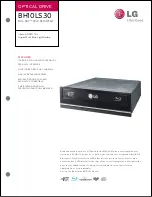6
S
YSTEM
C
ONFIGURATION
System Requirements for USB 1.1
This drive has a high-speed Universal Serial Bus (USB) 2.0 interface. You can also use it with
USB version 1.1. To ensure stable read/write/rewrite performance, an IBM compatible PC
system with the following features is recommended.
CPU
Pentium III 450 or faster with built-in USB 1.1 controller
(some USB controllers or motherboards may not support all types of
USB devices.)
OS
Microsoft Windows 98SE/ME/2000/XP
Memory
Must meet recommended RAM requirements for your operating
system. (minimum 128MB is recommended)
CD-ROM Drive
For software installation
Hard Drive
Minimum 650MB available capacity for creating a CD image file;
5GB free HDD space for creating a DVD image file to a Single Layer
DVD disc (4.7GB); *and 9GB or above free HDD space for creating a
DVD image file to a Double Layer DVD+R disc (8.5GB).
(Do not enable HDD thermal calibration during operation)
Interface USB
interface connector
NOTE
:
(1)
Connecting USB 1.1 interface the drive
’
s top performance is 4X for CD-R, 4X for CD-RW
and 6X for reading a CD-ROM. In addition, DVD speed is limited to 0.7X. Therefore, we
strongly suggest you NOT to apply any DVD function when connected with USB 1.1
interface.
(2)
Some high-speed hard drives are equipped with an "Auto Thermal Re-calibration"
function. Please disable it in the BIOS setup to avoid writing errors (Buffer Under-run).
Additional Requirements for USB 2.0
Interface
High Speed USB 2.0 interface required to achieve maximum speeds
NOTE
:
(1)
High Speed USB 2.0 adapter card is sold separately and will not be bundled in this
package.
(2)
To achieve maximum record/write speed your system may require data to be copied first
to the computer's hard drive rather than directly from another source disc or drive.
*Check the original box to see if your drive supports writing to a
Double Layer DVD+R disc.
Summary of Contents for MG8EDVDRWA
Page 10: ...9 CONNECTION...