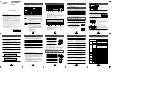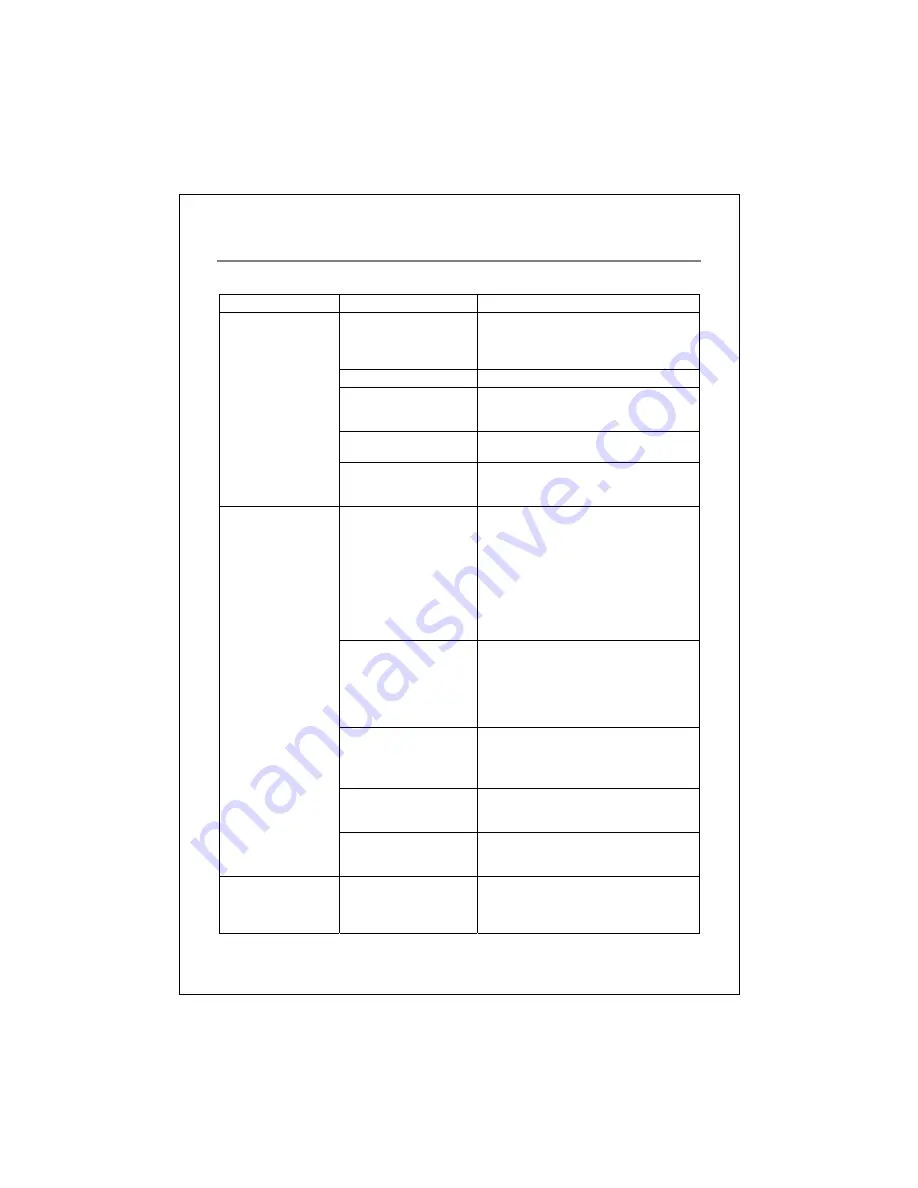
15
Write Problems
Symptom Possible
Causes
Solutions
Using other authoring
software which does not
support your drive.
y
Use the authoring software provided with
the drive. When using other software,
ensure your drive is supported by
contacting the software supplier.
Disc inserted upside down.
y
Reinsert the disc with label side up.
Short of Hard Disk capacity.
y
Generally 1.2 to 2 times the size of the
write data is required. This may vary
according to the write method.
No power.
y
Check if the power cord is securely
connected to the connector.
Cannot write.
USB cable isn't connected
properly.
y
Ensure that the USB cable and connectors
are not damaged, bent or dented. Check
especially the pins.
y
Network used.
y
Window screen saver
activated while
writing.
y
Other application
running.
y
When running saver or other applications
or writing in a network environment,
errors may occur due to lack of CPU
resources in PC.
y
Rewrite after log-off from the network.
y
Deactivate the screen saver or power
saving mode.
y
Quit other applications other than the
authoring software.
Short of PC memory.
y
Due to shortage of main memory in PC,
swapping of hard disc space may have
occurred. If swapped, data from the hard
disc may cut off causing buffer under-
runs.
y
Increase main memory capacity.
"Auto thermal re-
calibration" triggered.
y
Disable "Auto thermal re-calibration" in
the BIOS setup.
y
Use another Hard Disk if can not disable
it.
Defective DVD/CD media.
y
DVD/CD media may be dirty, scratched
or damaged. Rewrite on another
DVD/CD media.
Writing errors occur
(Buffer under-runs).
Short of Hard Disk capacity.
y
Generally 1.2 to 2 times the size of the
write data is required. This may vary
according to the write method.
No drive recognition.
USB cable is not connected
properly between the
computer USB port and the
drive.
y
Ensure that both connectors of the USB
cable is properly connected to the USB
ports on the computer and the drive.
Summary of Contents for MG8EDVDRWA
Page 10: ...9 CONNECTION...