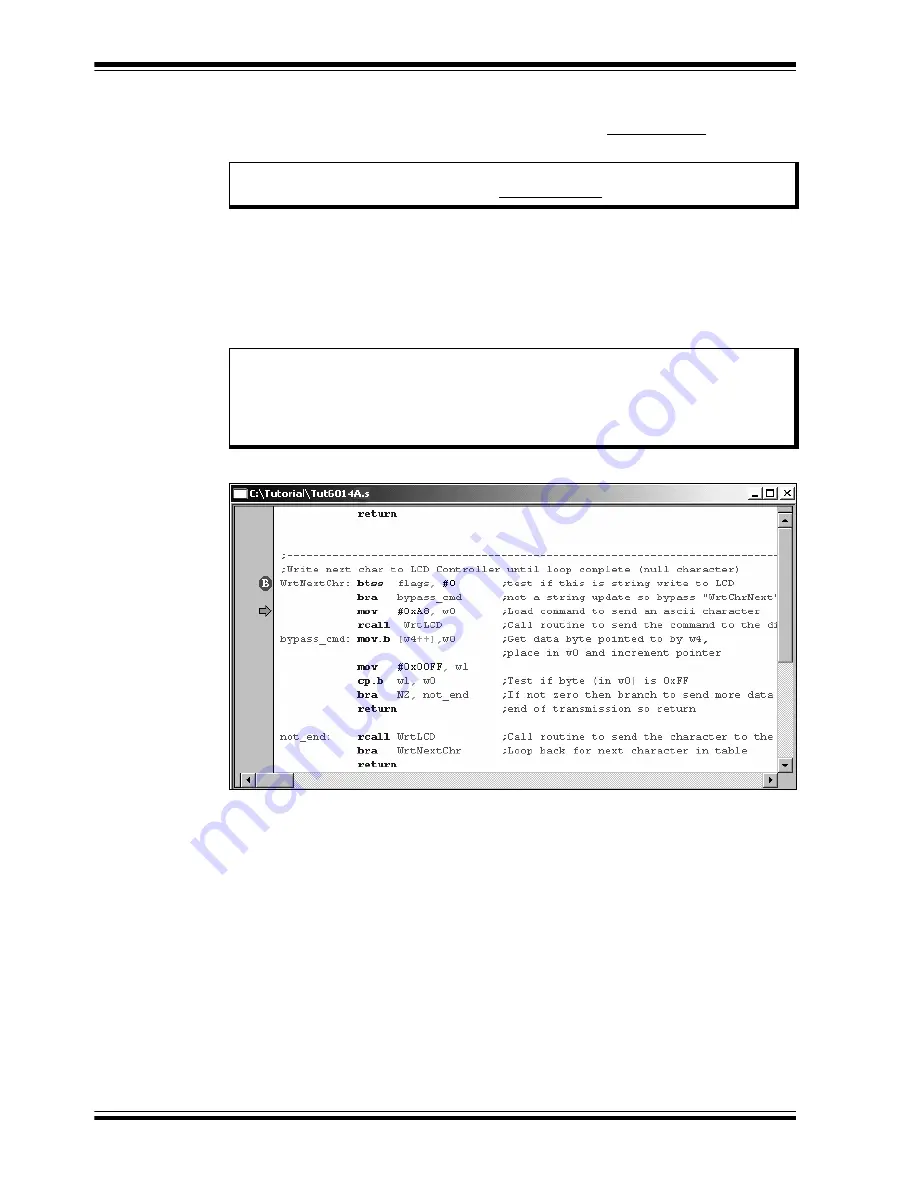
dsPICDEM™ 1.1 Plus Development Board User’s Guide
DS70099D-page 28
©
2006 Microchip Technology Inc.
2.7.3
Set Breakpoint
1.
To set a breakpoint, right click a code line and select Set Breakpoint from the
pop-up menu.
As an example, find the following line of code and set a breakpoint on this line.
WrtNextChr
:
btss
flags, #0
A red stop sign should appear in the gutter (gray bar on the left) of the source
code window.
2.
Press <F9> to run the code. The program halts on the instruction following the
breakpoint as shown in Figure 2-19.
FIGURE 2-19:
SETTING BREAKPOINT
In this example, every time <F9> is pressed to run the code it sends one character to
the display and stops at the breakpoint. After the first four spaces, the characters will
start to appear on the LCD display.
Note:
An alternate method is to simply double click the line. This feature may
need to be enabled using the Edit>Properties menu.
Note:
The instruction on which the code halts could be elsewhere in the code if
the breakpoint was set on or immediately after a branch instruction. Refer
to Section 12, “Important Notes”, in the Readme file for the
MPLAB
ICD 2.txt
file located in the E:\MPLAB IDE\READMES directory for
additional operational information.
















































