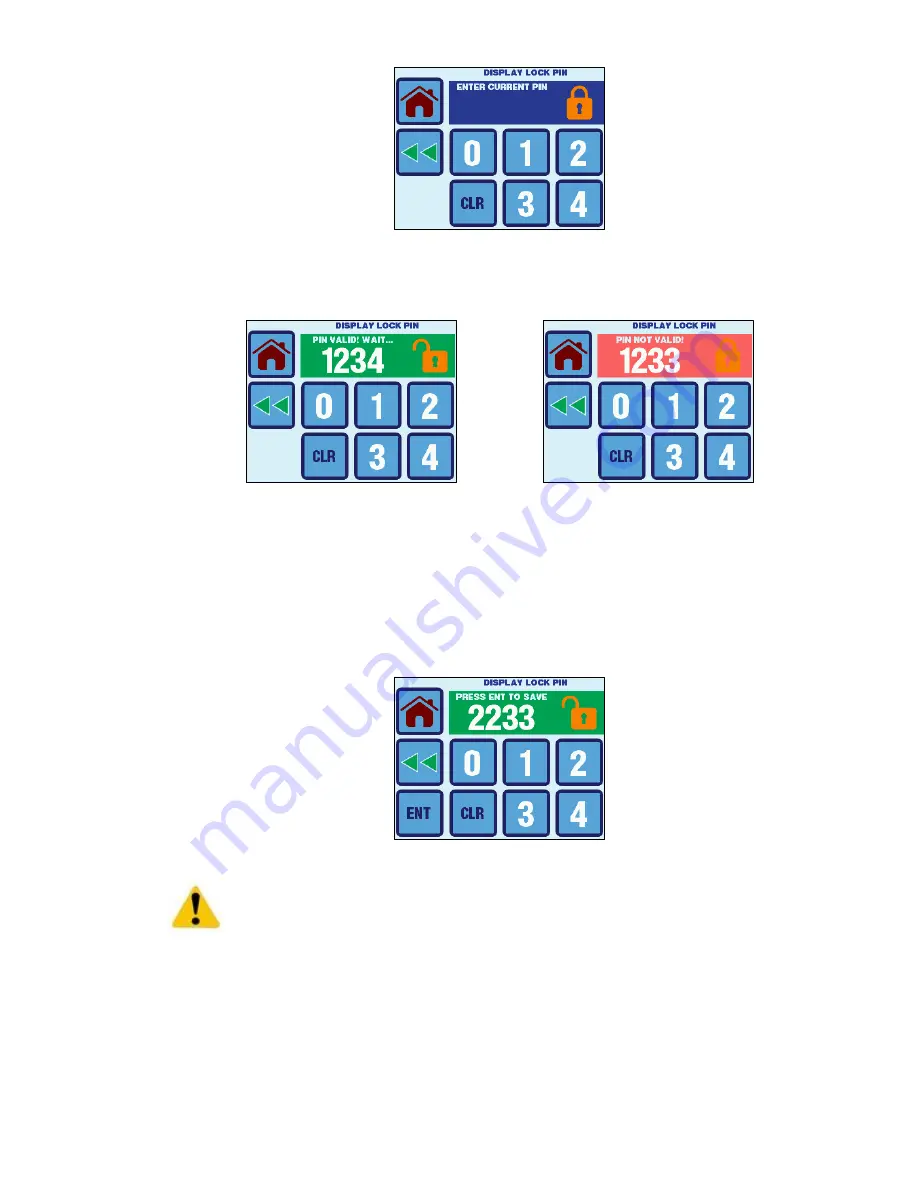
Micro-Air, Inc.
Page 34
EasyTouch 2.5 Operations Manual
Rev 1.0 8/27/14
Figure 31
– Display Lock PIN Prompt Screen
Figure 32 shows examples of the screen displays when the PIN is entered correctly or incorrectly. If
the PIN is entered incorrectly, the CLR button must be pressed in order to try again.
Figure 32
– Display Lock PIN Entry Screen Examples
Once the PIN is entered successfully, access to all levels below and above are allowed, until the
display once again enters Sleep Mode or until its AC power is cycled. PIN re-entry will also be
required again if the access level parameter setting is changed.
Change PIN
– This option allows the PIN setting to be changed to a different 4-digit value. Before
entering a new PIN, the current PIN must be entered first. Once a new 4-digit PIN is entered and
validated, the screen color will change to green and the ENT button will be displayed as shown in
Figure 33. Pressing the ENT button will save the new PIN into non-volatile memory.
Figure 33
– Display Lock PIN Change Display Screen
IMPORTANT:
If the PIN is forgotten, it can be restored to 1234 by powering off the
control at the AC circuit breaker, removing the battery for 30 seconds, reinstalling, and
powering back up. This will only reset the date and time to its factory default and will also
reset the PIN to 1234. No other parameters or saved entries will be lost.
14.5 Cleaning Mode
The Cleaning Mode Allows screen to be cleaned for 30 seconds with the backlight turned off and the
touch panel disabled. In this way, finger prints and other dirt can be seen more clearly and the touch
screen will not react to the wiping. The screen and touch panel will turn on again automatically in 30
seconds. Normal system operation is not affected during this time. Micro-Air recommends that a
soft, non-abrasive cloth be used with a small amount of rubbing alcohol to clean the display.




















