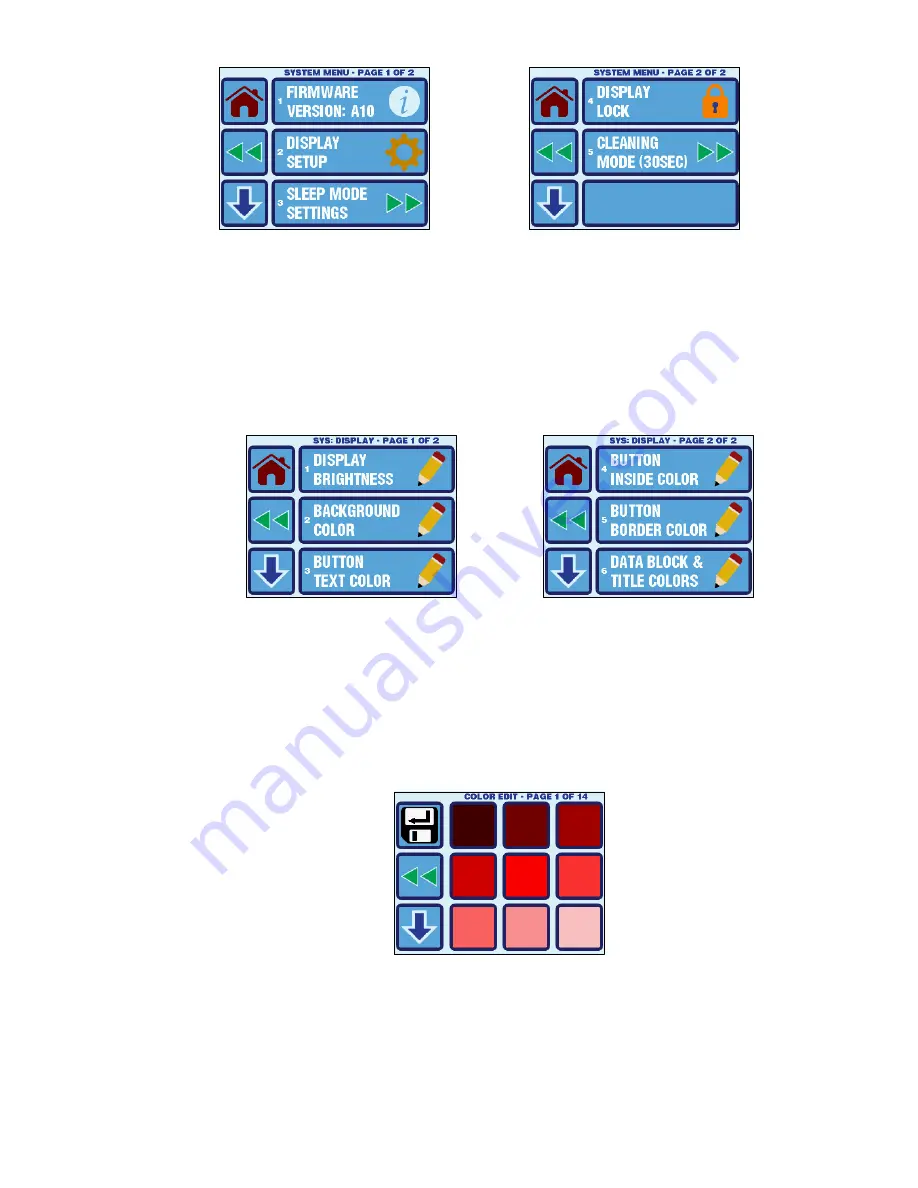
Micro-Air, Inc.
Page 31
EasyTouch 2.5 Operations Manual
Rev 1.0 8/27/14
Figure 24
– System Settings Menu Screens
14.1 Firmware Version
The Firmware Version is displayed on the System Menu screen inside the corresponding button.
Pressing the button will display a screen showing the firmware version number and its release date.
14.2 Display Setup
The Display Setup menu allows the adjustment of the display brightness, and the color adjustment of
5 different portions of the display color scheme. The Display Setup menu has 6 items on 2 pages as
shown in Figure 25.
Figure 25
– Display Setup Menu Screens
Display Brightness
– This setting can be adjusted from 5 to 100%. Note that this setting does not
affect the brightness used during sleep mode or during power up.
Display Colors
– The various portions of the display can have their colors changed. The color
choice palettes displayed consist of 126 different colors shown across 14 pages. Pages 1-12 show
the color choices from a standard color pallet, page 13 shows the grayscale color choices, and page
14 shows the standard display colors used by factory default. Figure 26 below shows an example of
a color selection display screen.
Figure 26
– Color Edit Screen Example
14.3 Sleep Mode Settings
The Sleep Mode Settings menu allows control over all the various Sleep Mode displays and its
behavior. The Sleep Mode Settings menu has 5 items on 2 pages as shown in Figure 27.























