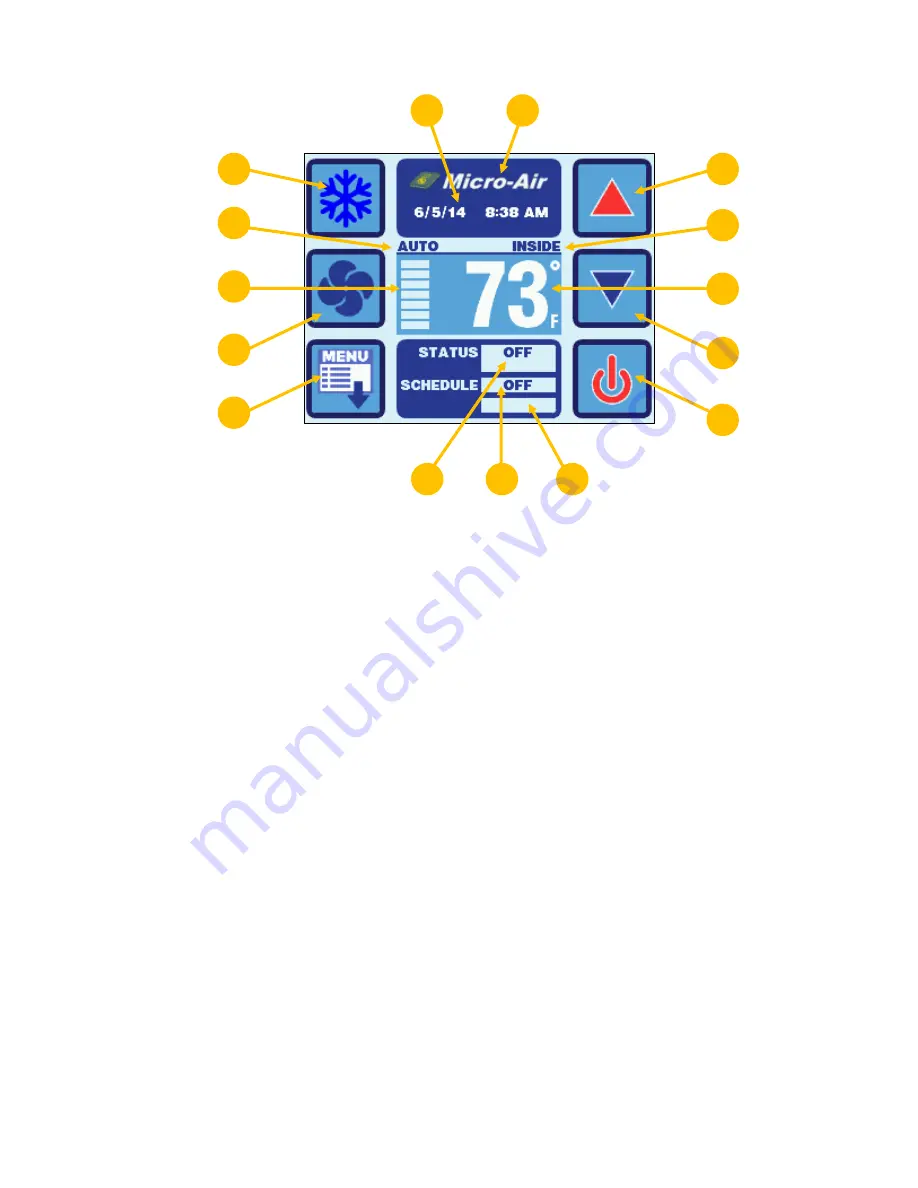
Micro-Air, Inc.
Page 10
EasyTouch 2.5 Operations Manual
Rev 1.0 8/27/14
8.1.2
Main Screen Indicators & Buttons
Figure 8
– EasyTouch Main Screen Icons & Functions
1.
Mode Button
- The Mode button indicates the currently active mode of operation. Press
and release to step through the four available operating modes: COOL, HEAT, AUTO,
and MOISTURE. See section 8.2 for more information on all the modes of operation.
2.
Fan Speed Mode Indicator
– This label indicates the current fan speed mode, AUTO or
MANUAL. See section 8.3 for more information on the fan speed mode.
3.
Fan Speed Indicator
– This indicator is a bar graph that shows the speed at which the
fan is currently operating. There are 3 fan speeds with EasyTouch: 1 bar lit indicates low
speed, 4 bars lit indicate medium speed, and 7 bars lit indicate high speed.
4.
Fan Button
– The Fan button is used to control the fan speed. The Fan button will rotate
when the fan is on, and will be stationary when the fan is off. See section 8.3 for more
information on the controlling the fan speed.
5.
Menu Button
– The Menu button allows access to the EasyTouch Main Menu and all
sub-menus beyond. See section 10 for more information on the menus.
6.
Up Button
- Press and release to display the set point. Press and release or press and
hold the UP button to increase the set point.
7.
Temperature Display Selection
– Indicates the current temperature display value: SET,
INSIDE, OUTSIDE, SERVICE/WATER, or %RH. If the associated temperature sensor is
not installed or is faulty,
“- - -” will be displayed.
8.
Temperature Display Indicator
– This value indicates the current temperature reading
that corresponds to the Temperature Display Selection explained above. Press and
release over the top of the numeric value to select the various temperature displays: Set
point(s), Inside, Outside, Service/Water temperatures, or Relative Humidity (if equipped).
By default, the temperature display will always revert back to showing the Inside
Temperature after 3 seconds. If you wish to change the default Temperature Display to
one of the other available choices, immediately after selecting the desired temperature,
press and hold again for 5 seconds (until the button highlight disappears) and the
currently displayed temperature will be retained and reverted back to.
9.
Down Button
- Press and release to display the set point. Press and release or press
and hold to decrease the set point.
12
11
14
15
13
6
7
8
9
10
1
2
3
4
5

























