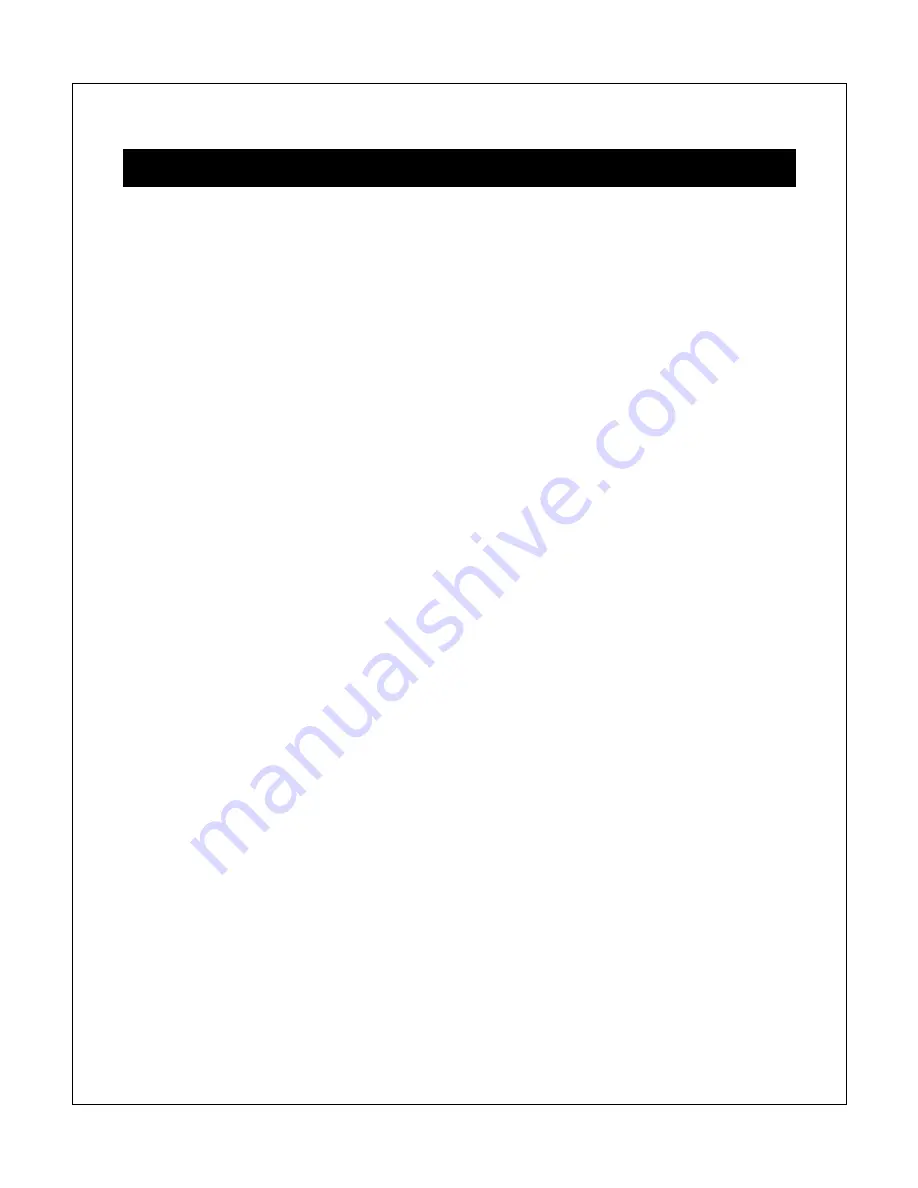
Copyright © 2009-2012 Micca, LTD. All rights reserved.
I.
General Introduction
Thank you for purchasing a Micca product.
The Micca Speck is an ultra-portable 1080p Full-HD digital media player. It is capable
of playing digital videos, music and pictures from SD/SDHC flash cards and USB 2.0
compliant storage devices such as USB drives and portable hard disk drives. The
Micca Speck supports a wide range of media file formats, allowing its users to enjoy
digital contents on the go or in the comfort of his or her living room.
Auto Playback and Auto Looping
The Micca Speck’s automatic playback features makes it so easy to play and loop
media files, you’ll never have to manually start playback again. Just plug in a USB drive
with one or more videos, turn the player on, and the videos will begin playing
automatically and continuously in a loop until the player is turned off.
One Device to Store All Your Media Files
The Micca Speck along with a portable USB hard drive makes an ideal storage for your
media files. With playback quality as good as that of a computer, you will never need to
spend time copying large files back and forth between computers. Just take the Micca
Speck to wherever you may have a TV or monitor and enjoy!
Perfect For Travel
The Micca Speck is your perfect travel companion. Take your media files with you on a
business trip and playback wherever you can find a TV or computer monitor, from
showing customers a product showcase video, to catching up on missed shows the
comfort of your hotel room. Take the Micca Speck along on a road trip and you’ll never
run out of videos to play back to the kids.




































