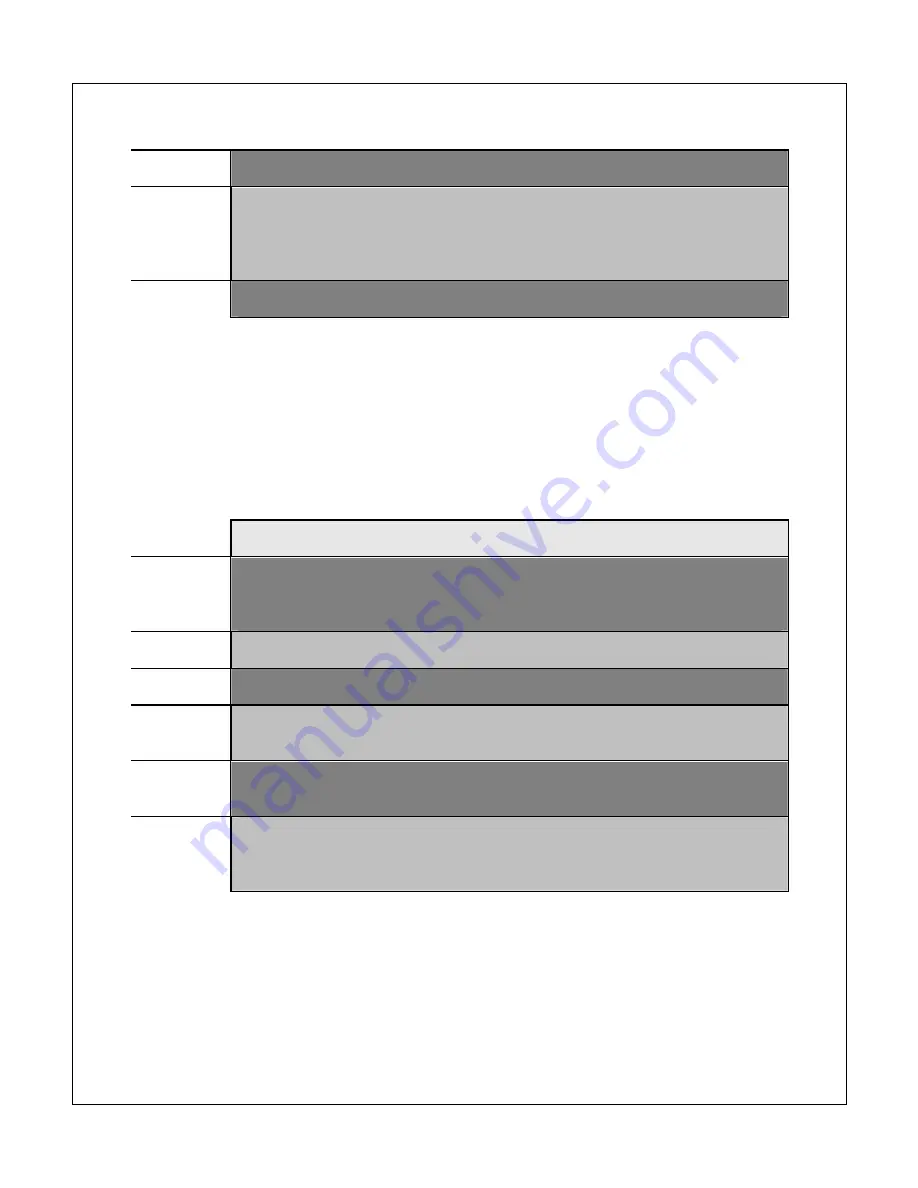
Copyright © 2009-2012 Micca, LTD. All rights reserved.
Size
Change the subtitle text size.
Text
Encoding
Change the subtitle text encoding between S-Chinese (GBK), T-Chinese
(BIG5), UTF-8, UTF-16BE, UTF-16LE, Japanese (S-JIS), Western, SE
European, Turkish, Central European, Cyrillic, Hebrew, Greek, CP1252,
Arabic (CP1256), ISO 8859-6, Korean (EUC-KR), Thai.
Time Sync Change the time sync between the subtitle and the video.
B. Aspect Ratio
For a video to be displayed correctly, it must be played back at with the appropriate
aspect ratio. An incorrect aspect ratio will result in a distorted image. The aspect ratio
can be changed while a video is playing by pressing the <16:9/4:3> button on the
remote. The following aspect ratio settings are available.
Setting
Description
Default
The video will be played as-is without any change. If a video’s resolution is
less than the display resolution, it will only occupy the small center portion
of the screen.
4:3
The video will be forced to play at a 4:3 aspect ratio.
16:9
The video will be forced to play at a 16:9 aspect ratio.
Fit View
The video will be played slightly zoomed out. This is useful for use with
TVs that apply over-scan.
Video Full
Screen
The video will be played full screen at the video’s native aspect ratio.
Screen
Full
Screen
The video will be played full screen at the display screen aspect ratio.
C. Subtitles
The Micca Speck supports subtitle tracks embedded in video files or as external subtitle
files. When a video has both embedded and external subtitle files, the external subtitles
will take precedence. When using external subtitle files, be sure to place the subtitle file












































