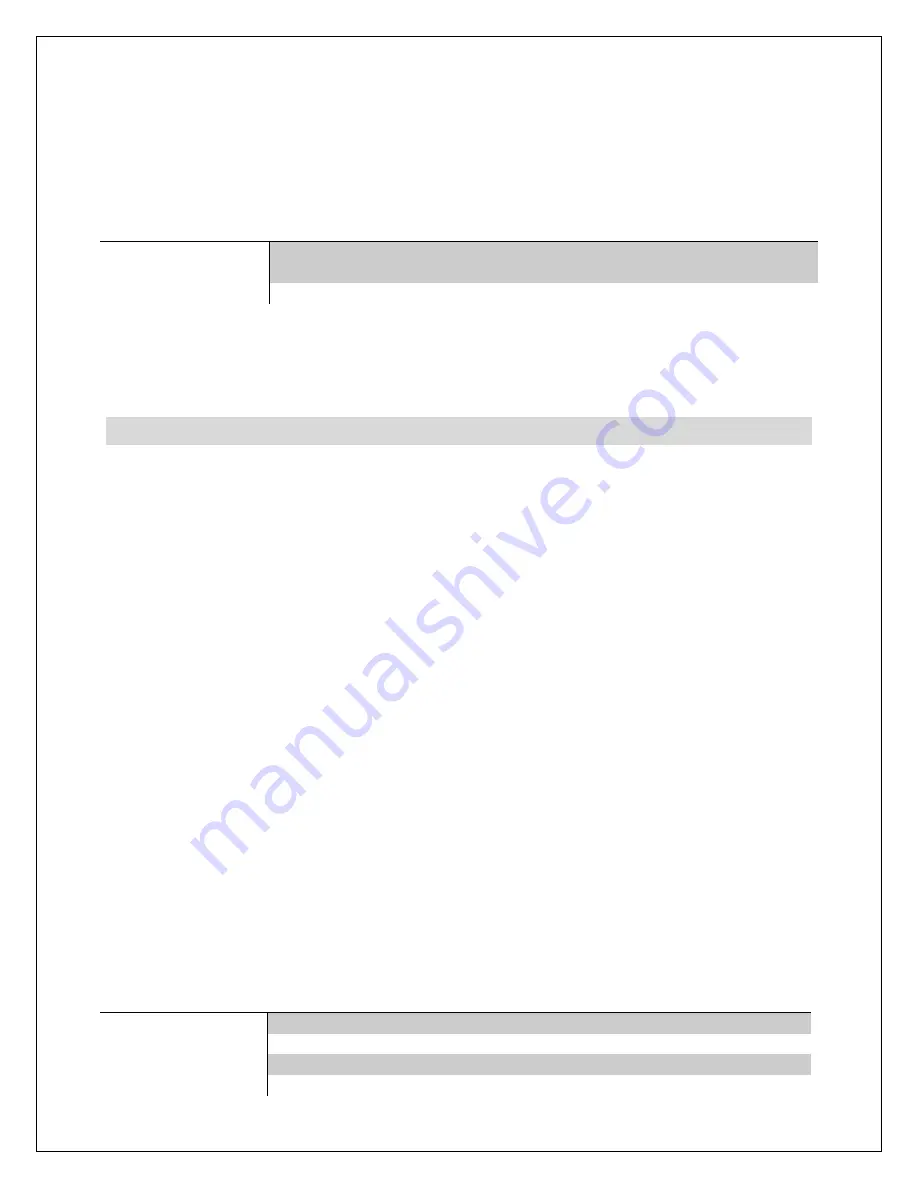
Copyright © 2009-2018 Micca All rights reserved.
V100-180618
Slideshow Repeat
-
Configure whether the slide show repeats continuously, or stop
after playing once.
Available Values:
Repeat, No Repeat
Slideshow Order
-
Change the photo playback sequence in a slideshow.
Setting
Description
Sequential
Photos will be displayed in alpha-numerical sequence based on
file name.
Random
Photos will be displayed in random sequence.
Transition Effect
-
Set the transition effect between photos in a slideshow.
Available Values:
Random (default), and a selection of various transition effects.
6.2 Calendar Setup
Set Date
-
Set the current date in the format of “[Year]-[Month]-[Day]”. Highlight item
and press “OK/Play/Pause” to begin. Use the “Up” and “Down” buttons to switch
between fields, and the “Left”, and “Right” buttons to change date field values. Press
“OK/Play/Pause” when finished to save change.
Set Time Format
–
Select between 12-hour or 24-hour time format.
Available Values:
12-Hour, 24-Hour
Set Time
-
Set the current time in the format of “[Hour]:[Minute]”. Highlight item and
press “OK/Play/Pause” to begin. Use the “Up” and “Down” buttons to switch between
fields, and the “Left”, and “Right” buttons to change time field values. Press
“OK/Play/Pause” when finished to save change.
Alarm Status
-
Enable or disable the alarm function
Available Settings:
Enabled, Disabled
Alarm Time
-
Set the alarm time in the format of “[Hour]:[Minute]”. Highlight item and
press “OK/Play/Pause” to begin. Use the “Up” and “Down” buttons to switch between
fields, and the “Left”, and “Right” buttons to change time field values. Press
“OK/Play/Pause” when finished to save change.
Alarm Schedule
–
Configure the days on which the alarm will be enabled.
Setting
Description
Once
Alarm is active only once.
Daily
Alarm is active every day.
Weekdays
Alarm is active Monday through Friday only
Weekend
Alarm is active on Saturday and Sunday only








































