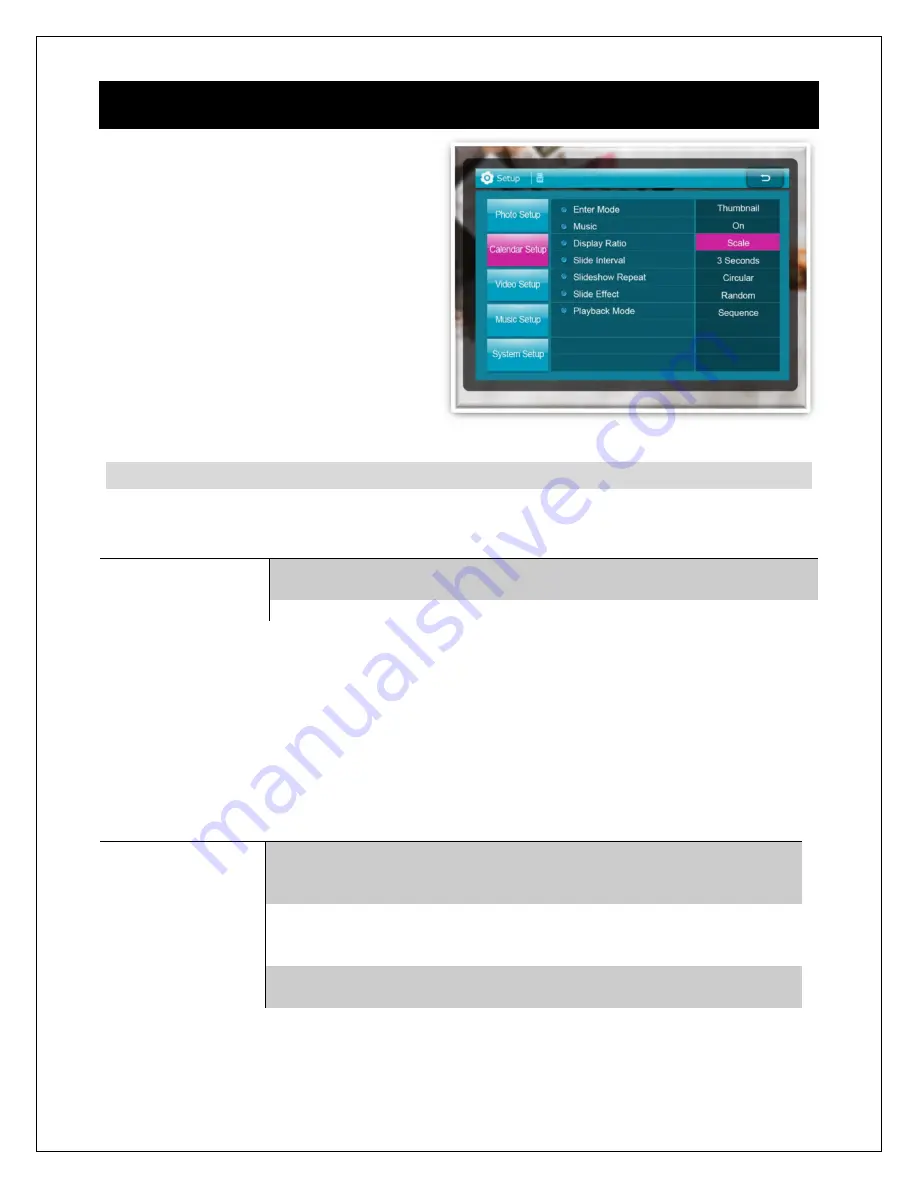
Copyright © 2009
-
2018 Micca All rights reserved.
V100
-
180618
6
Detailed Settings
To access the setup menu of the photo
frame select the “Setting” icon from the
main menu. The Setup menu contains
five sections, use the “Up” and “Down”
buttons to highlight a configuration
section and press “OK/Play/Pause” to
select it. Within a configuration section,
use the “Up” and “Down” buttons to
select a settings item, and then use the
“Left” and “Right” buttons to change the
setting value. Press the “Return” button
to exit the settings menu when finished.
6.1
Photo Setup
Icon Action
-
Sets the behavior when selecting the “Photo” icon from the main menu.
Setting
Description
Slideshow
Begins displaying slideshow with all photos found on the currently
selected storage device.
Thumbnail
Displays thumbnail view of photo files and folders.
Background Music
-
Enable or disable background music when viewing photo
slideshows.
Available Values:
On, Off
Display Ratio
-
Adjust the way photos are displayed when they do not perfectly fit
the photo frame screen.
Setting
Description
Optimal
Photos that are wider or taller than the screen will be cropped to
fit. Works well for most photos except for certain portrait photos
where too much of the photo may be cut out.
Auto Fit
Photos are displayed without cropping. Black bars are added on
the top/bottom or sides as needed. Works best if there are many
portrait style photos in the slideshow.
Full Screen
Photos are stretched to fit the screen. Use this mode only if all
photos are approximately the same aspect ratio as the screen.
Slideshow Interval
-
Set the time interval between each photo in a slideshow.
Available Values:
3/5/15/30 Seconds, 1/5/15/30 Minutes, 1 Hour























